If you have customer jobs in QuickBooks, please follow the steps below to ensure those jobs are configured correctly in AdvancePro.
For this guide, we'll use an example QuickBooks job named "BUYCO: Job 1" ("BUYCO" being the name of the parent customer and "Job 1" being the job.)
In AdvancePro, it is important that this job not be set up as "BUYCO: Job 1" but instead, set up as follows:
Company Name: Job 1
QuickBooks Name: Job 1 (same as Company Name)
QuickBooks Job For: BUYCO
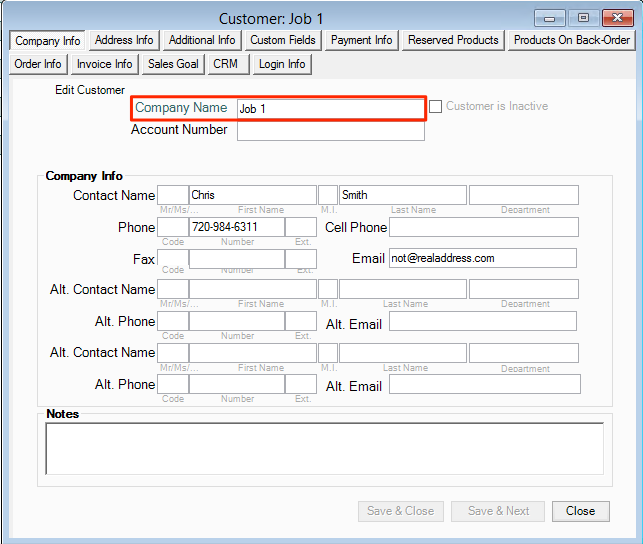
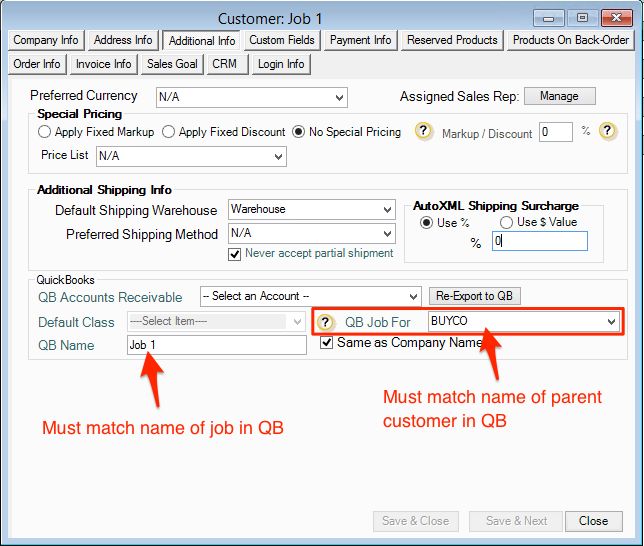
If the job is not configured as shown above, it will not match up correctly with the corresponding job in QuickBooks (it may create a new record or cause an export error).
Note: if you do not see the parent customer listed in the "QuickBooks Job For" drop-down field, it means the parent customer record does not exist in AdvancePro. Please perform the following steps if this is the case:
-
Create the parent customer in AdvancePro.
-
Perform an export to QuickBooks.
-
If an "already in use" error is returned, select the option to re-link the record.
-
Configure the job in AdvancePro and select the parent customer from the "QuickBooks Job For" drop-down.
-
Perform another export to QuickBooks (and re-link the job as required).
