This article provides the process on how to change tax percent/tax currency when an order is sent back to open orders after sending the order to the warehouse likewise with orders shipped.
In the event that an order has been processed in the warehouse or orders were shipped, changing the tax is still possible.
Changing the tax after processing the order to the warehouse (PPS status)
1. Go to Warehouse on the Switchboard > Orders to Pick/Pack/Ship.
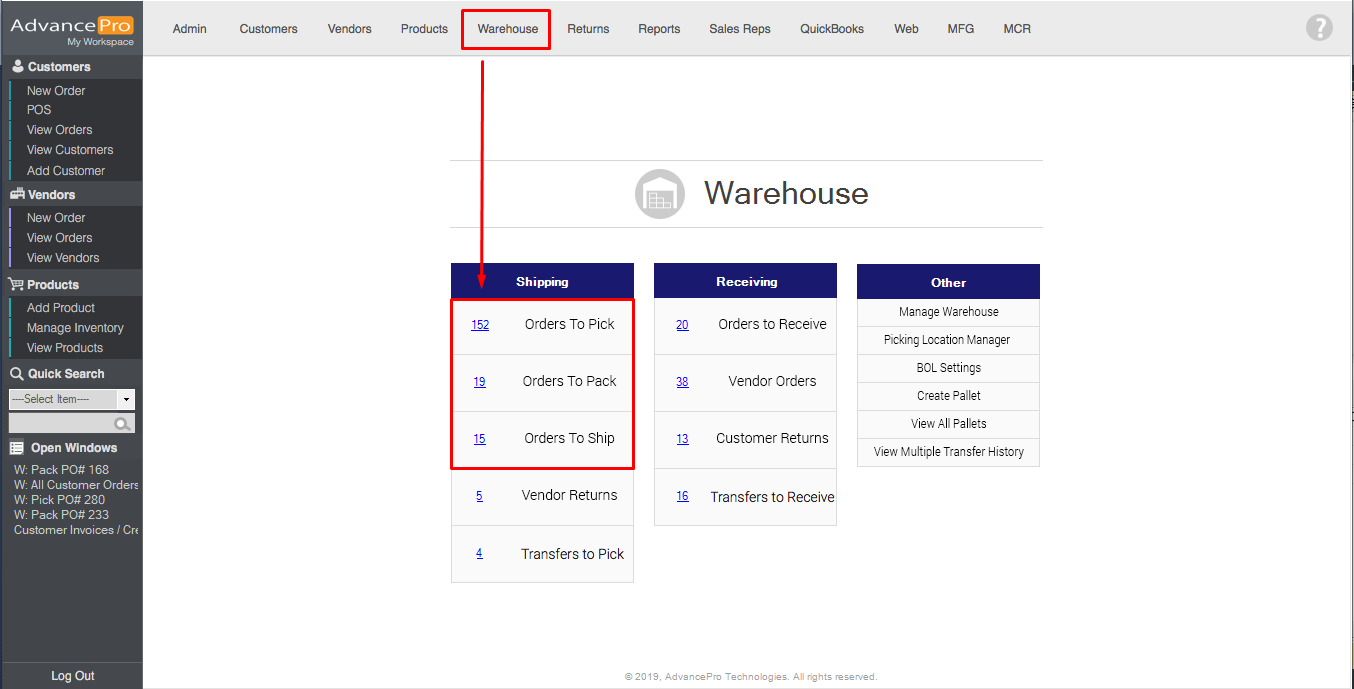
2. Select the order you need tax to be changed.
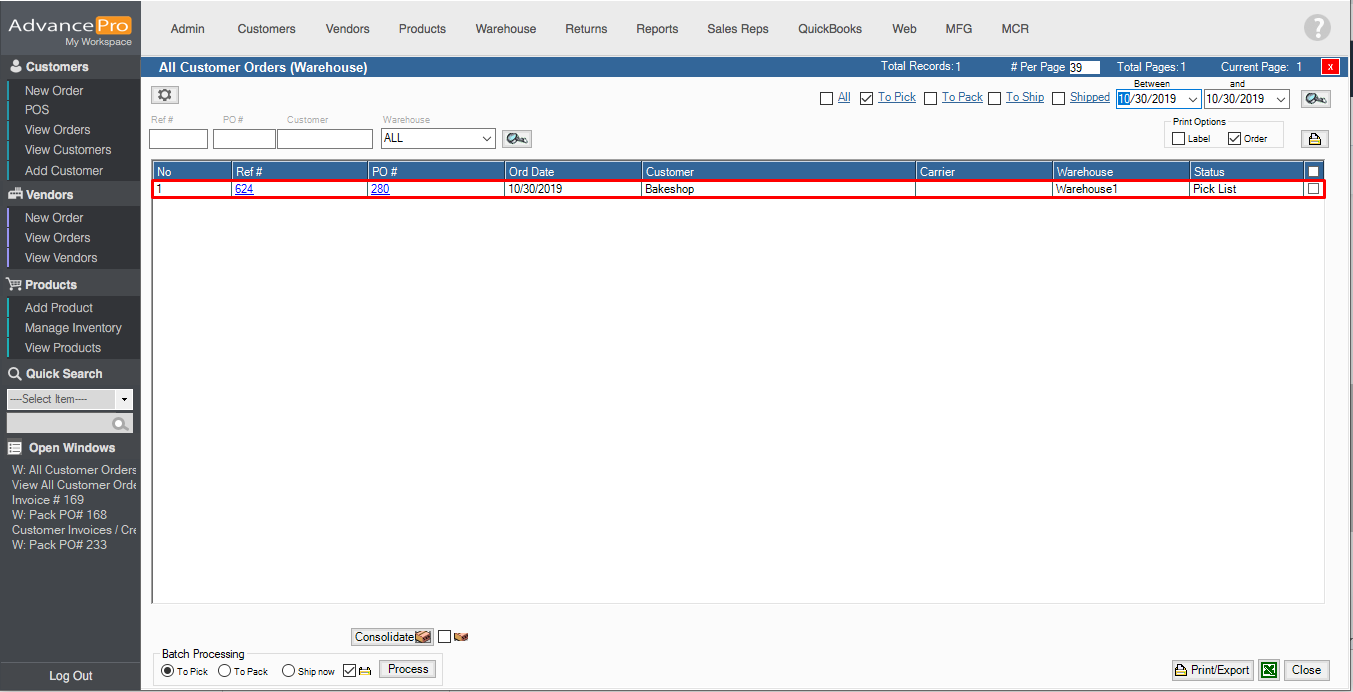
3. Send the order on the warehouse back to Open Orders. A prompt will pop-up hit OK. After which, enter the reason for sending back the order.
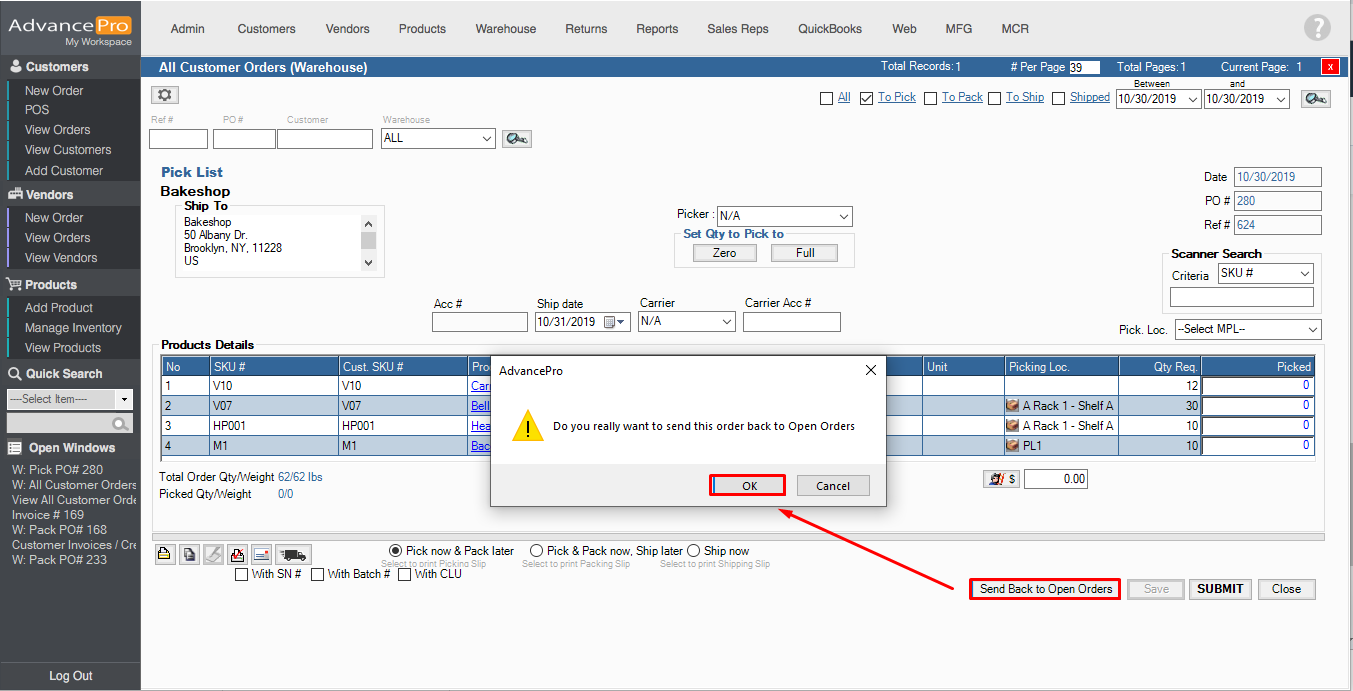
4. Go to Customers on the Switchboard > View all Orders
5. Open the Order that was sent back to Open Orders.
Make sure you are viewing Processed customer orders since the order goes to processed contrary to how the function is called - 'Send Back to Open Orders'.
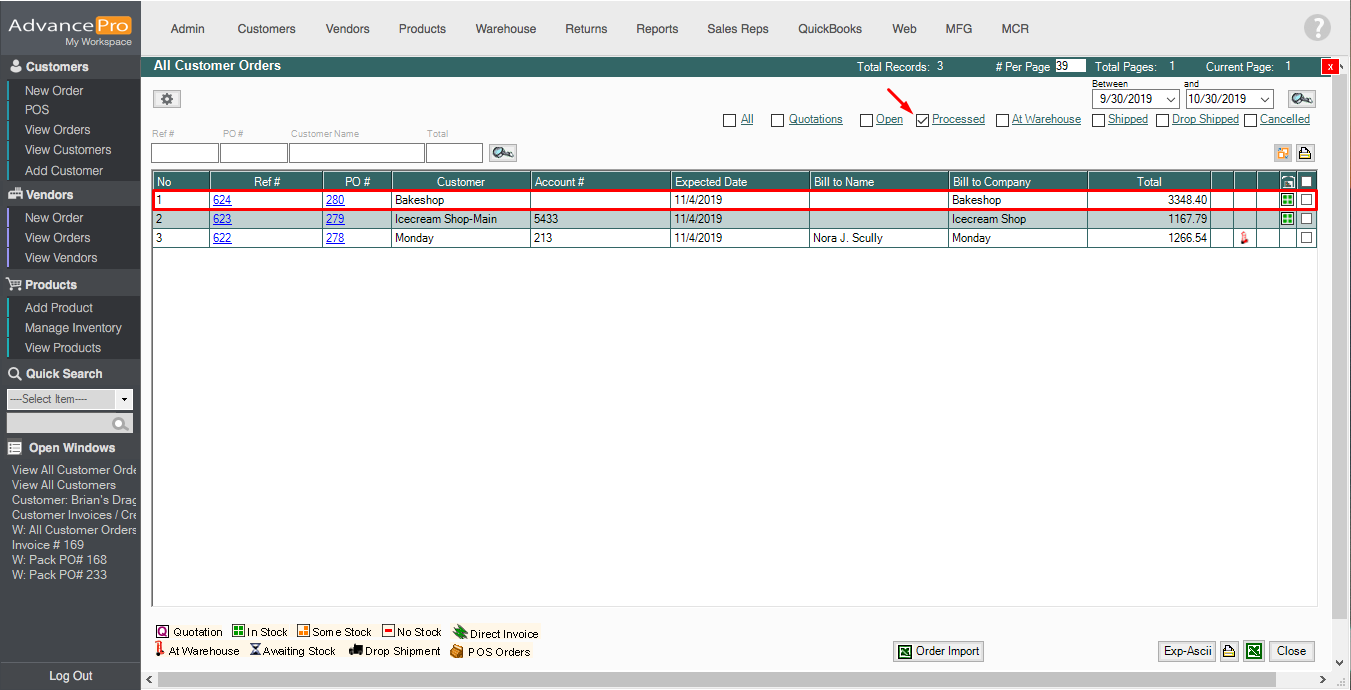
6. Upon viewing the order, go to Order Details.
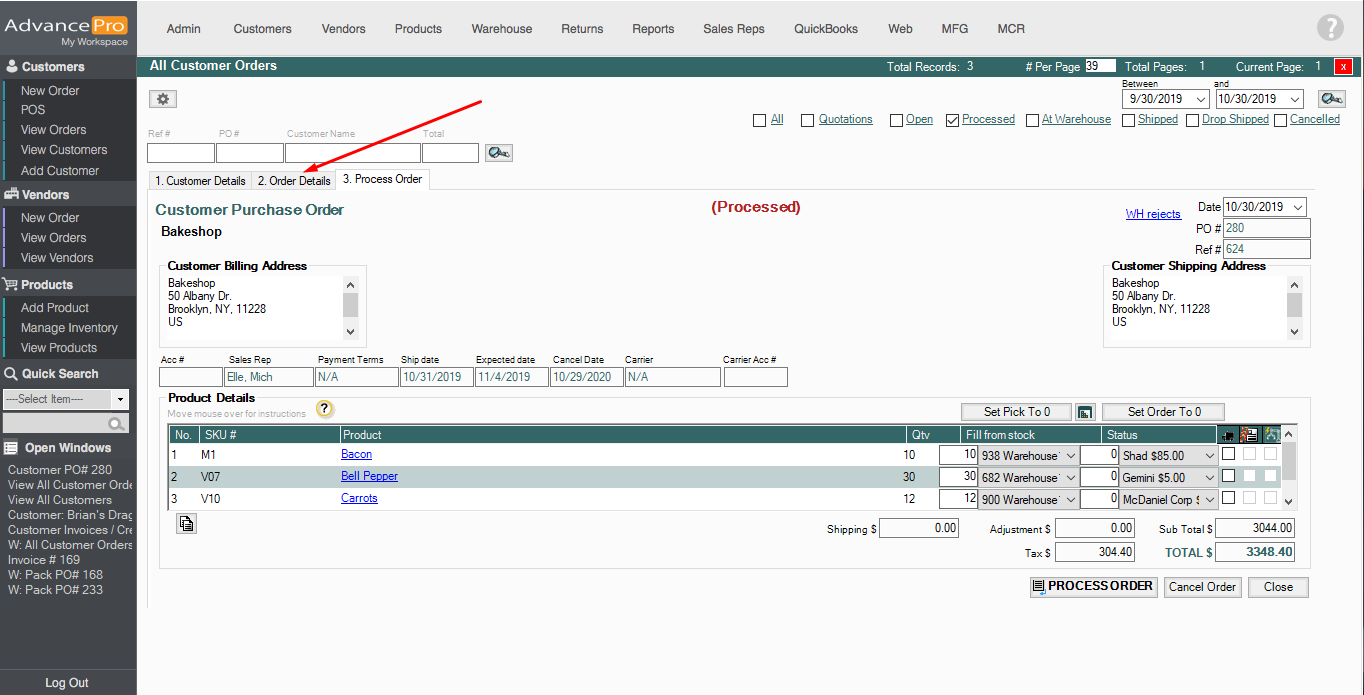
7. On Order Details tab, tax can now be changed.
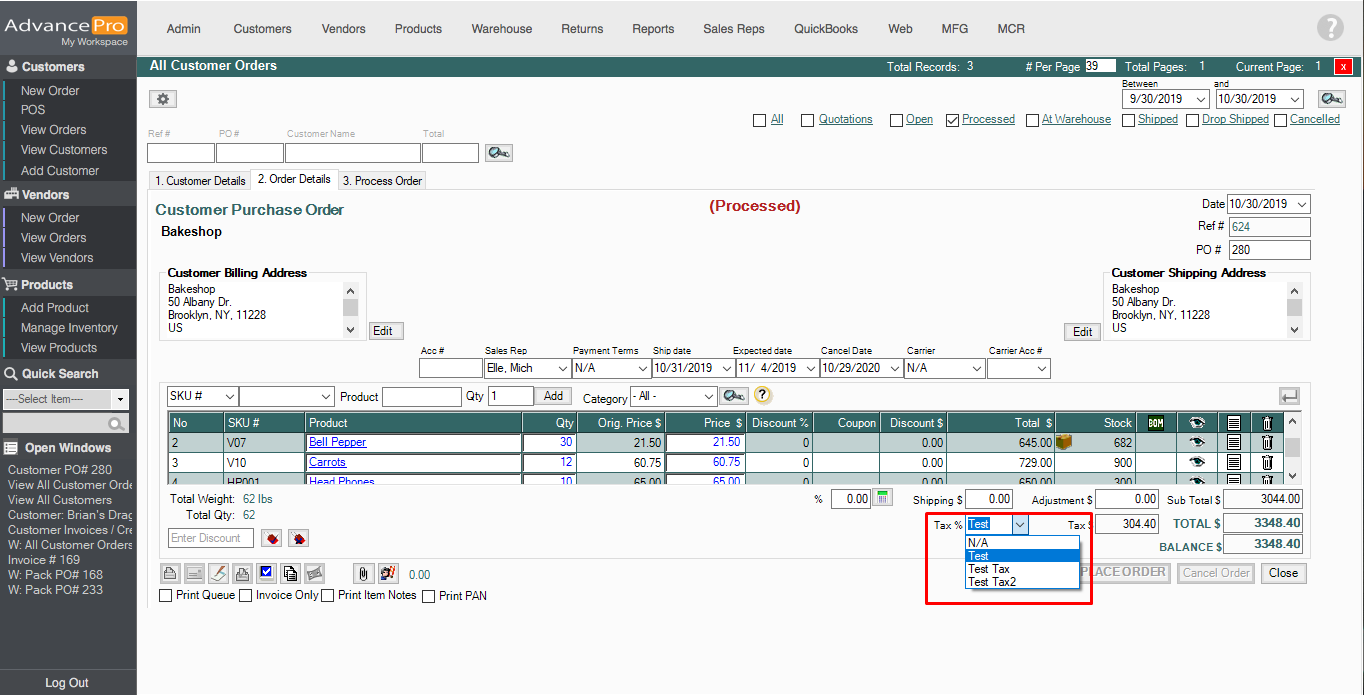
8. Hit 'Save' and process the order again to the warehouse.
Changing the tax after orders were shipped (Invoice is still on pending status)
1. Open the customer invoice that was created after shipping the customer order.
Customer Order - Shipped
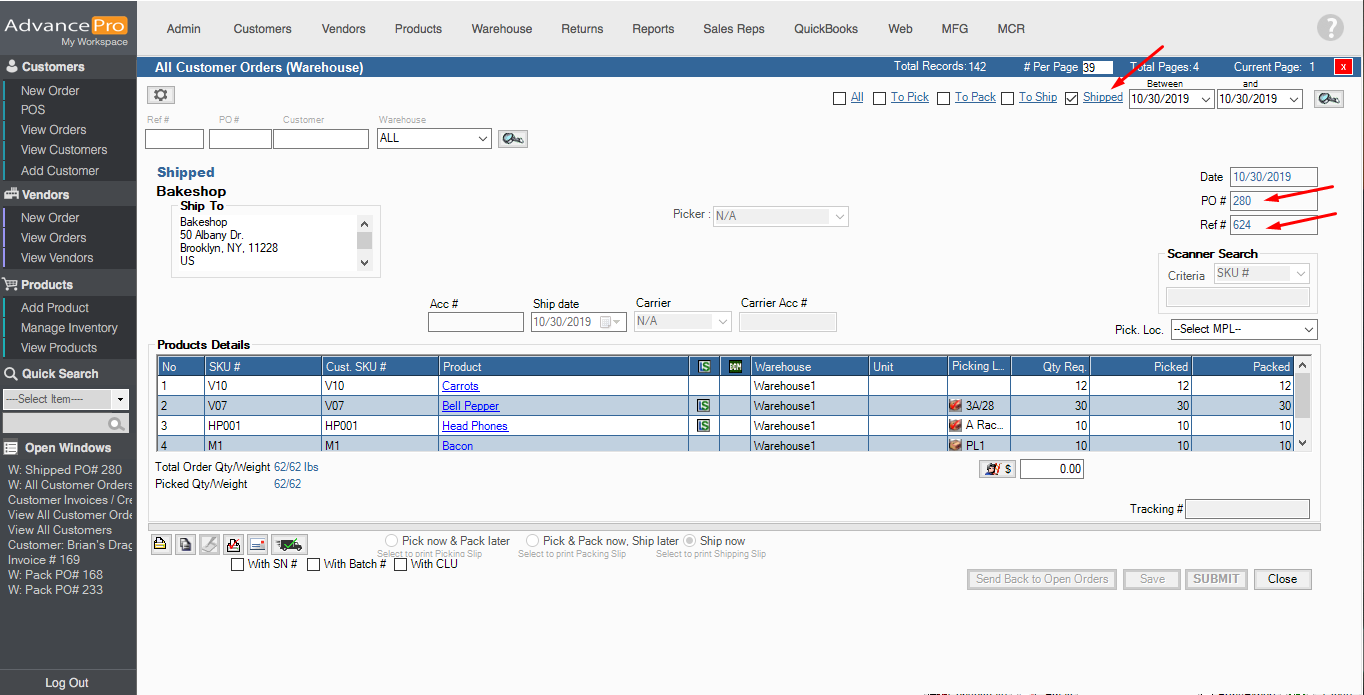
Customer Invoice
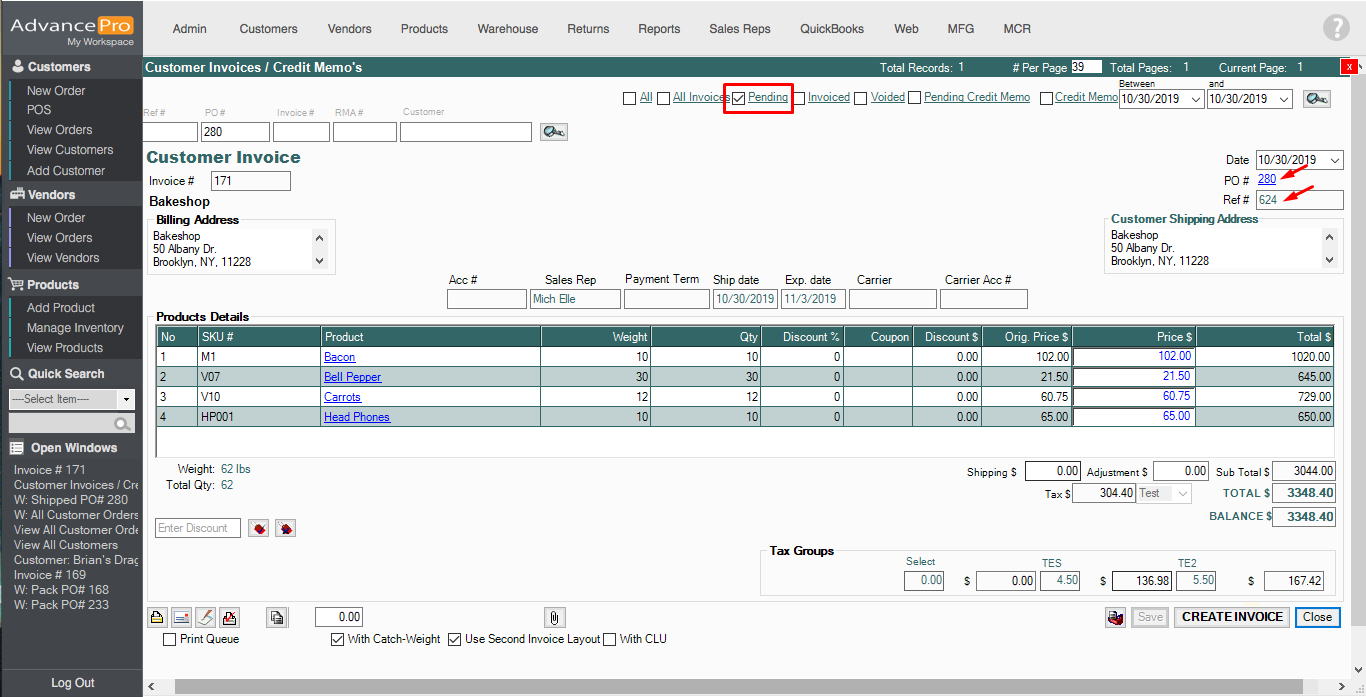
2. Hit the 'Send to Picking Stage' button to send it to the warehouse.
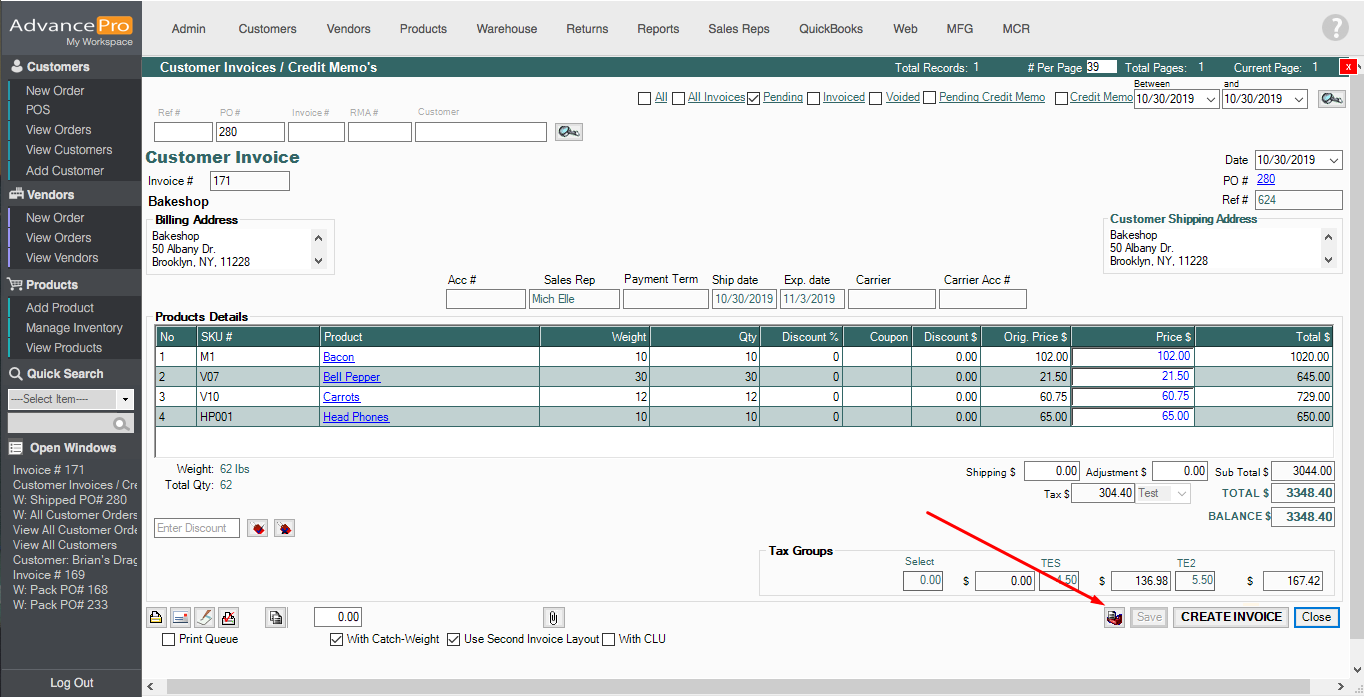
After doing so, follow the steps on Changing the tax after processing the order to the warehouse (PPS status) found at the beginning of the article to send back the customer order found on the warehouse (PPS).
