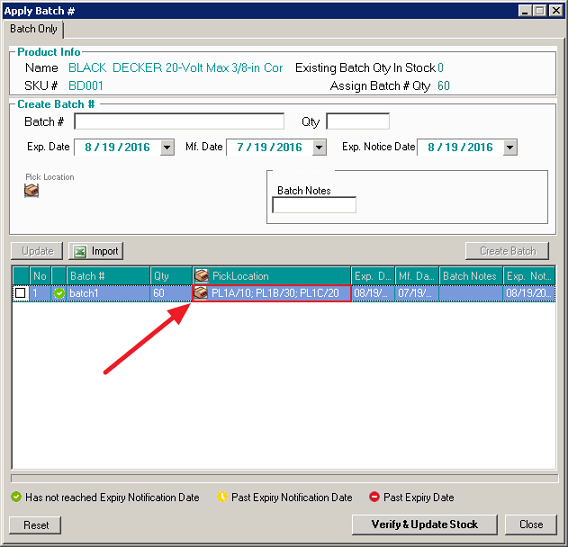- Knowledge Base
- HOW TO GUIDES
- WAREHOUSE
Batch Module - Creating Batch with Pick Locations
Before you begin you will need to have the following:
- Created picking locations in AdvancePro
- Assigned a product that you want to create batches for a picking location(s)
- Have enough stock in the locations to assign to batch
When creating a batch through either the vendor order to receive or the product edit screen you can assign
your batch stock to multiple picking locations
1. After entering a batch name and QTY but before hitting the create batch button you can click the picking locations
icon to assign the batch stock to the desired location(s)
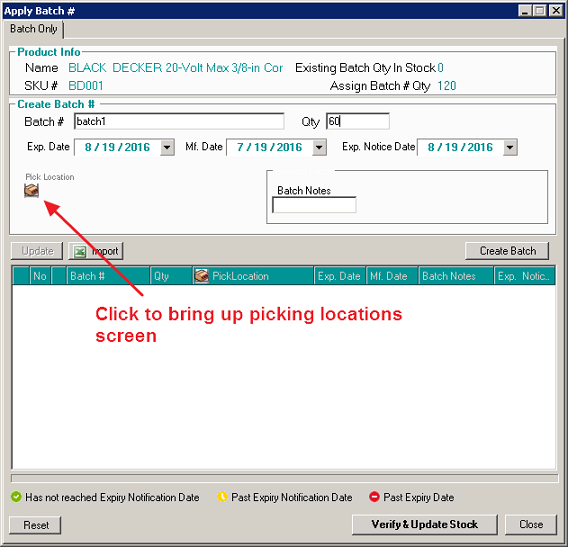
2. After the screen appears you now assign the batch stock to the location(s) of your choosing and once finished you can
enter a reason and click assign which will close the current screen
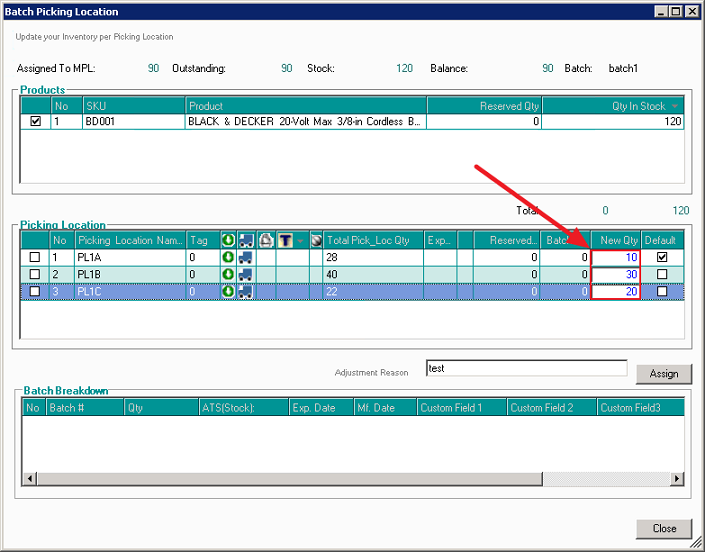
NOTE: You cannot assign more stock than what is in the picking location or the batch QTY. Picking location stock can be
seen on the Total Pick Loc Qty column
3. You can now click Create Batch and preview the batch and the picking location stock that has been allocated