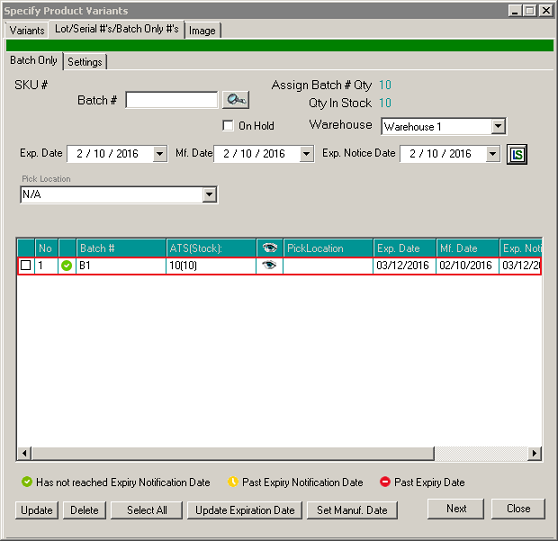- Knowledge Base
- HOW TO GUIDES
- PRODUCTS
Batch Module - Assign Batch to Products/Assembly Items/Item Kits/Variant Products
PART A - Regular Products/Assembly Items/Item Kits
1. Go to Products > View All Products > Click the Edit icon on the product that you want to assign batches to
(Zoom in as necessary to read text)
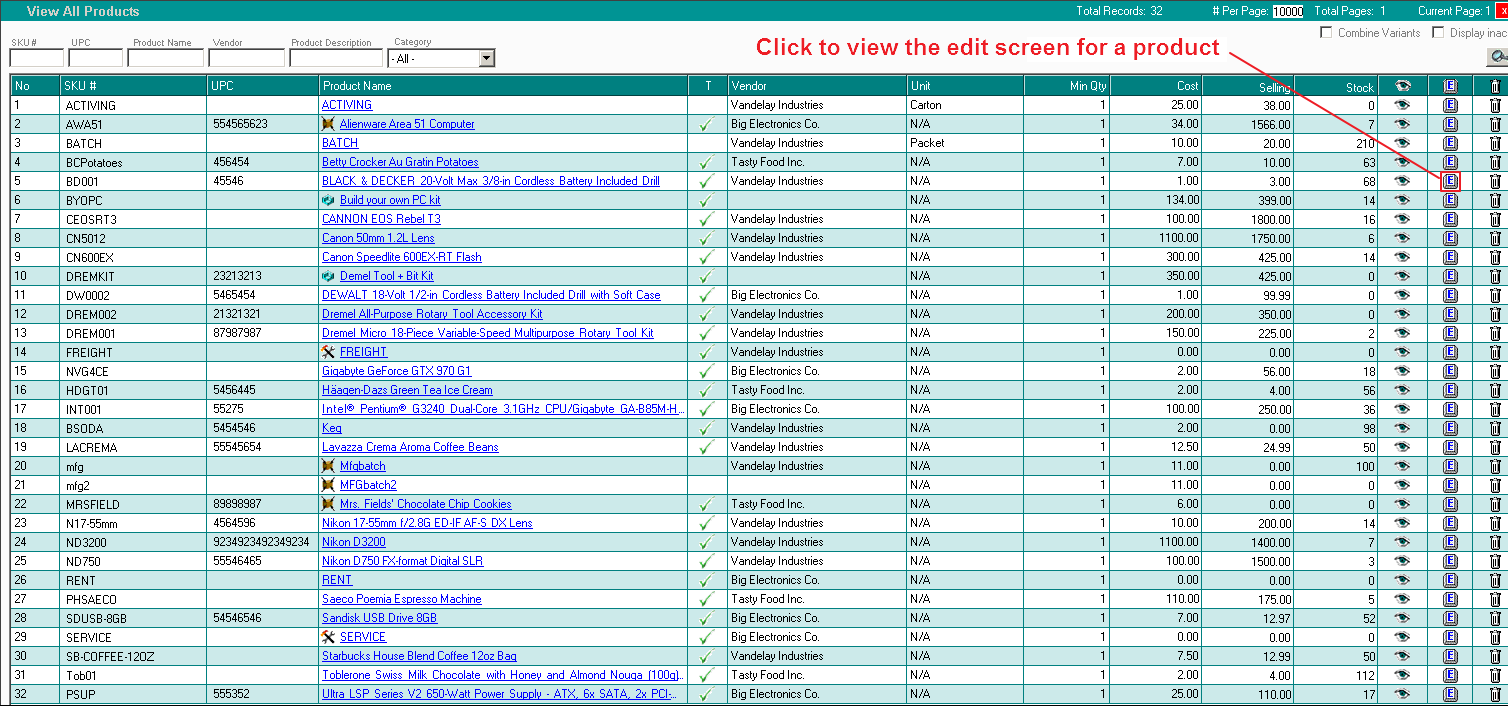
2. Go to the Serial #'s tab from the window like the one below and the go to the Batch Only tab if it's not already selected
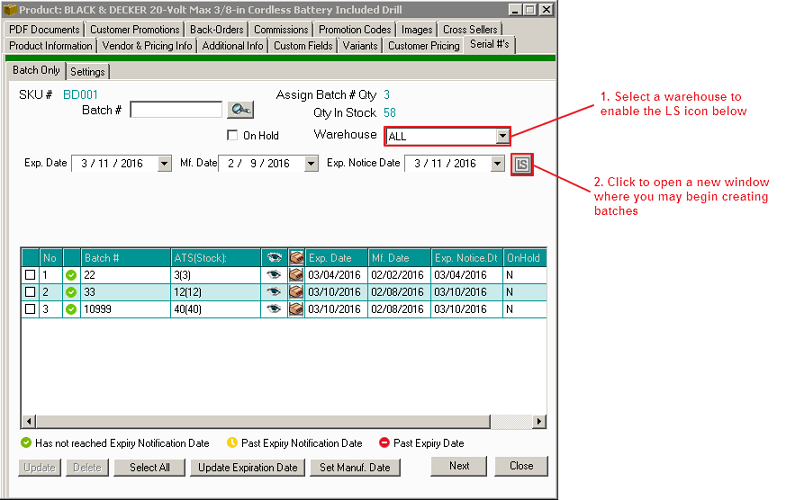
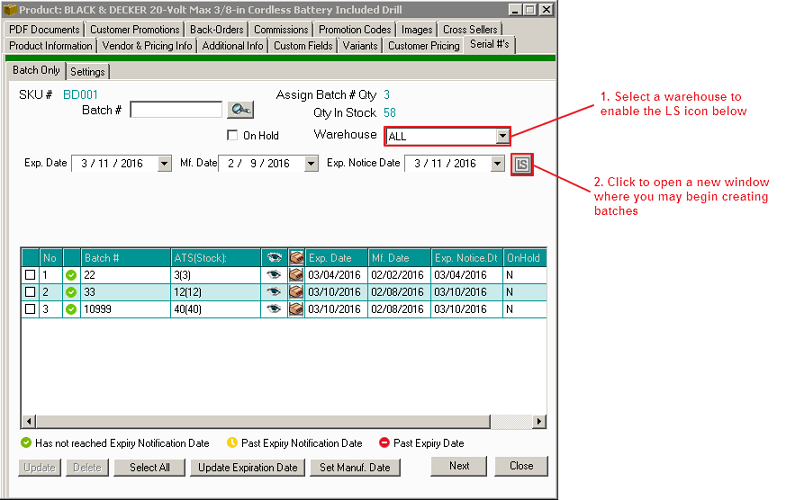
3. You may now create your batches in the window like the example below
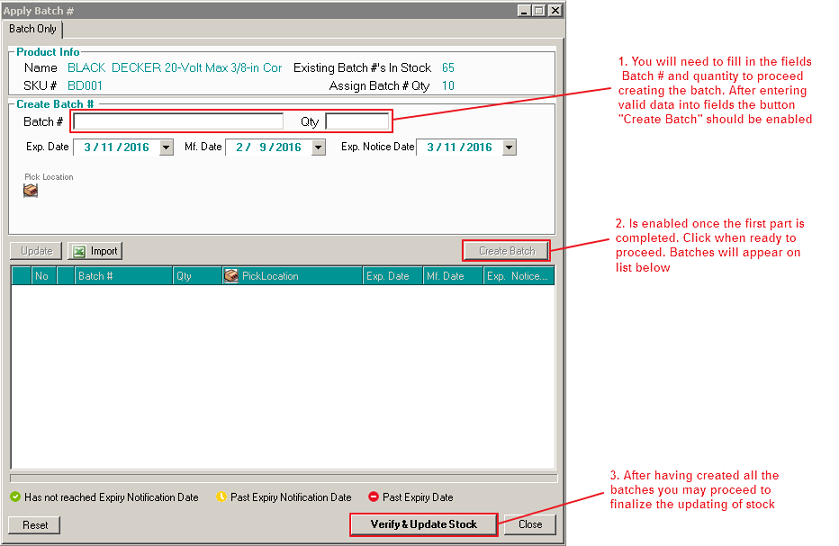
4. Batches will appear on the list after they have been created
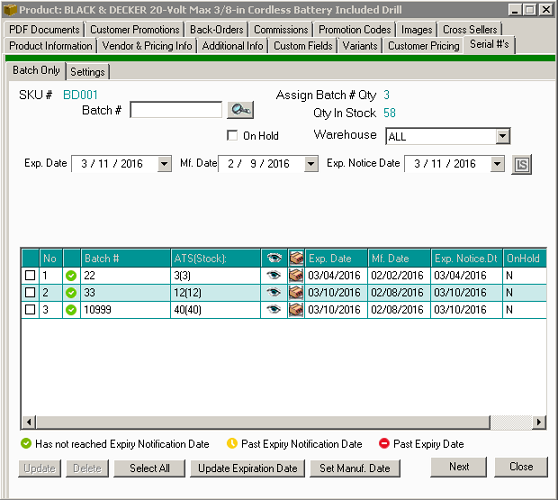
NOTE: This same process is applicable to both Assembly Items and Item Kits
PART B - Variant Products
If you have already created products with variations then you may proceed to create batches for them
1. Go to Products > View All Products > Click the Edit icon on the variant product that you want to assign batches to
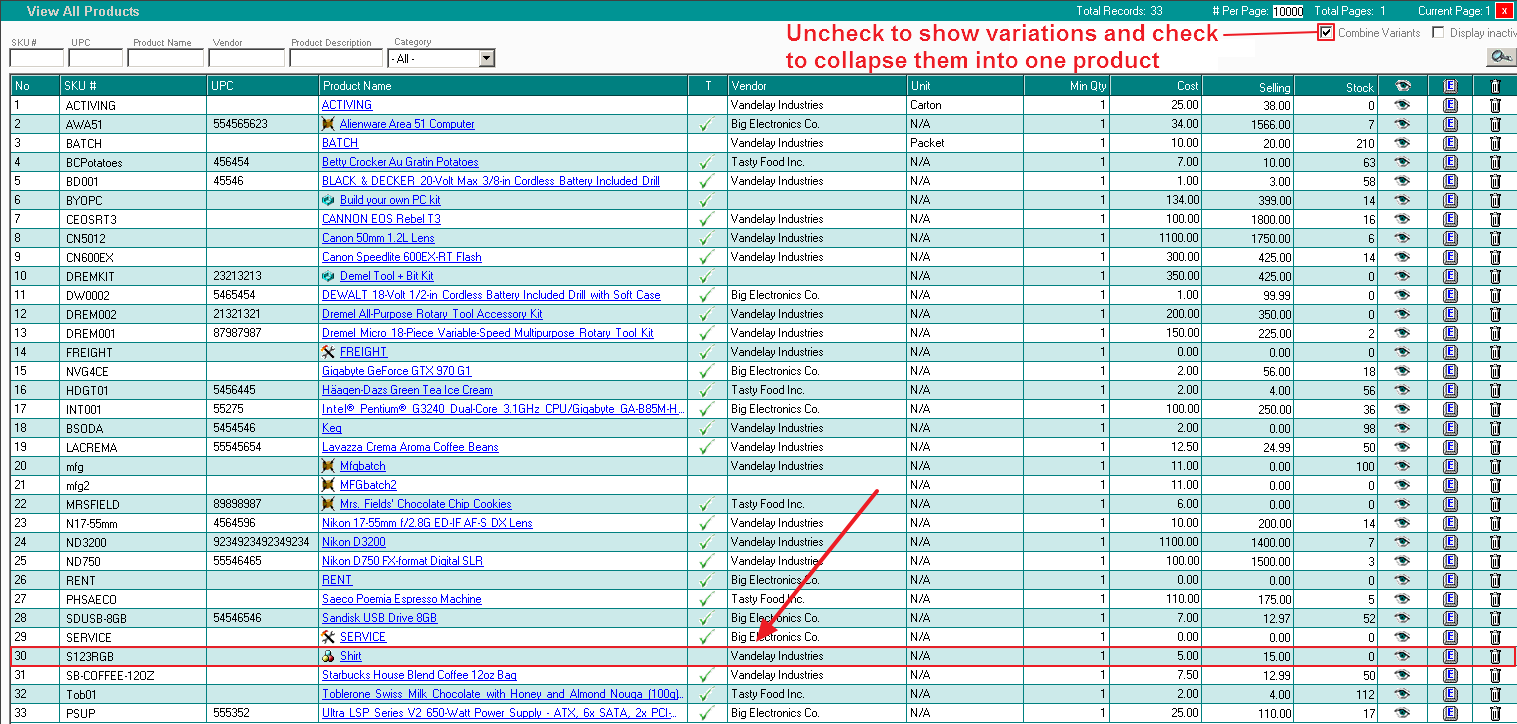
2. Go to the Variants tab from the product edit window like the one below
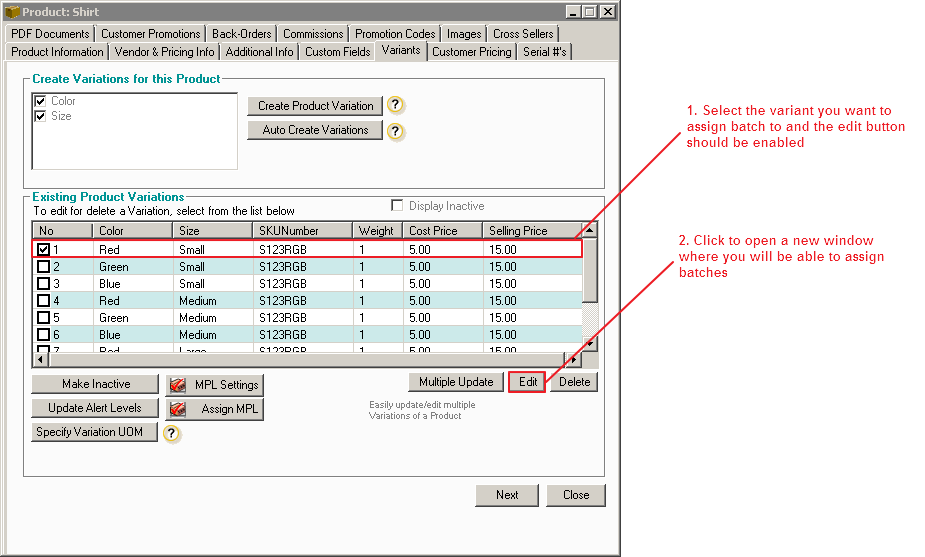
3. On the window like the one below, Click the Lot/Serial #'s/Batch Only #'s tab
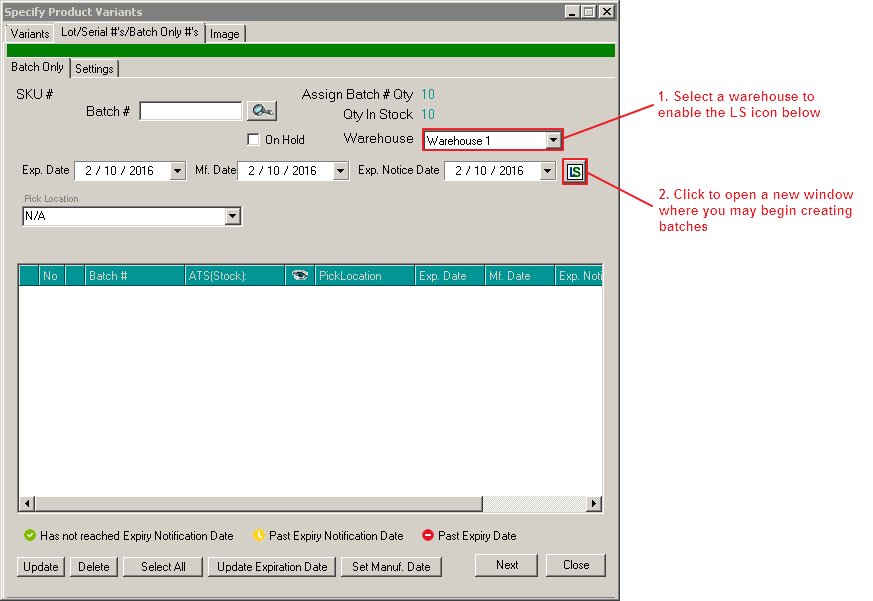
4. You may now create your batches in the window like the example below
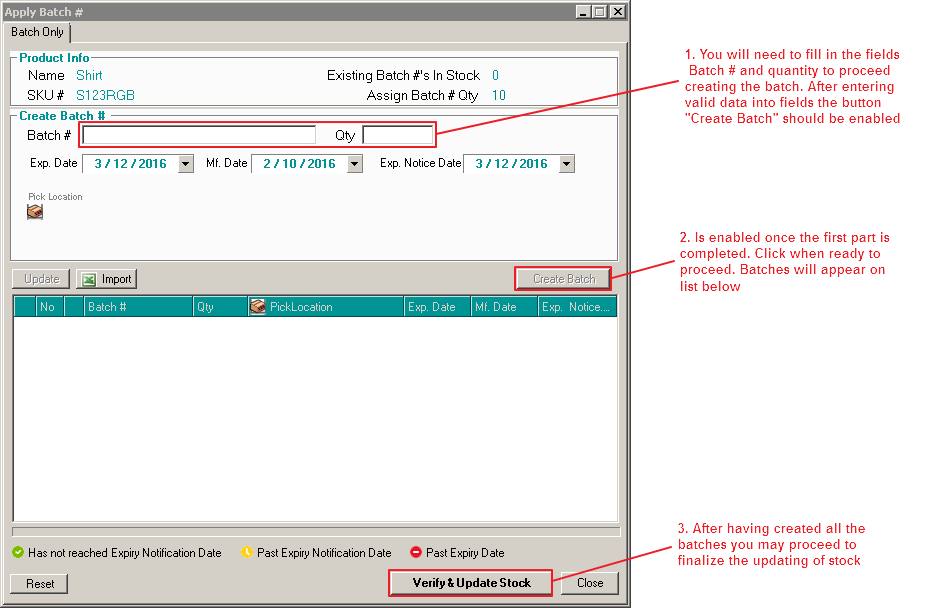
5. Batches will appear on the list after they have been created