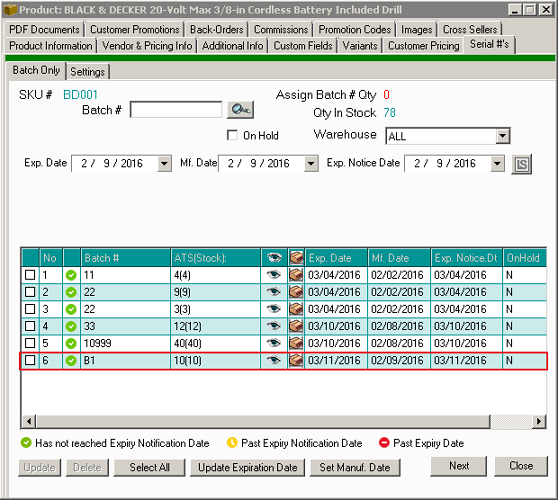- Knowledge Base
- HOW TO GUIDES
- VENDORS
Batch Module - Applying Batch to Receiving Vendor Order
1. After placing a vendor order proceed to the Warehouse panel and click Orders to Receive > Select the order that you want
to receive and you should end up on a screen similar to the one below (Zoom in as necessary to read text)
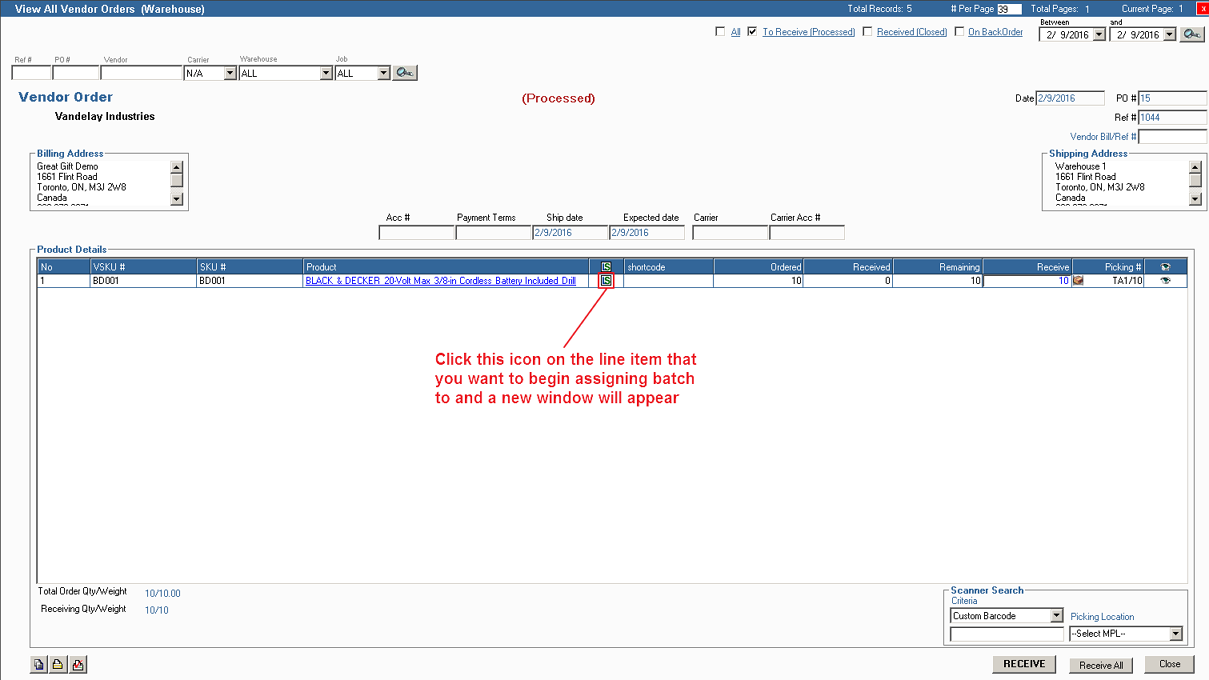
The new window should look like the following:
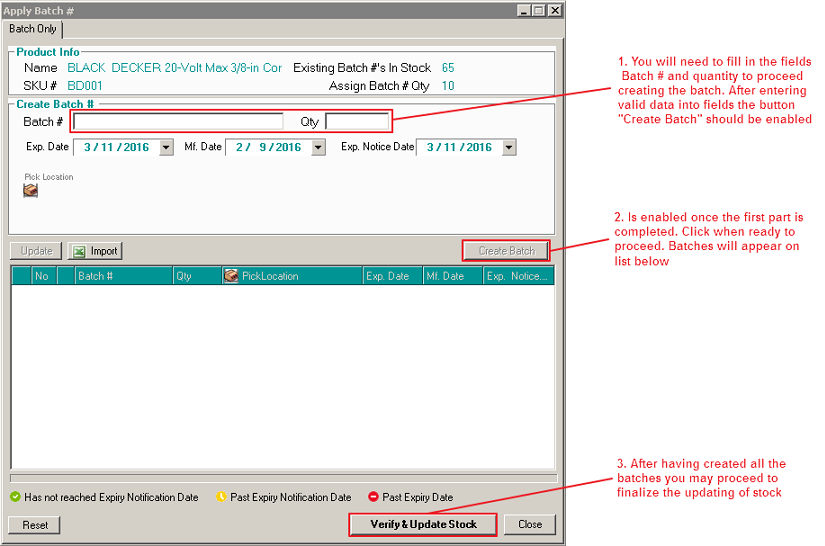
Batches will appear on the list after they have been created.
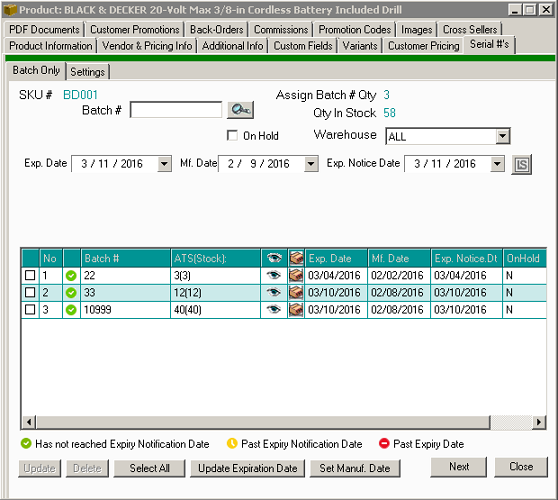
2. After the window closes return to the previous screen and confirm the receiving of the order like the example below
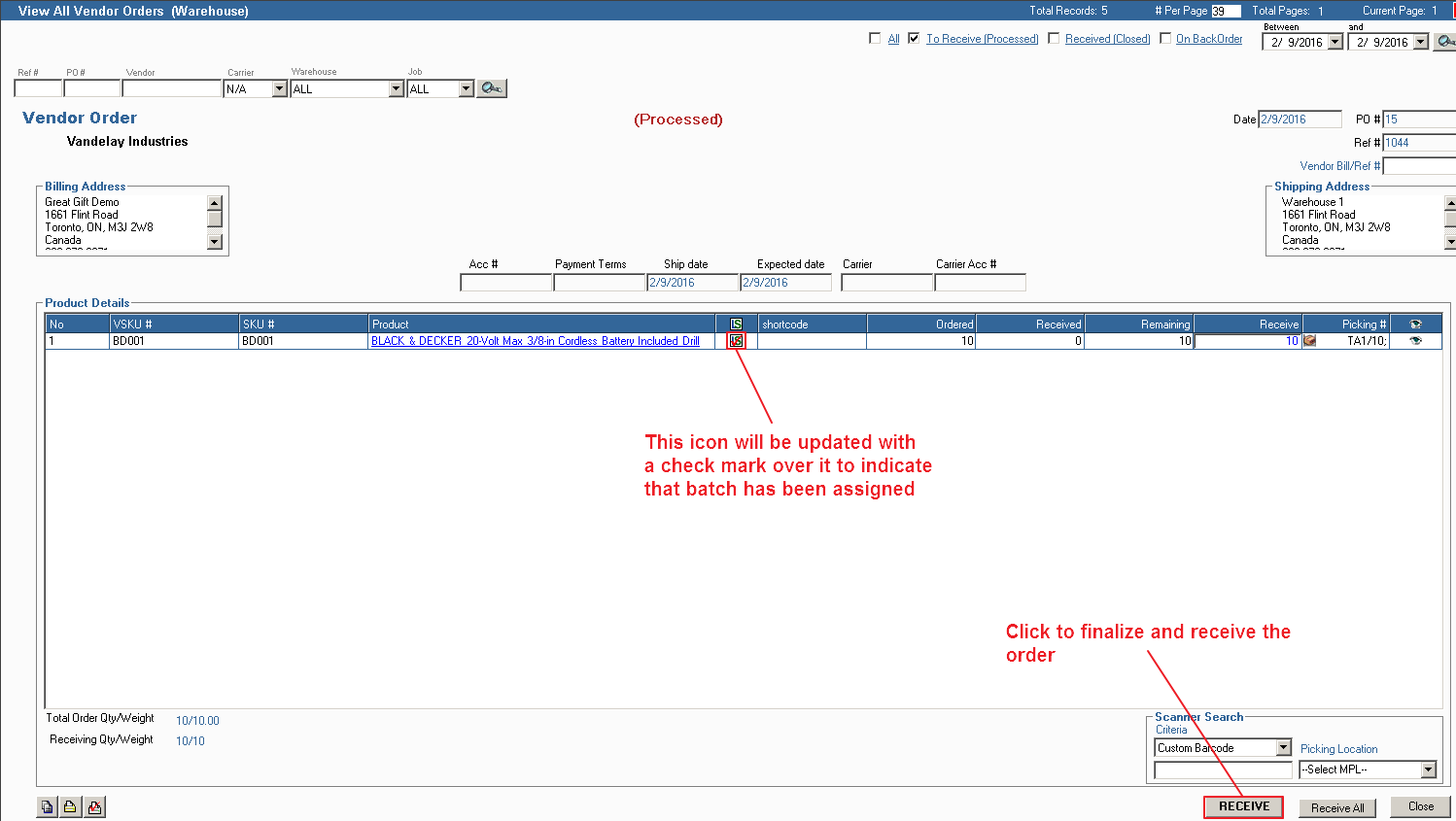
3. You can now check the batch #'s you've assigned to products. Under the View All Products panel you can select the product that
you've assigned batch #s to and check/update the information by clicking the Edit icon indicated in the example below:
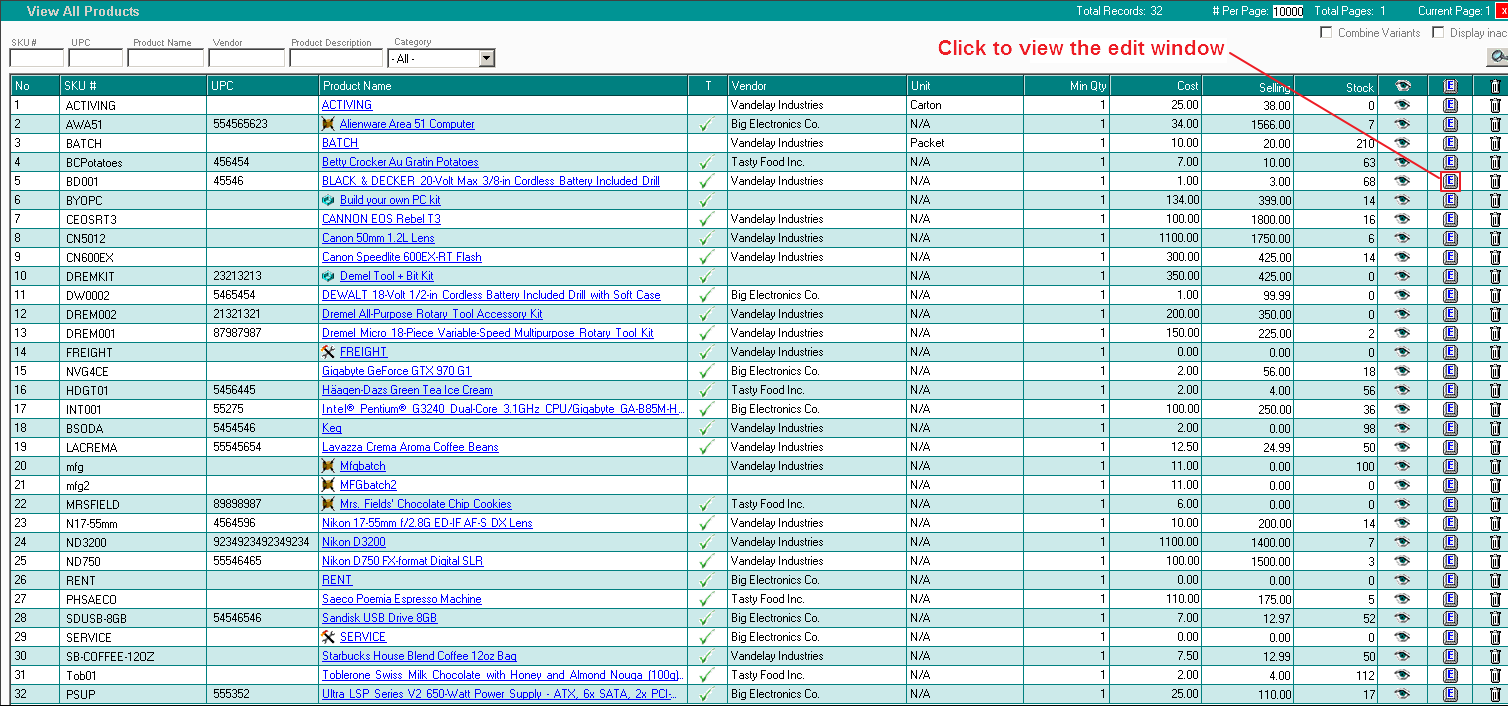
4. After opening the Edit window look for the Serial #'s tab and click to bring it into view. You should see the batch #'s
that you've assigned and be able to make edits on each batch