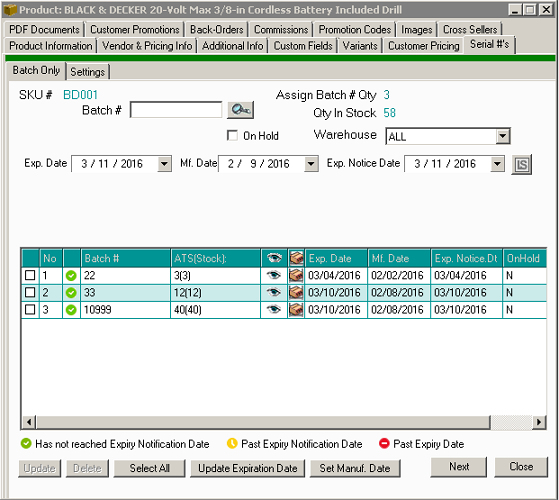Before you begin, you will need to have existing batch #'s assigned to the products you want to sell in order to be able to assign batch #s to the customer orders. You will also need to make sure Direct Invoicing is turned off which can be found under
Admin > Site Settings > General Settings. If direct invoicing is on, the warehouse stage will be skipped and batch numbers will not be assigned to the product being shipped even if the module is set to automatically assign them.
1. After confirming the above you may begin creating the order. When you reach the warehouse picking stage you will see a
a similar screen to the one below (Zoom in as necessary to read text)
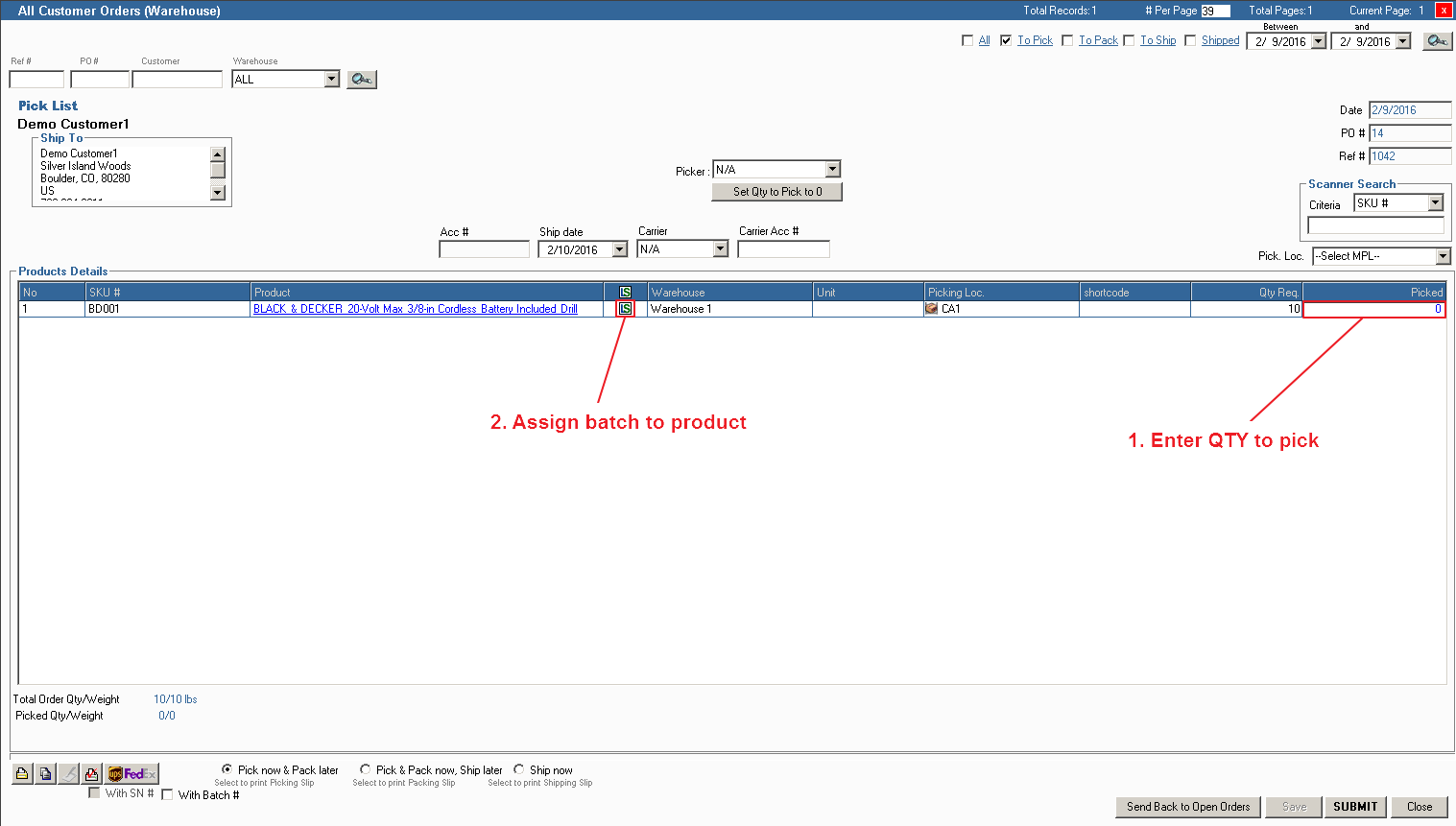
The next window that appears after clicking the LS icon will look like the example below
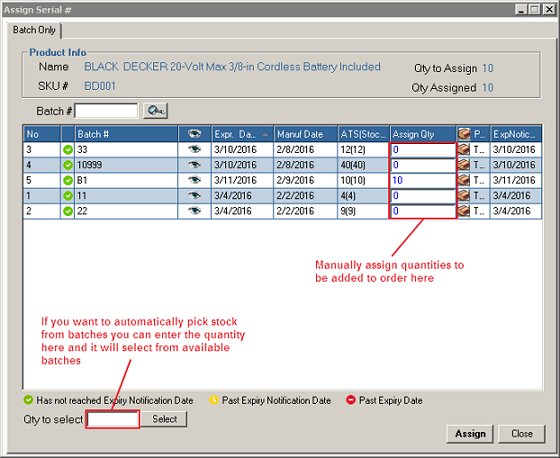
NOTE: You will be able to assign batch #'s at any warehouse stage before you ship
2. After shipping the order, batch quantities will now be updated. To review the changes you can go to View All Products > Click
edit icon on the product(s) that you've fulfilled the order for
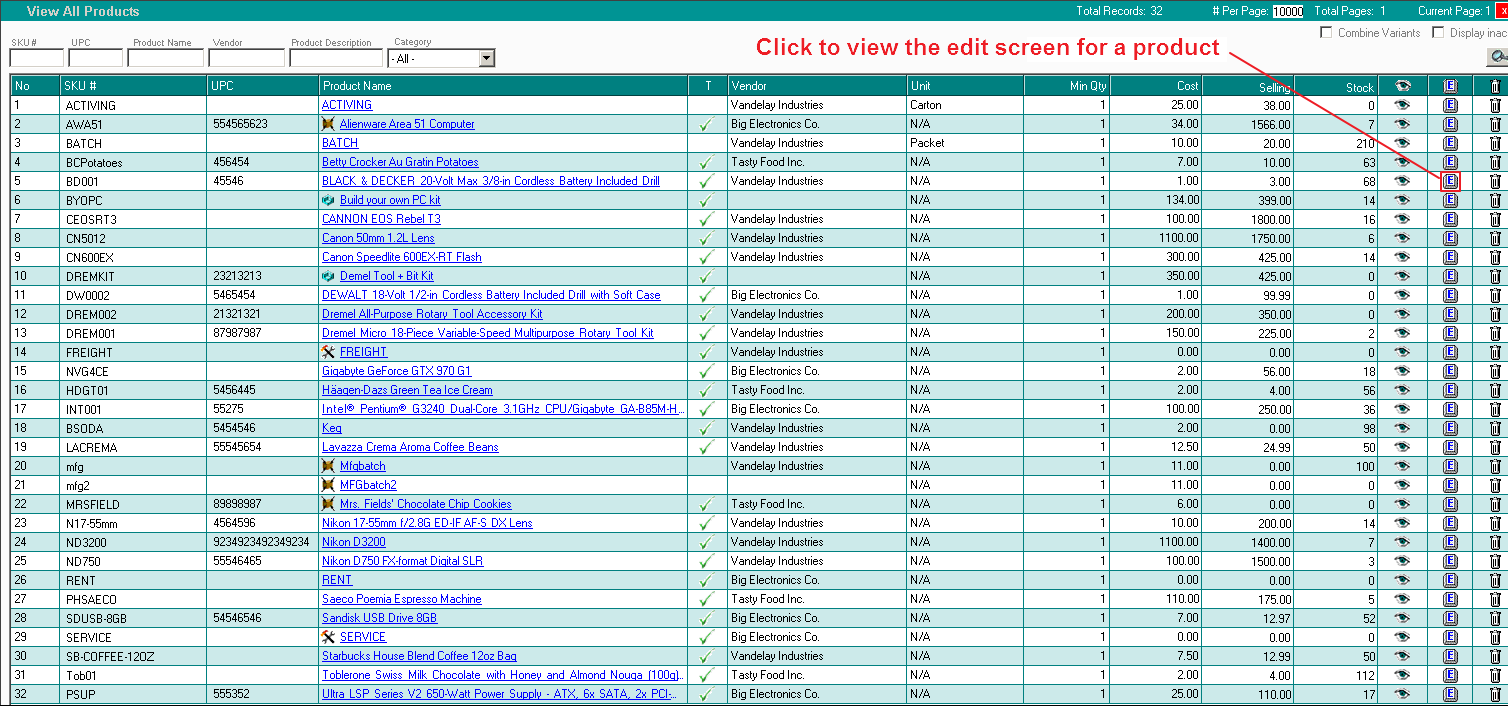
Example
3. After opening the Edit window look for the Serial #'s tab and click to bring it into view. You should see the batches and their quantities that remain after fulfilling the order. If you've shipped entire batches they will be removed.