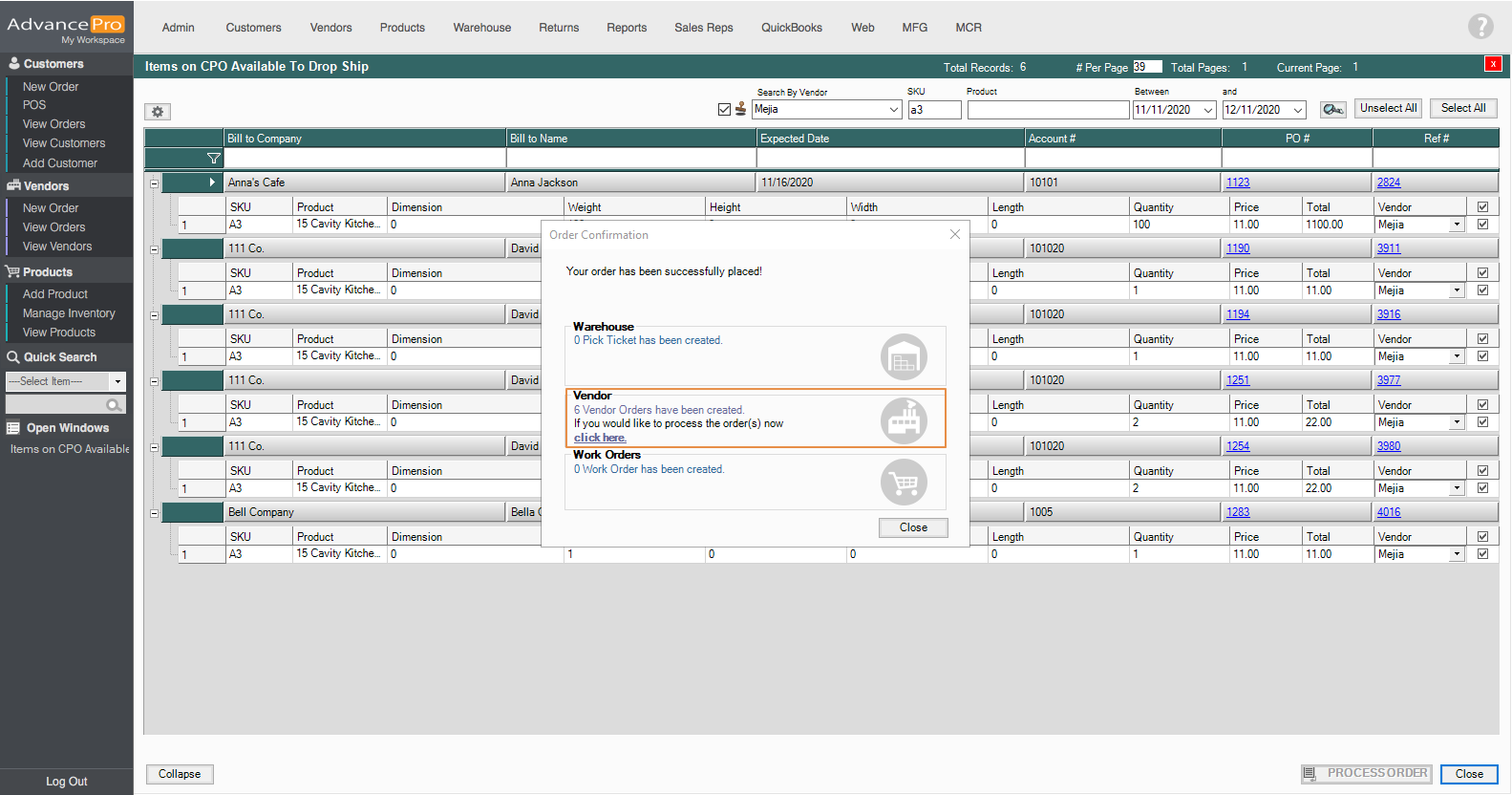- Knowledge Base
- HOW TO GUIDES
- CUSTOMERS
Batch Drop ship Feature
This new feature will allow the batch processing of Dropship orders.
This new feature is only available on versions 11.21.18 and up
- To access the new feature, go to Customers switchboard and click on Batch Drop Ship.
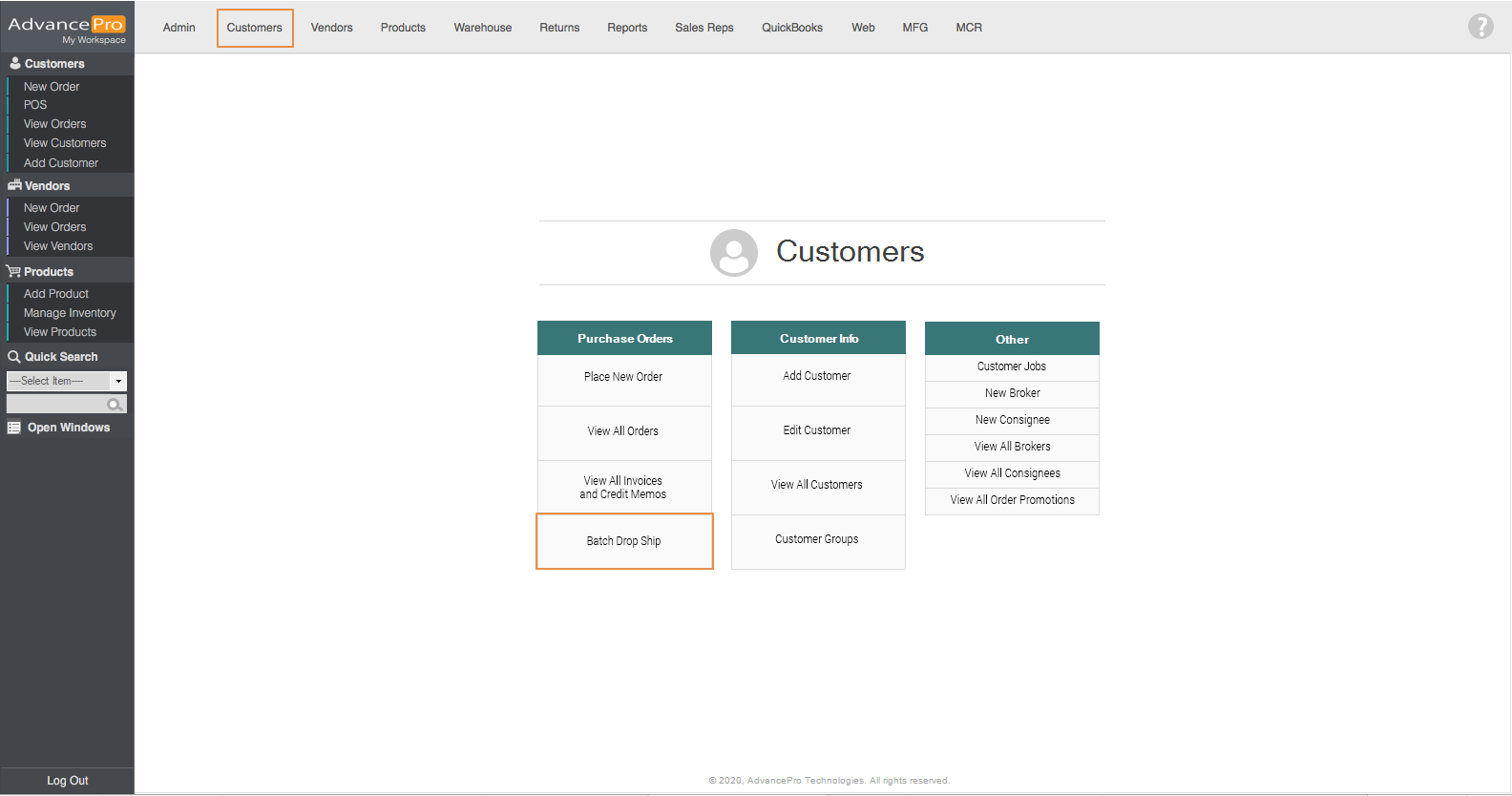
- Here, you will find all of the open orders.

- You have an option to add columns in the grid by clicking on the gear icon.
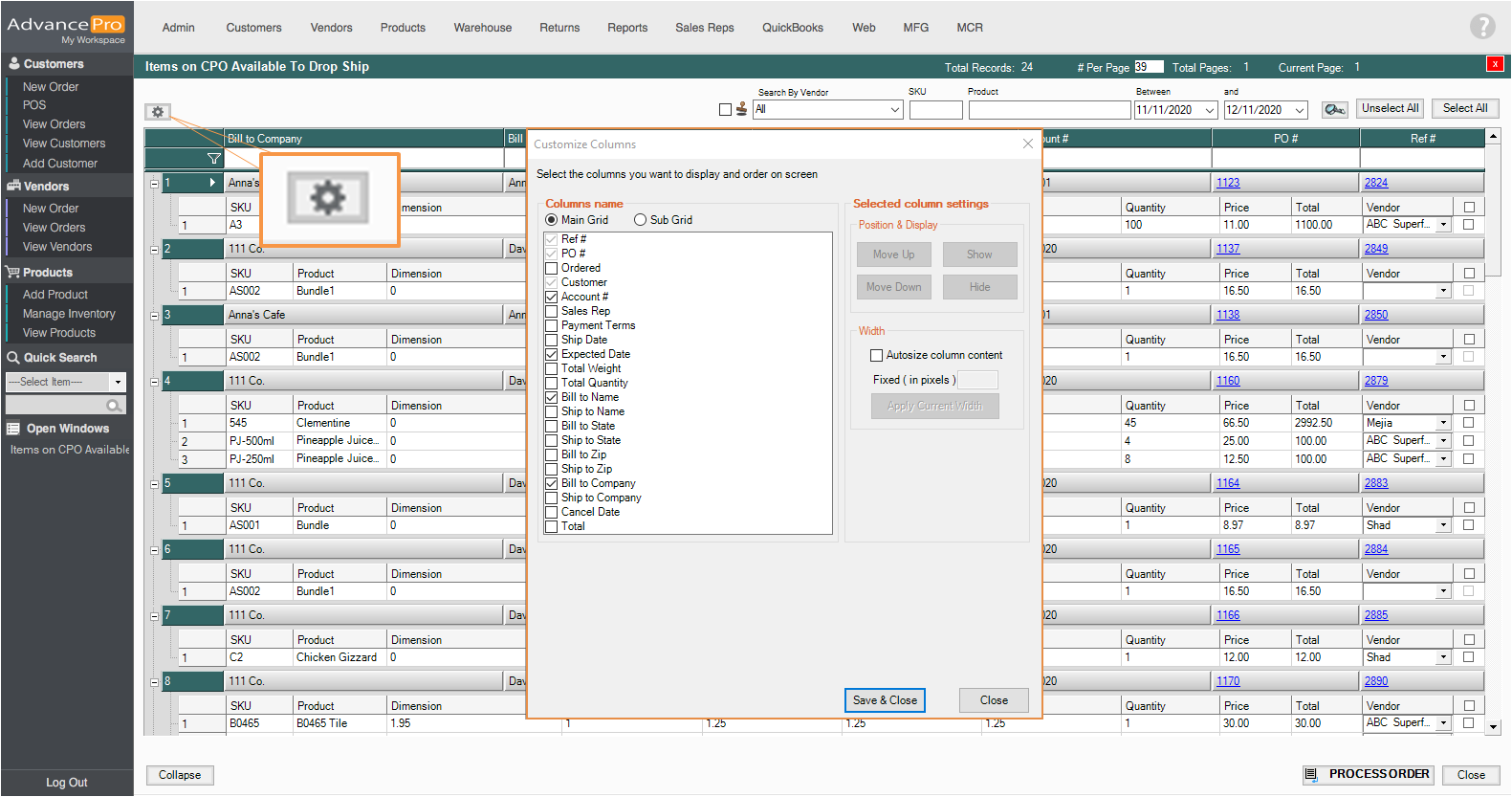
- By clicking on the sub-grid radio button you'll see these columns that are related to the product and the order.
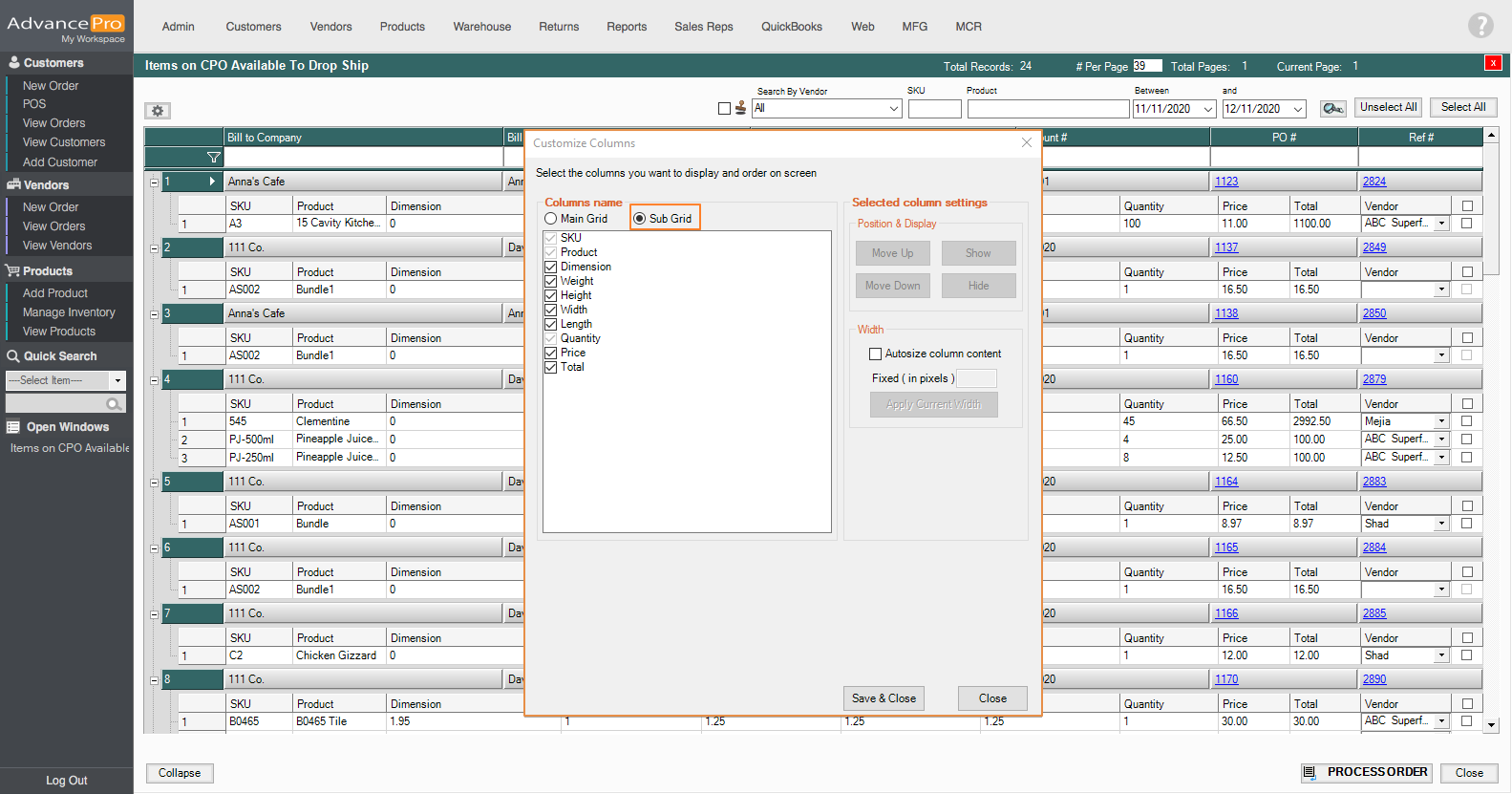
- You can also filter the orders by using vendors, SKU, and Product Name.
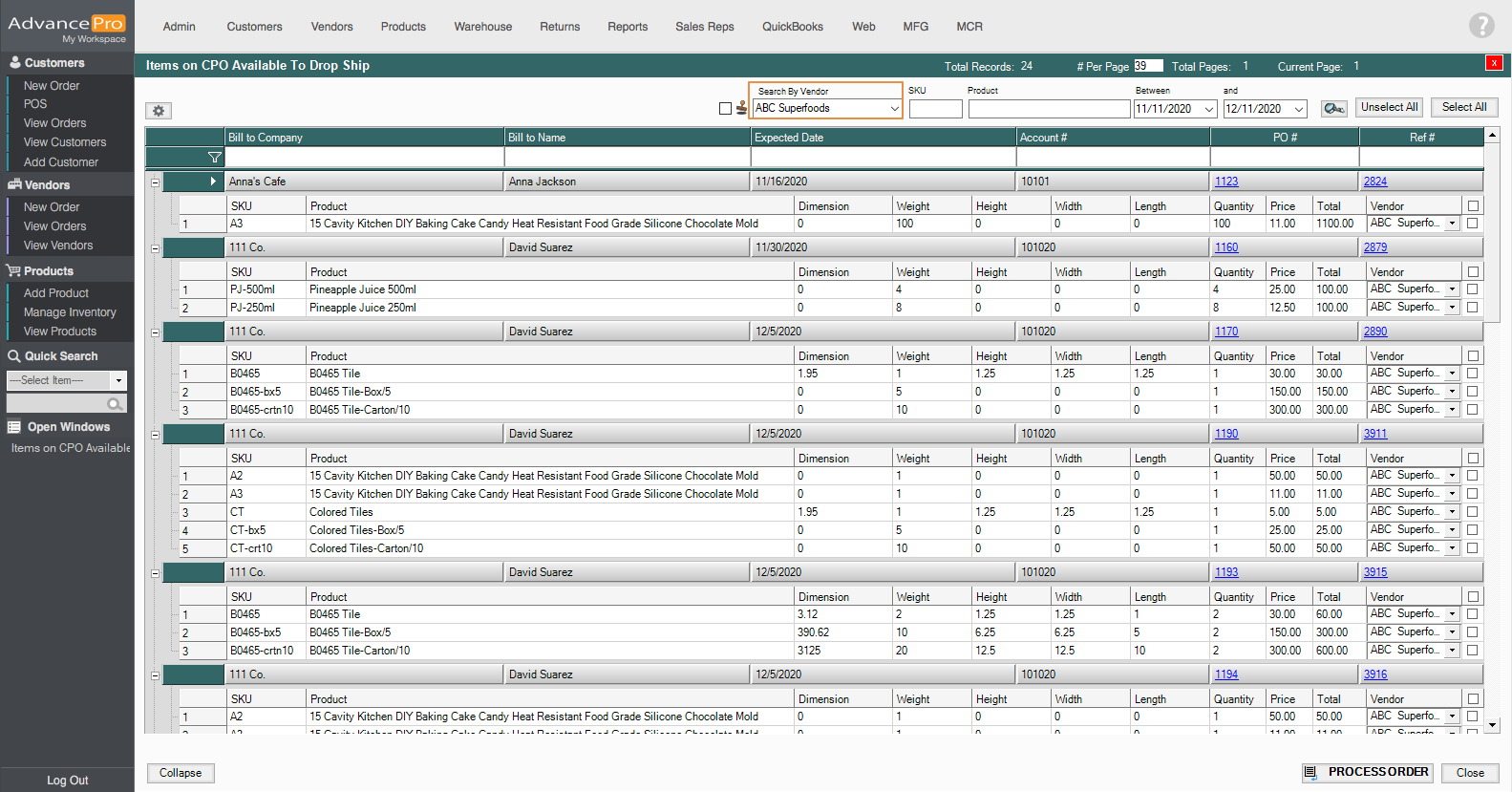
- If an order has 2 different vendors, you can use the stamp function to change the assigned vendors for all of the filtered products. To do this, select the vendor, tick the stamp button and click on the Magnifying glass.
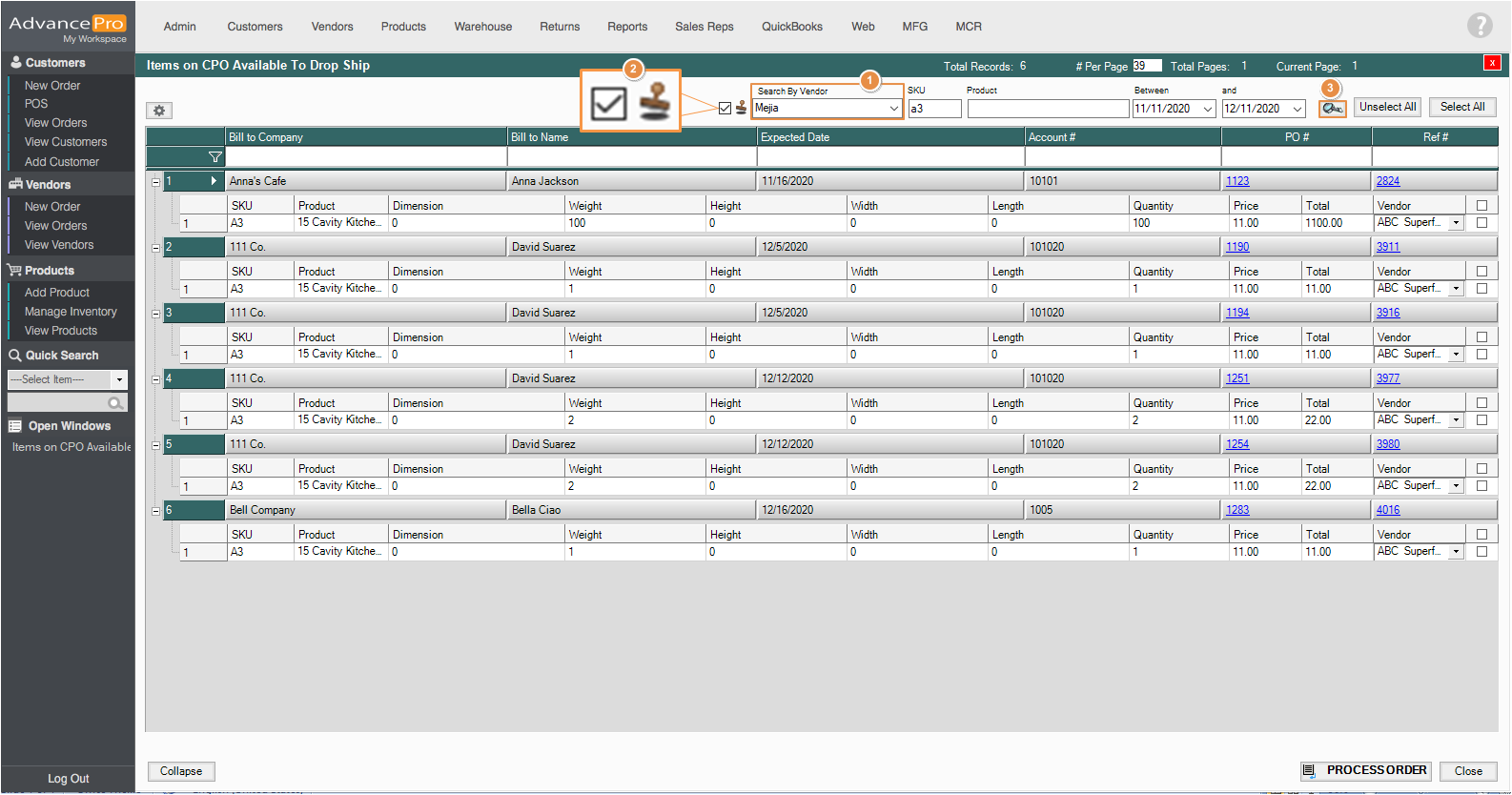
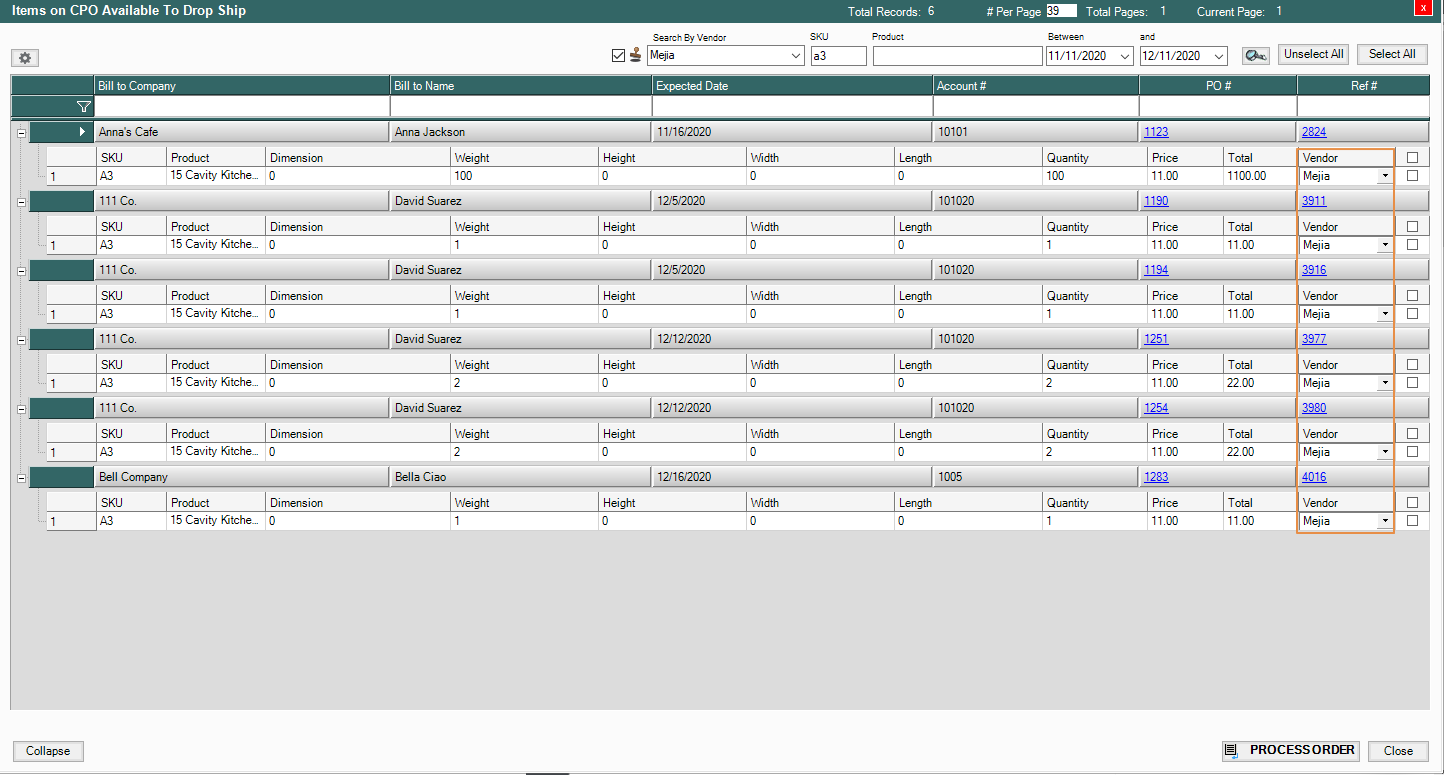
- To process the orders, just tick the box on the far right side of the grid and then click on Process Order. You can also use the Select All button beside the magnifying glass.
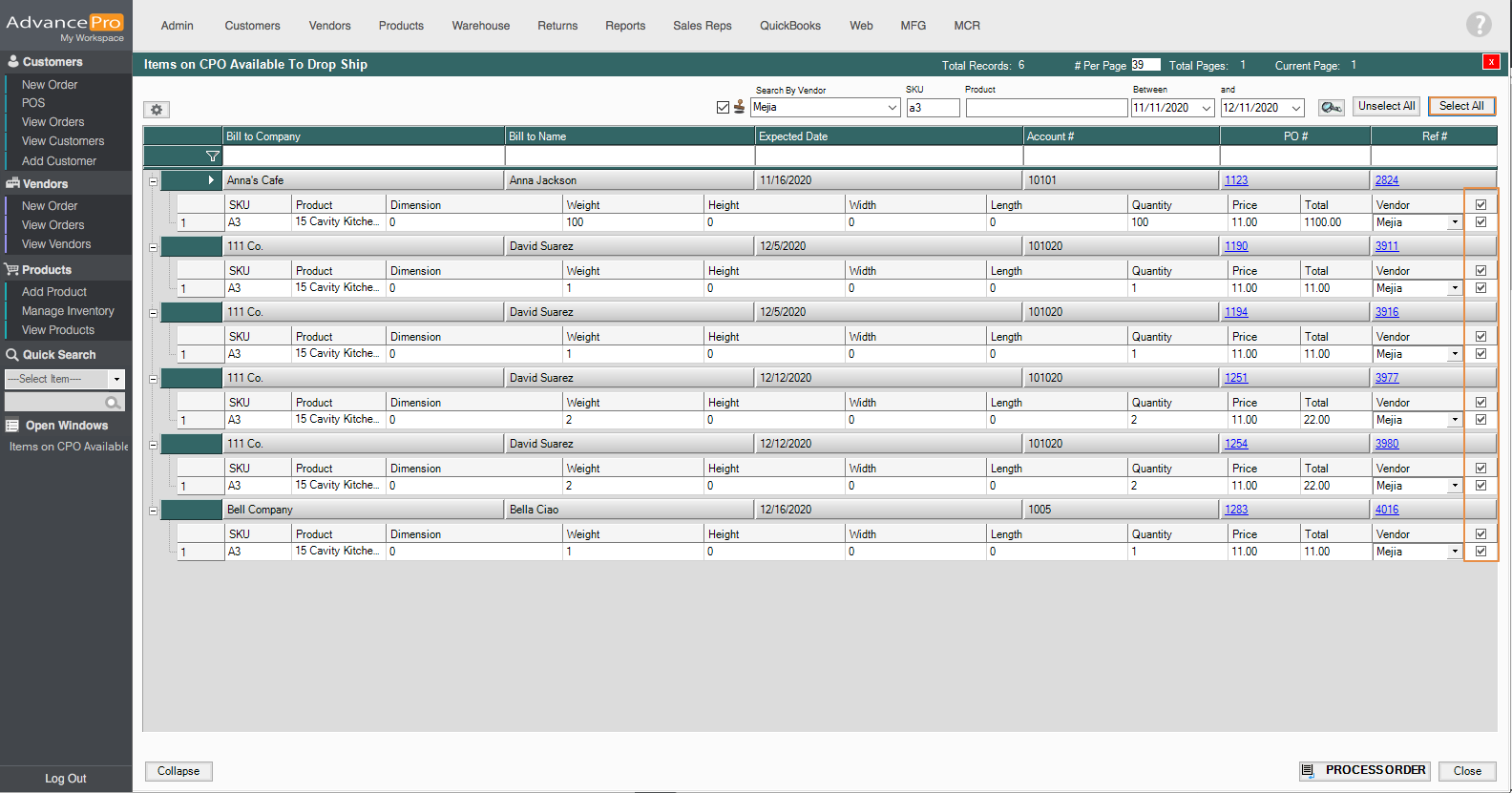
- After clicking on the process order button, it will have this order confirmation pop-up.