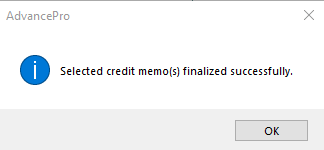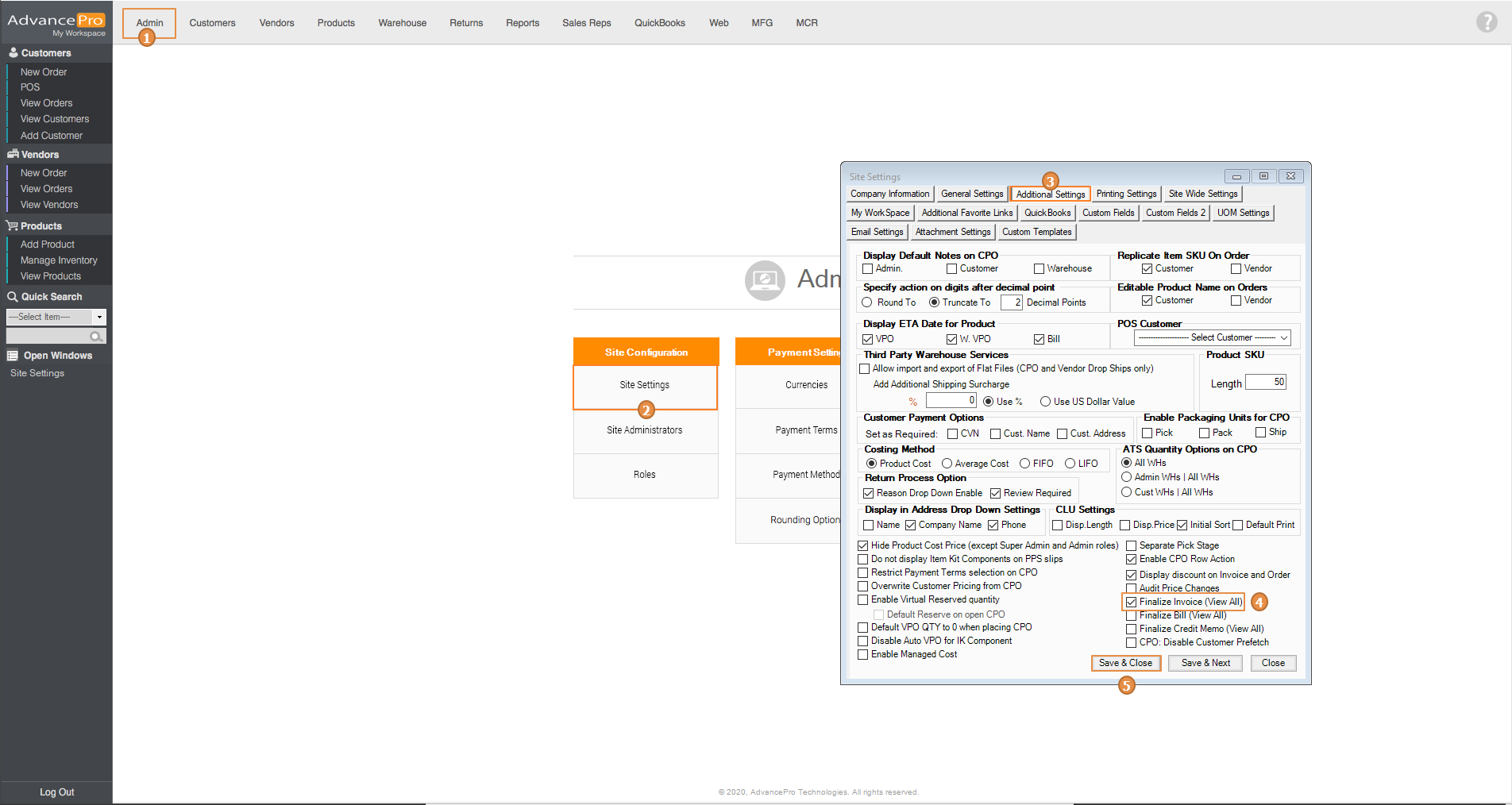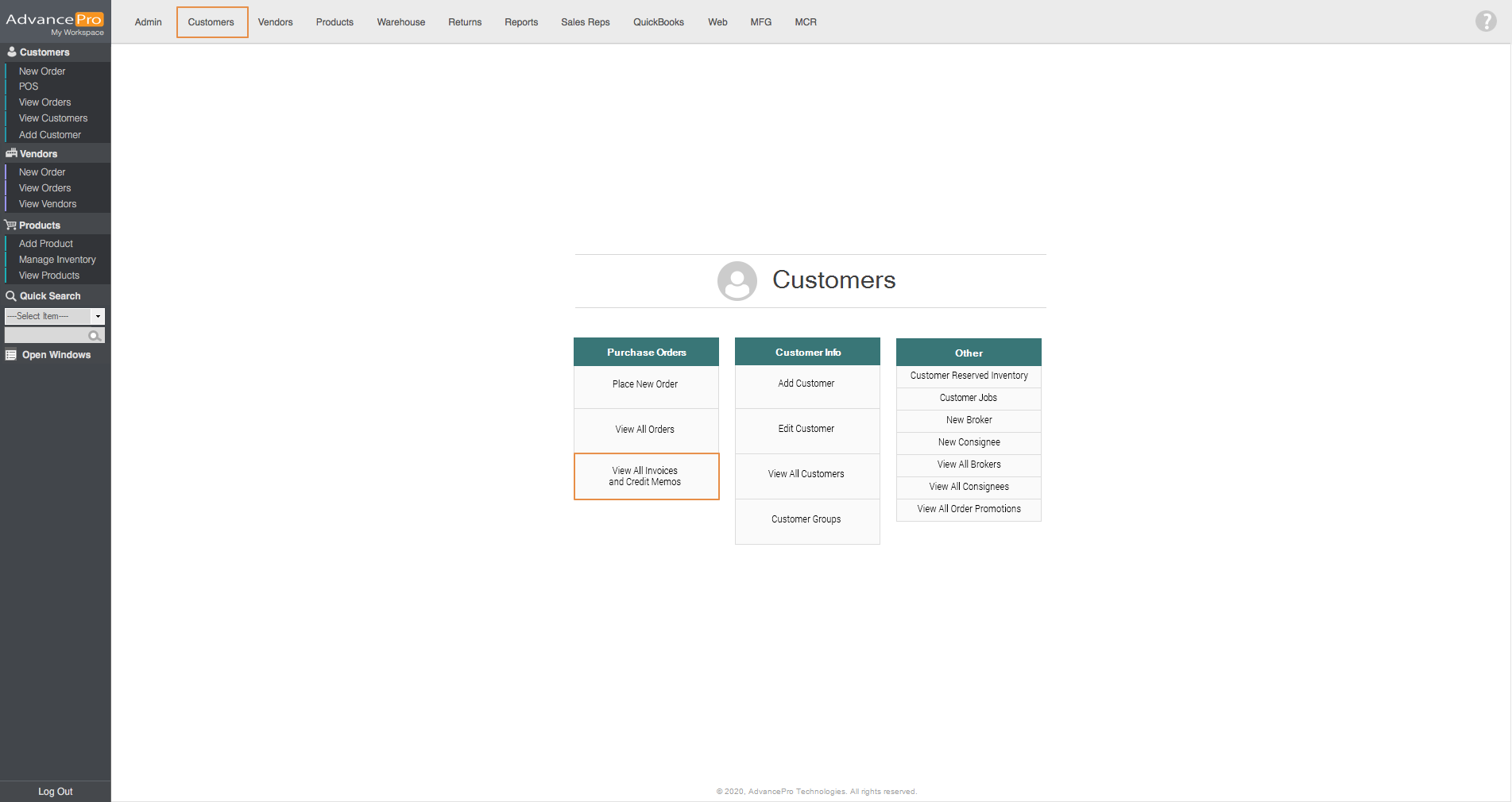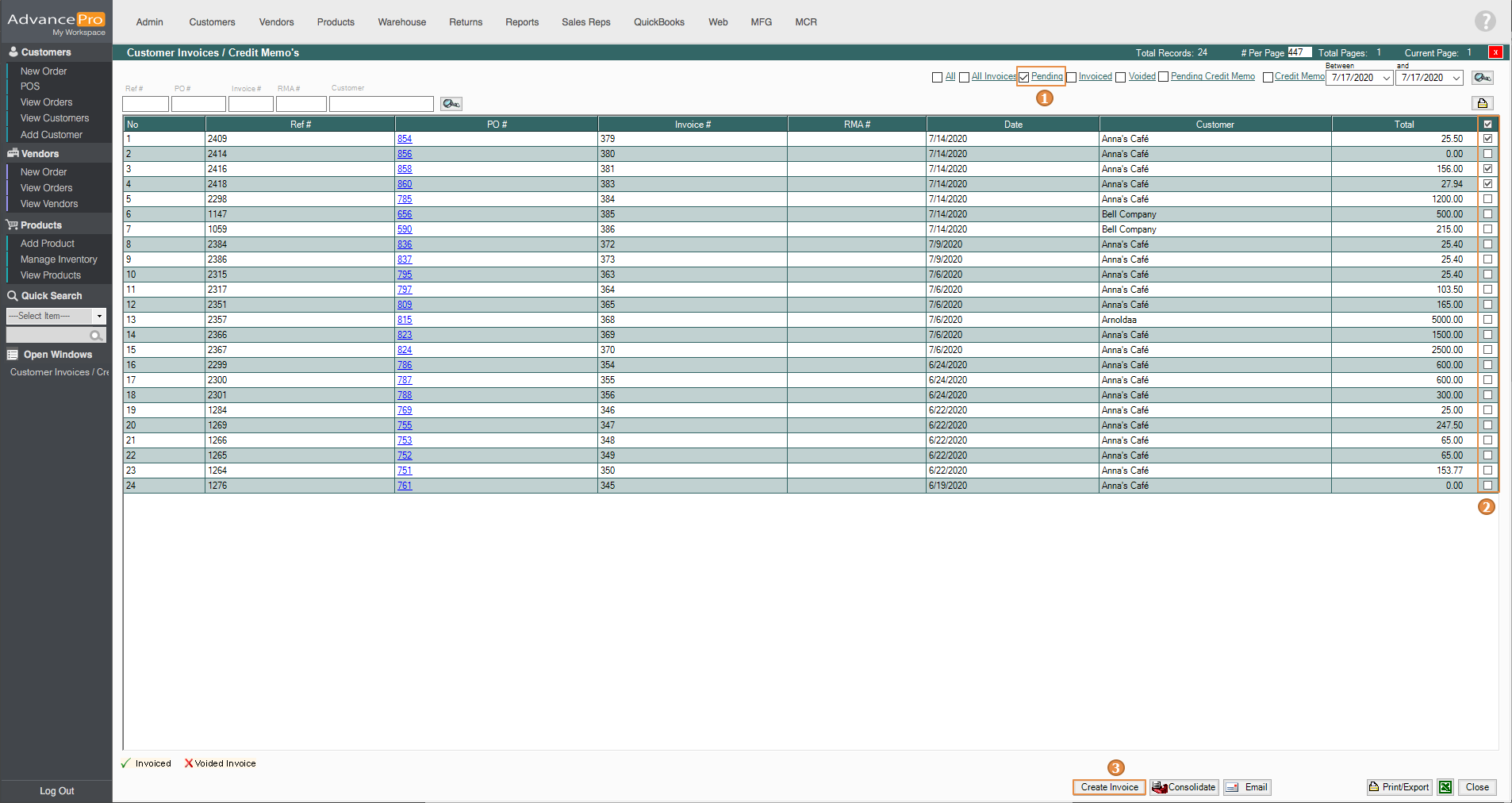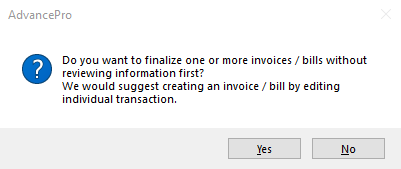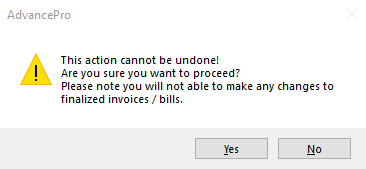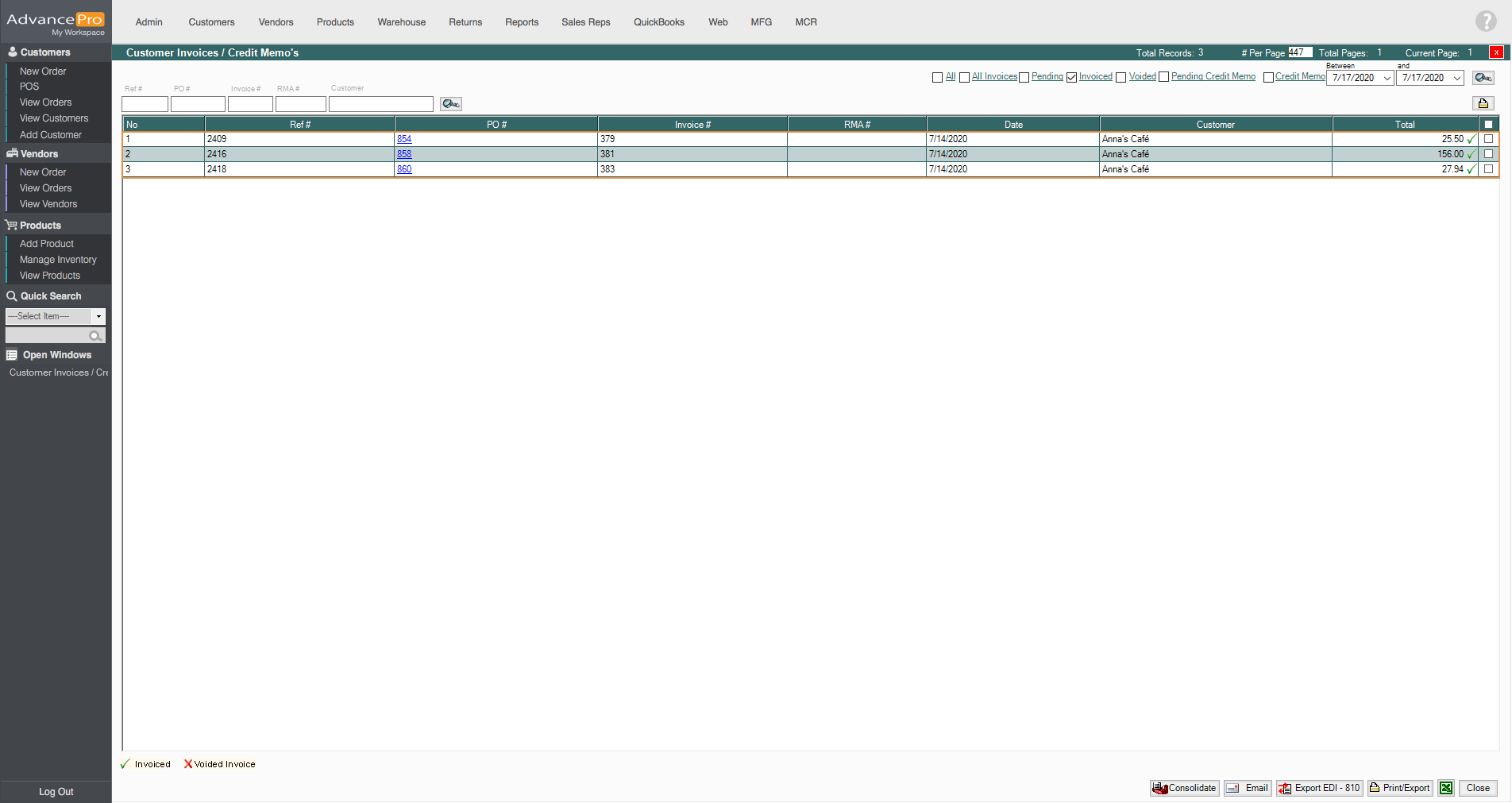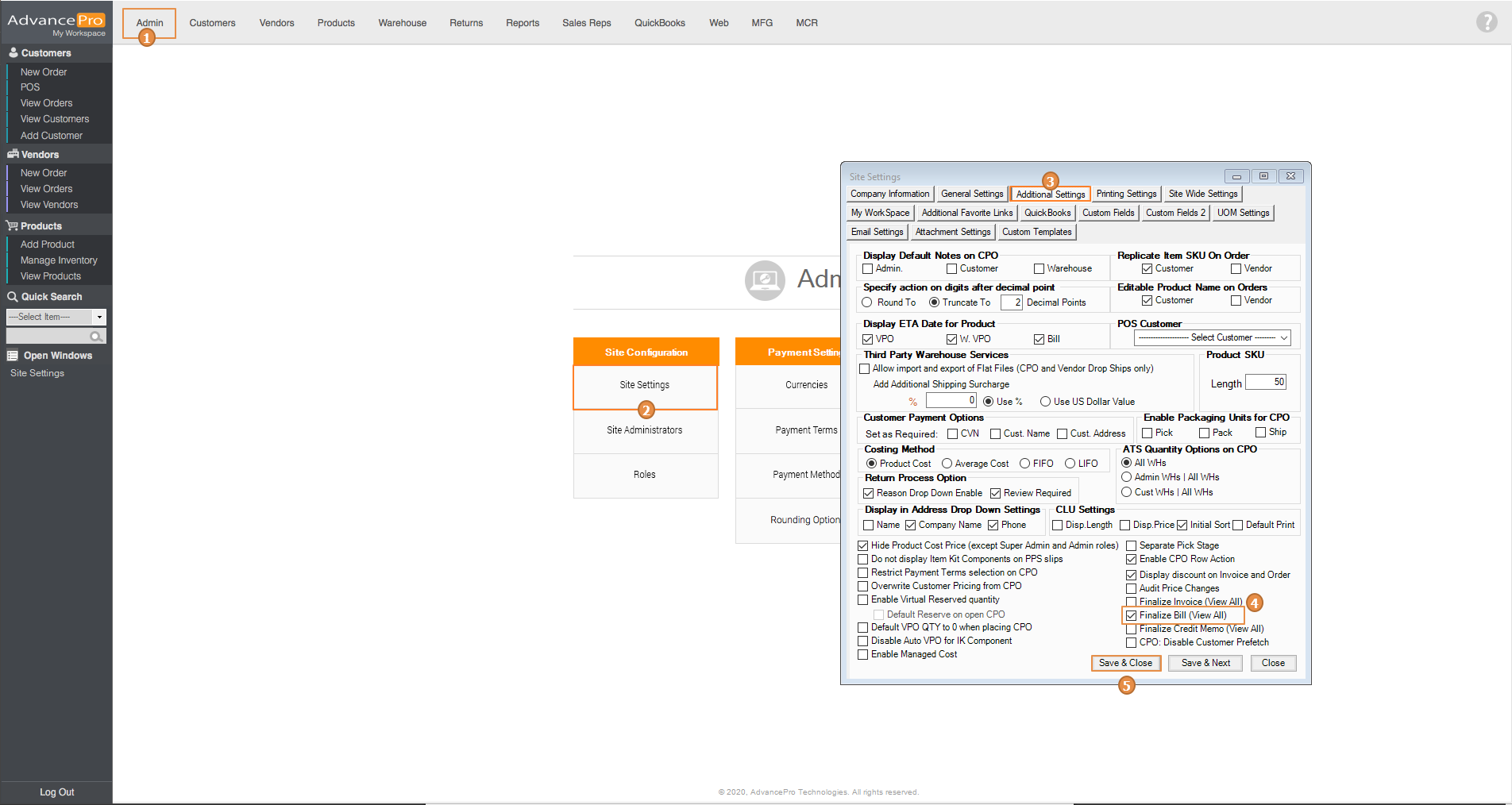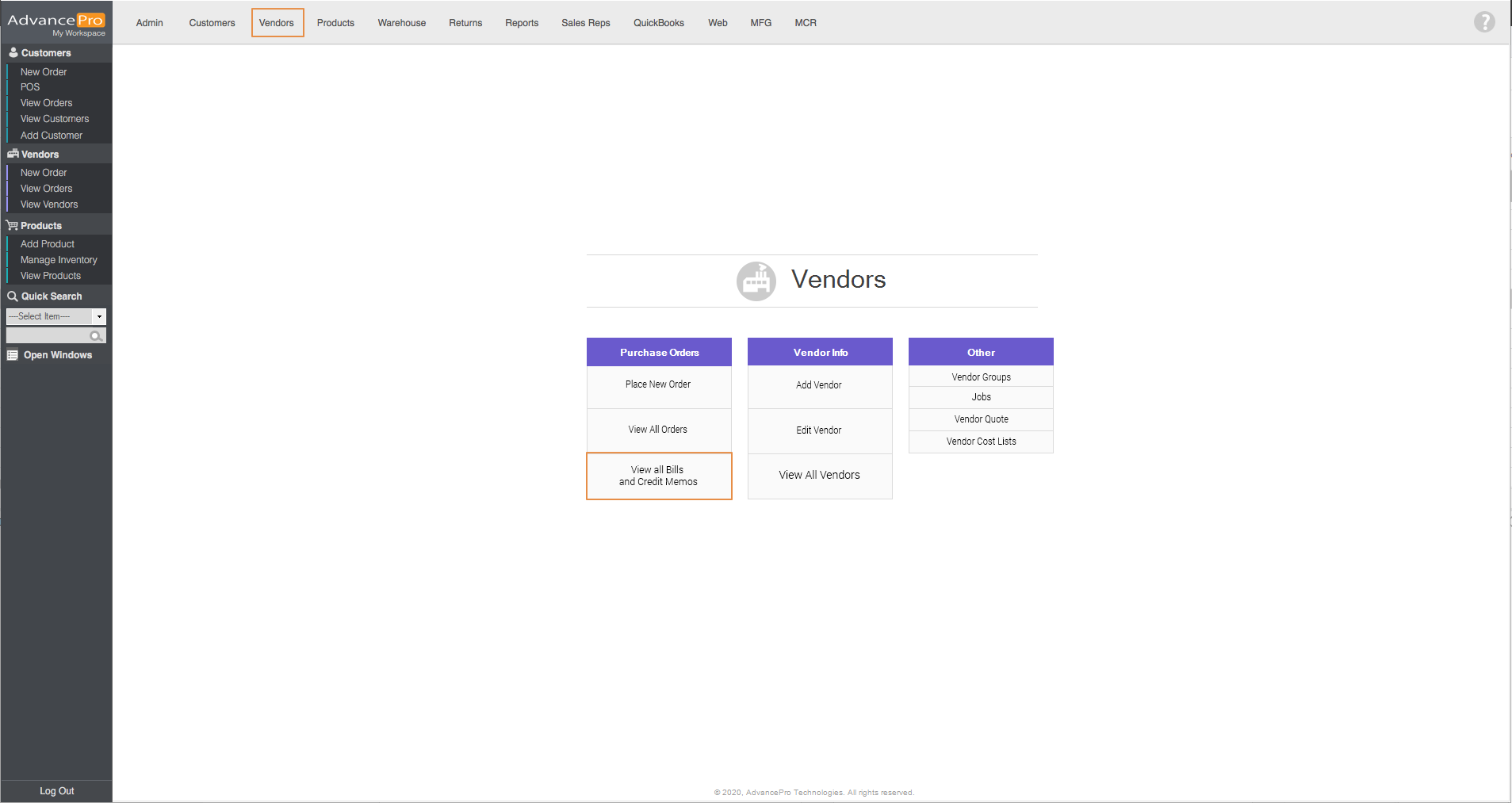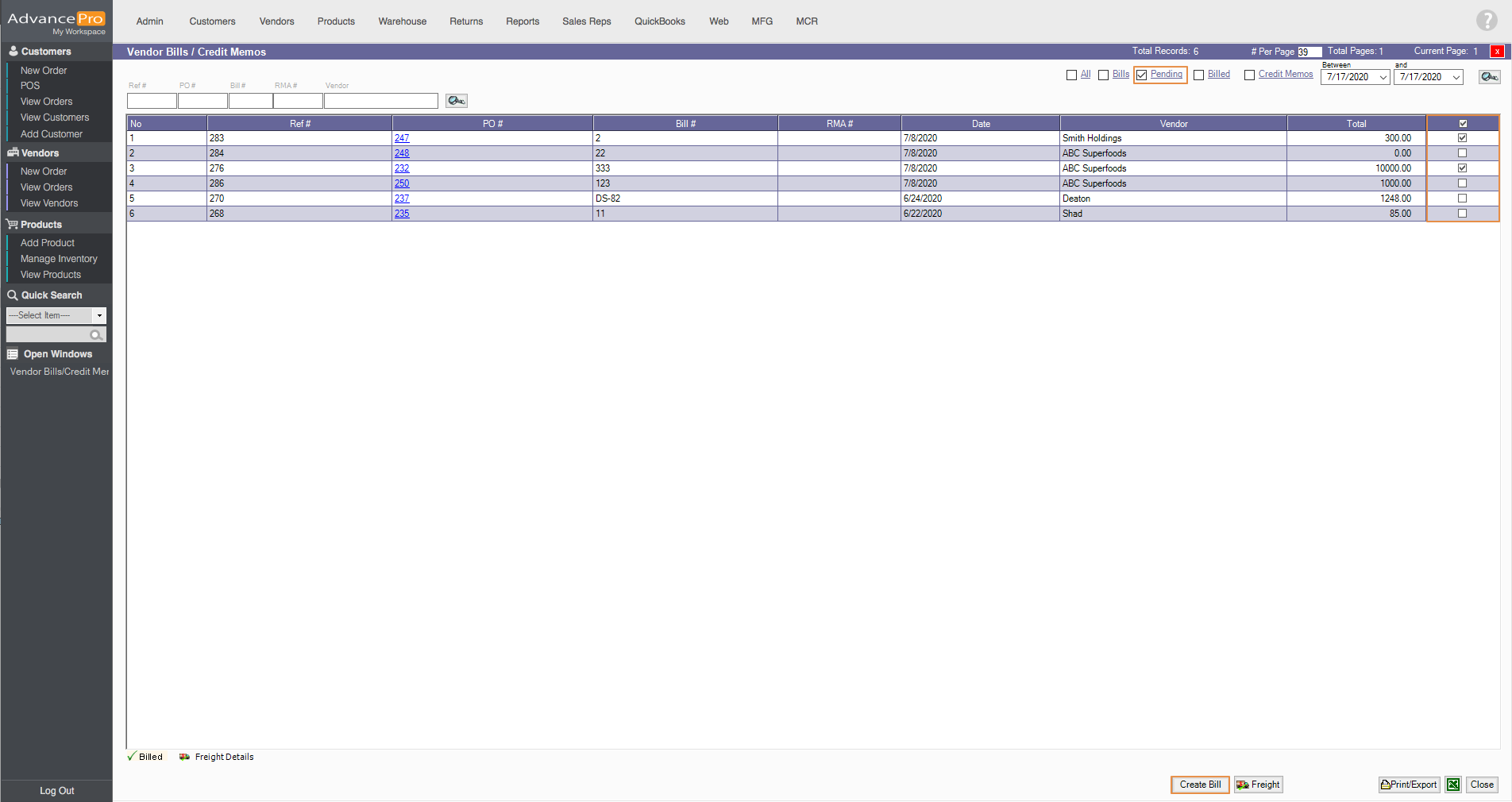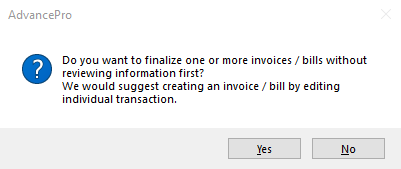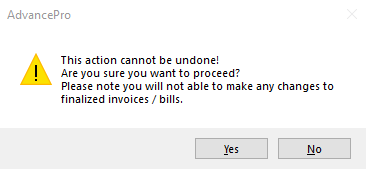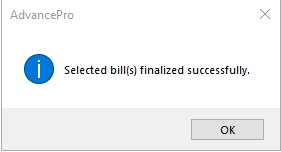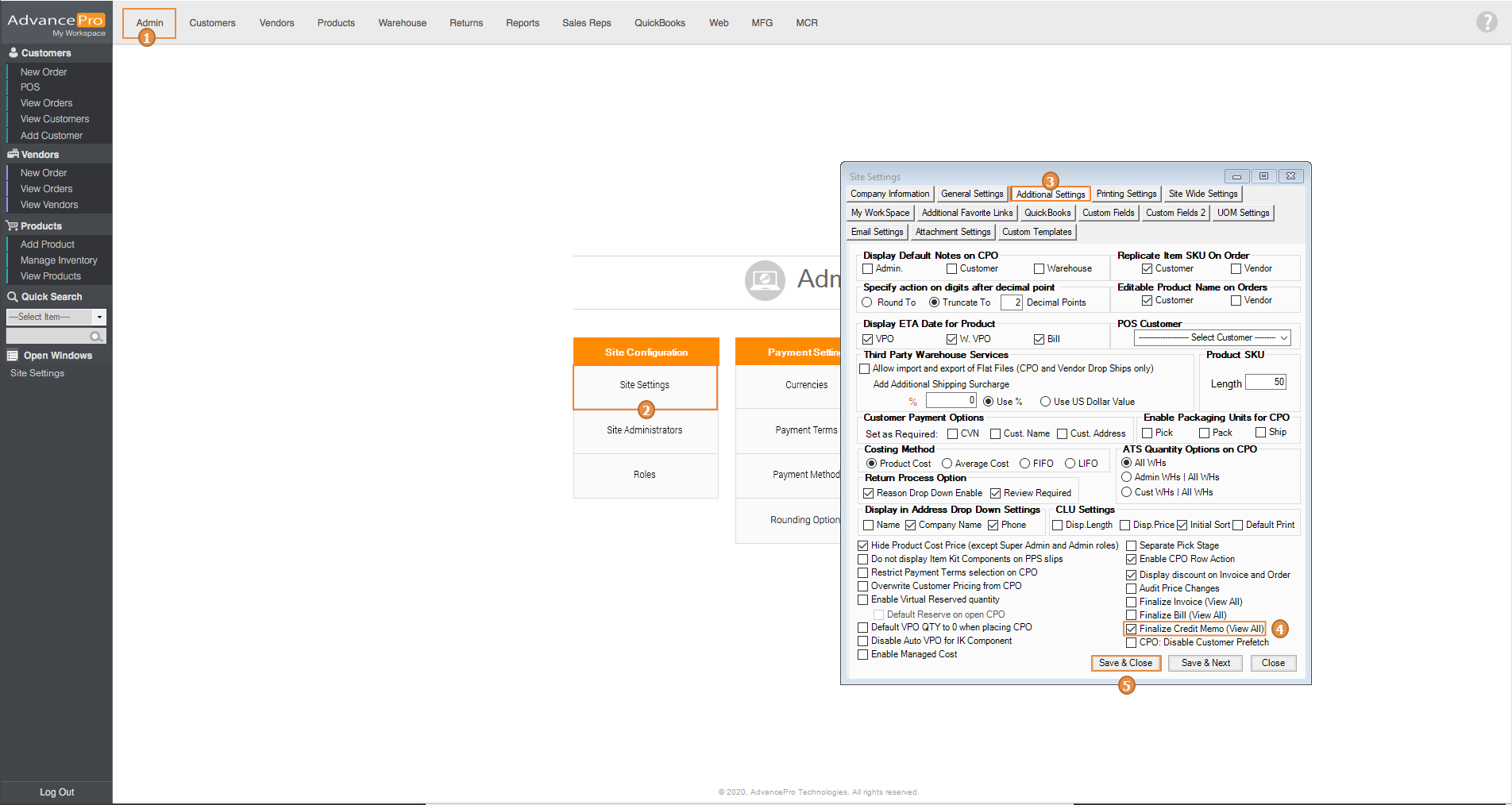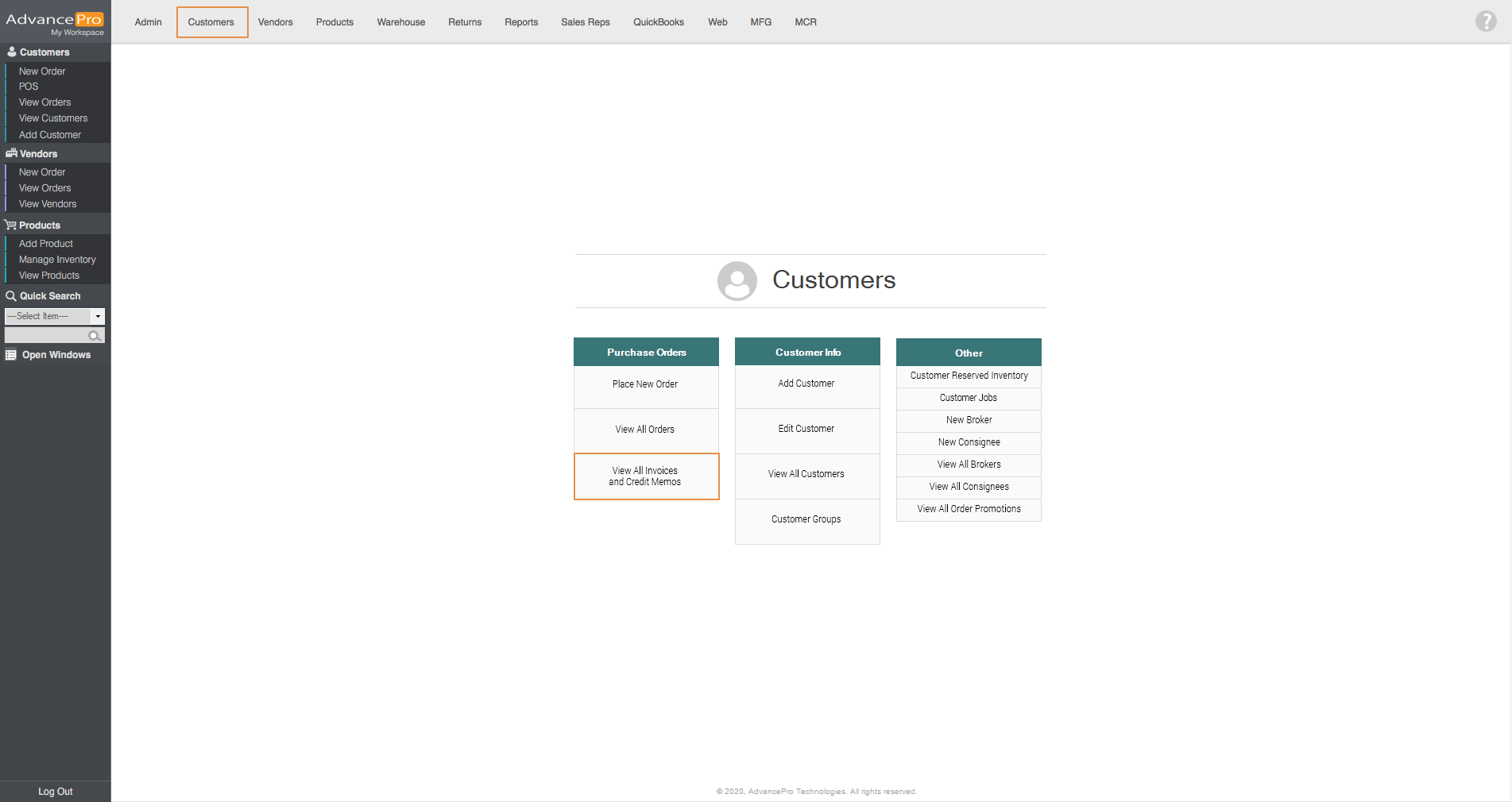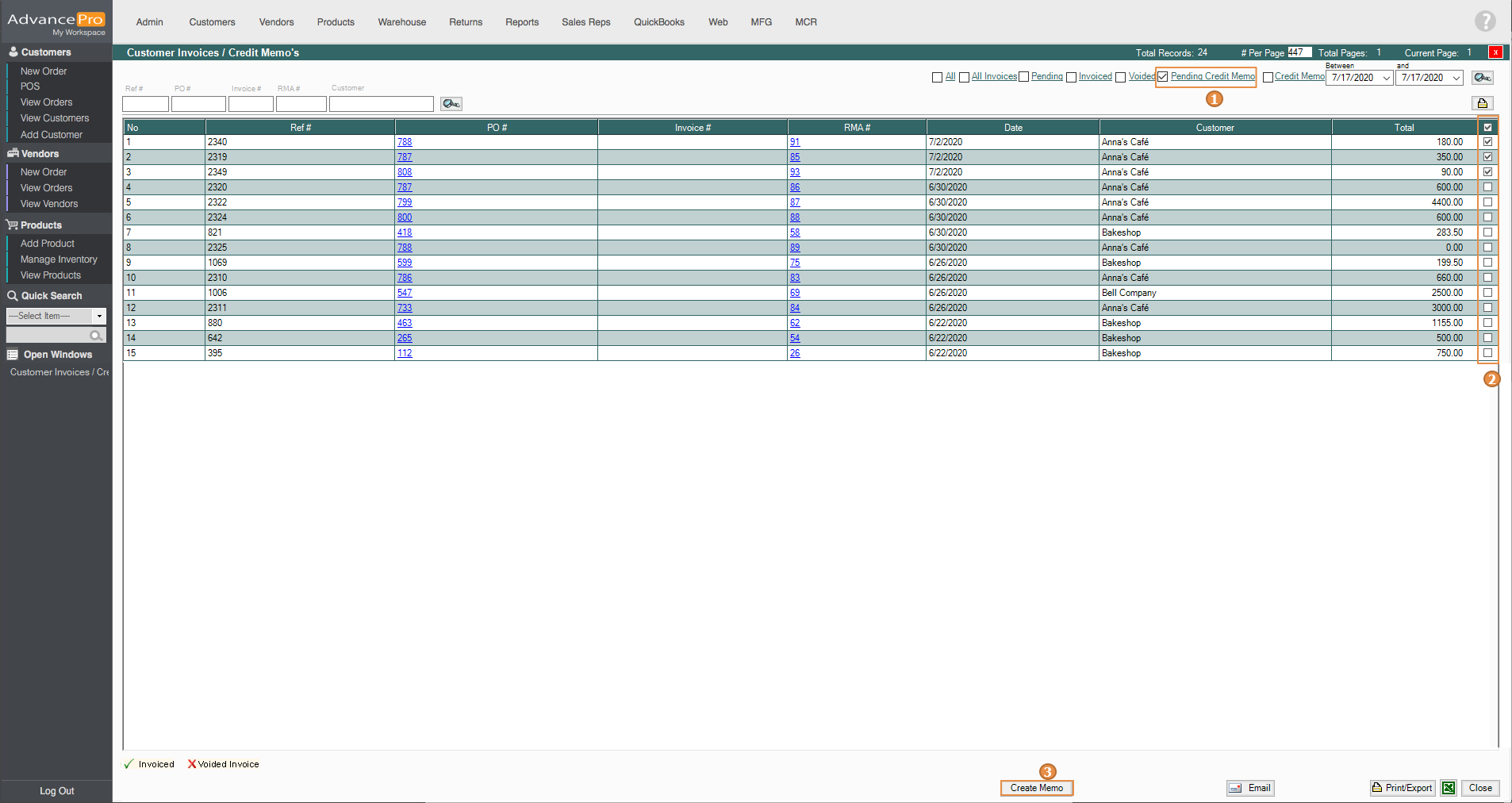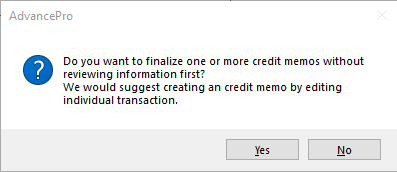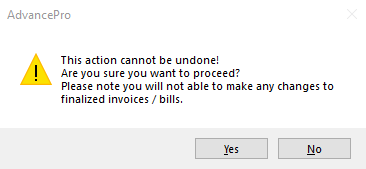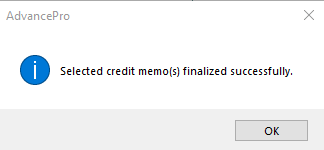Batch Create Invoices, Bills & Credit Memos
AdvancePro has added the functionality to create multiple Invoices, Bills & Credit Memos at one time.
Invoices
- Go to Admin switchboard > Site Settings > Additional Settings and click on Finalize Invoice (View All) and click on Save & Close.
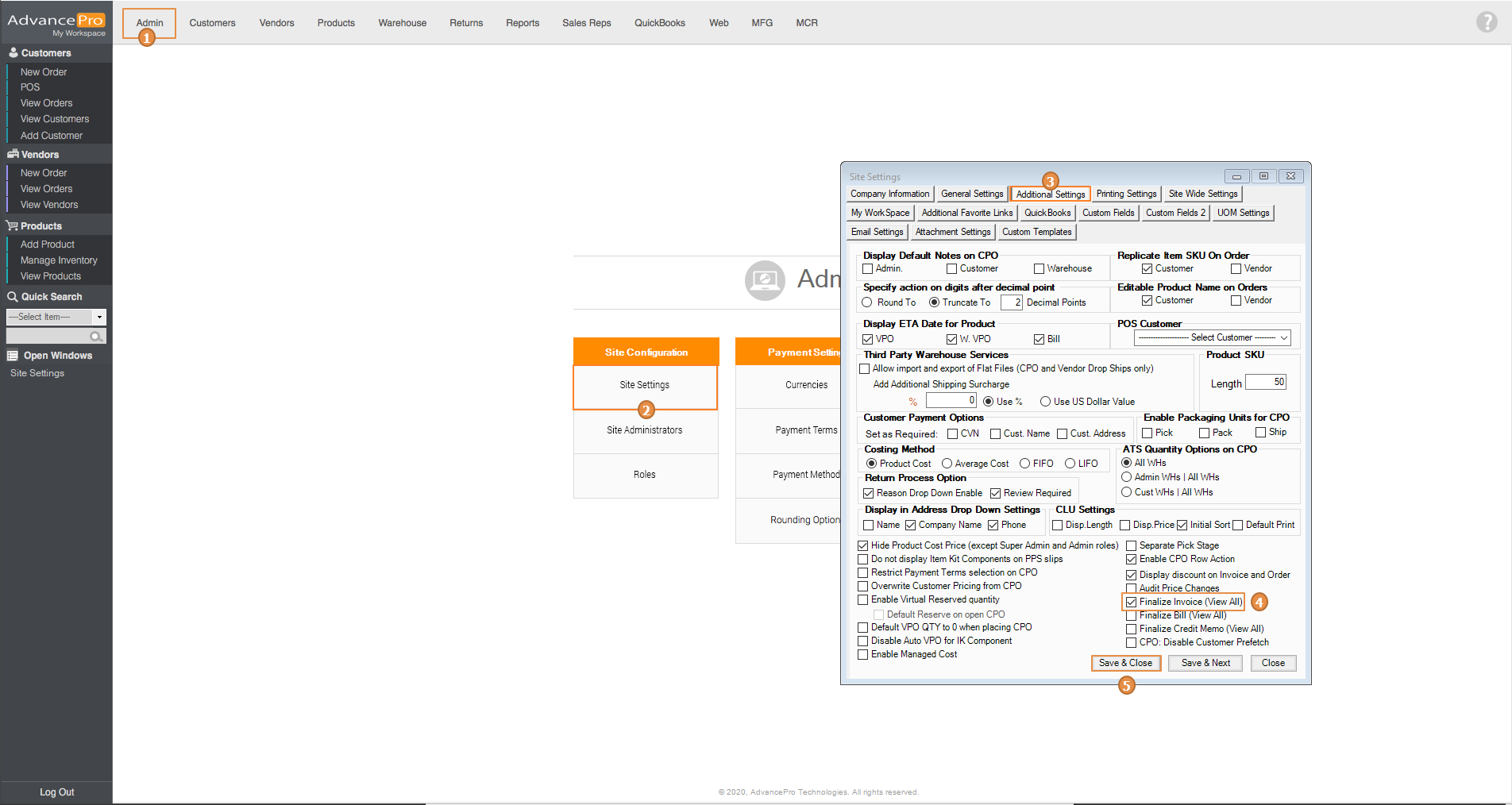
- Next, Go to Customers switchboard and click on View All Invoices & Credit Memos
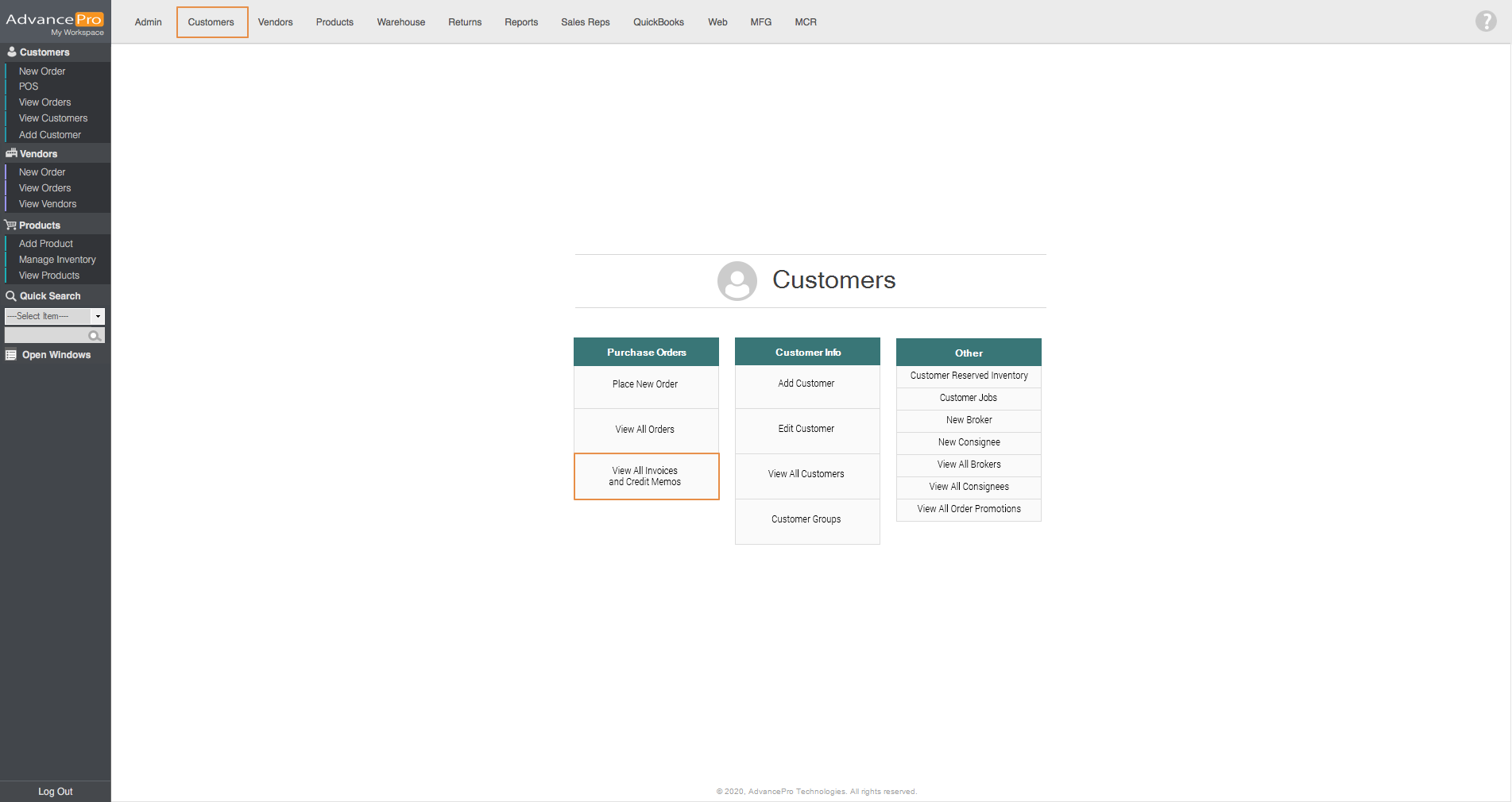
- Click on Pending, then select the invoices you want to batch create by ticking the box on the right side of the screen. Next click on the Create Invoice button below.
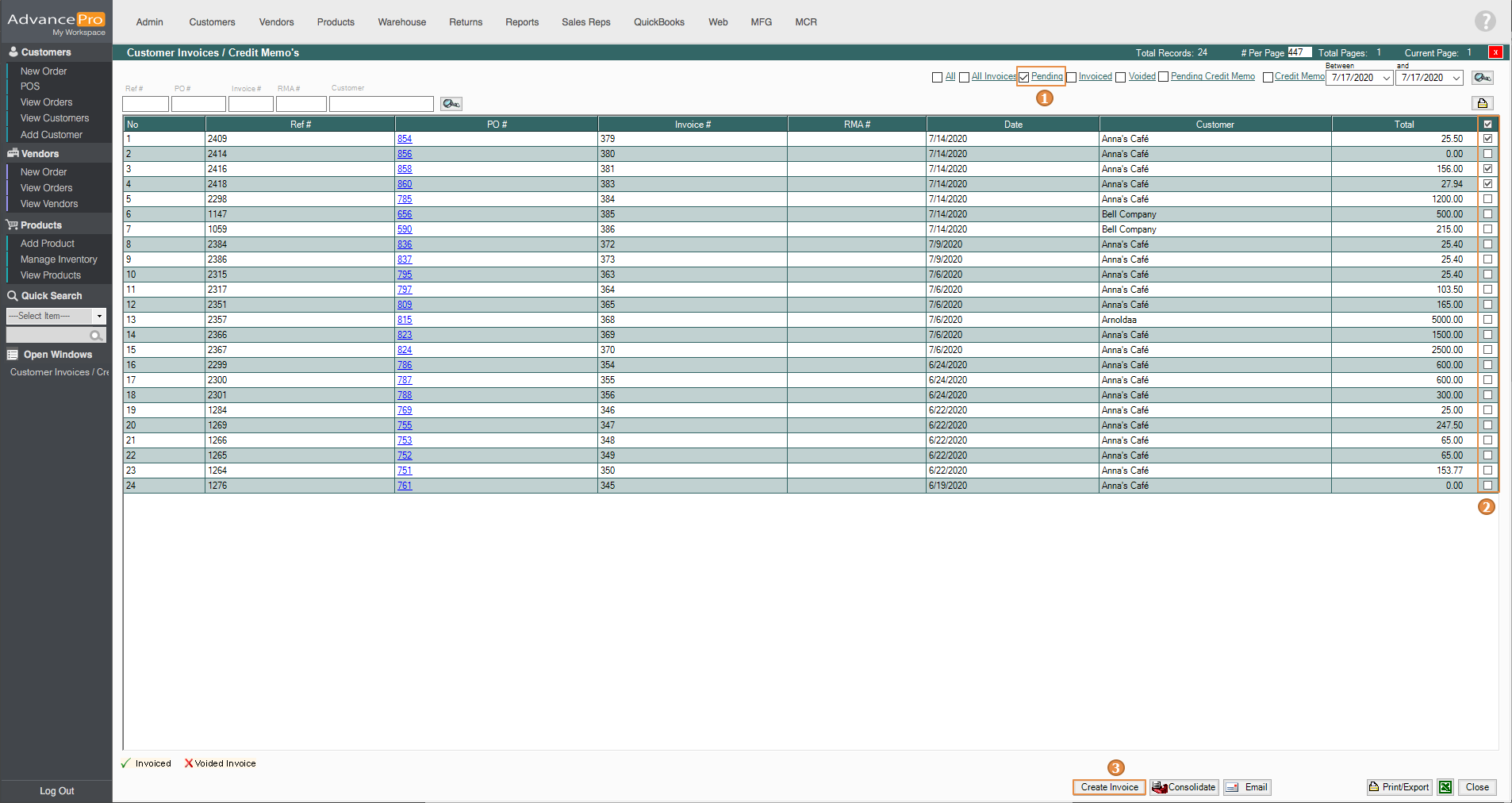
- Upon clicking on the Create Invoice button, a prompt message will be shown. Just click on Yes
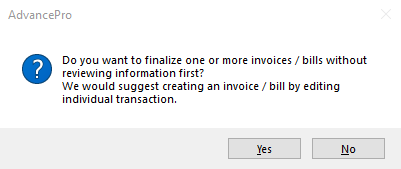
- Another prompt message will be shown, click on Yes again.
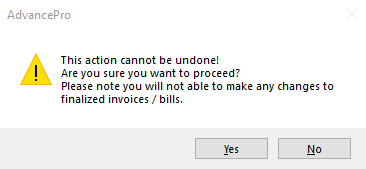
- Selected invoices are now finalized.
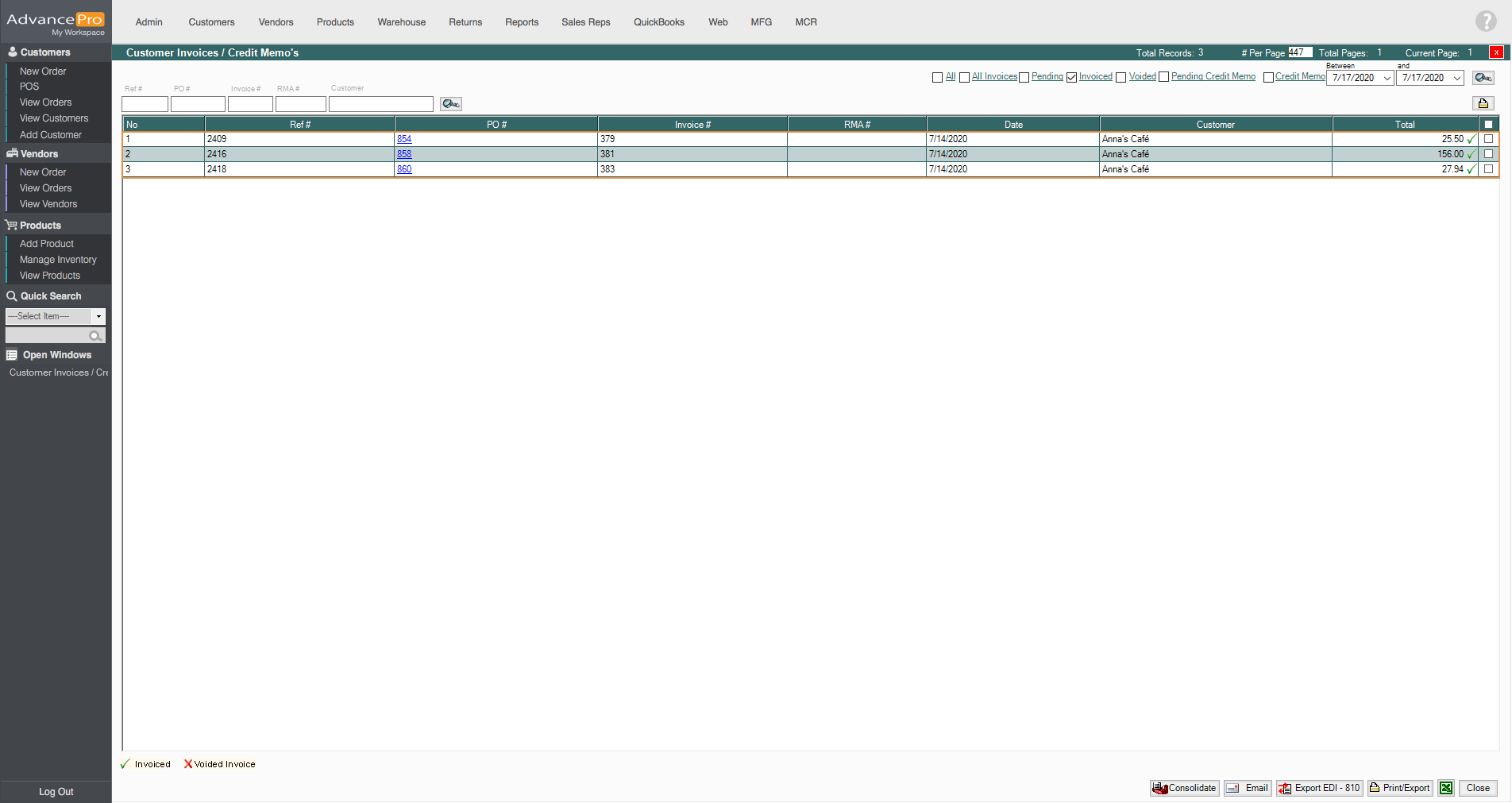
Bills
- Go to Admin switchboard > Site Settings > Additional Settings and click on Finalize Bill (View All) and click on Save & Close.
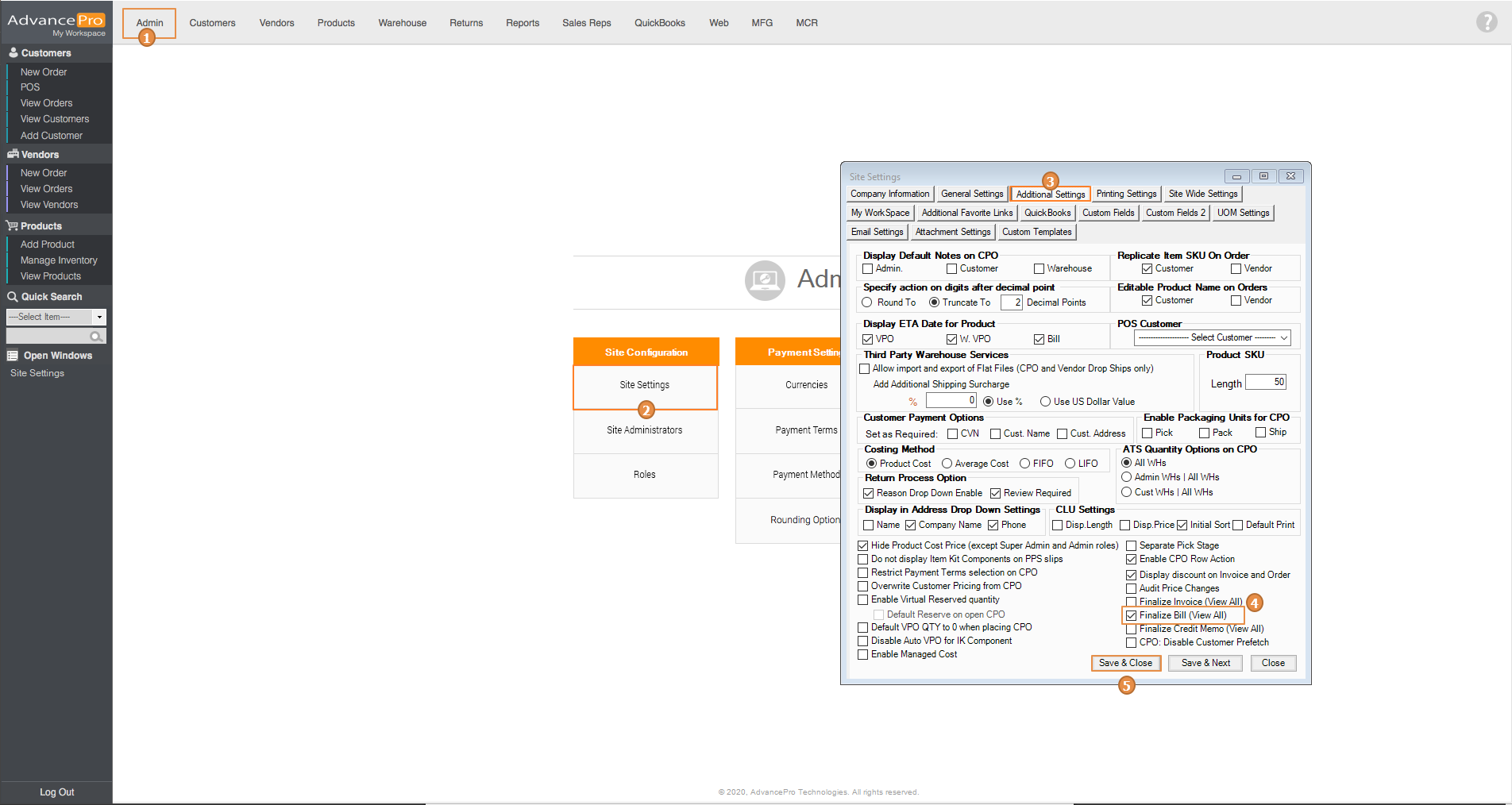
- Next, Go to Vendors switchboard and click on View All Bills & Credit Memos
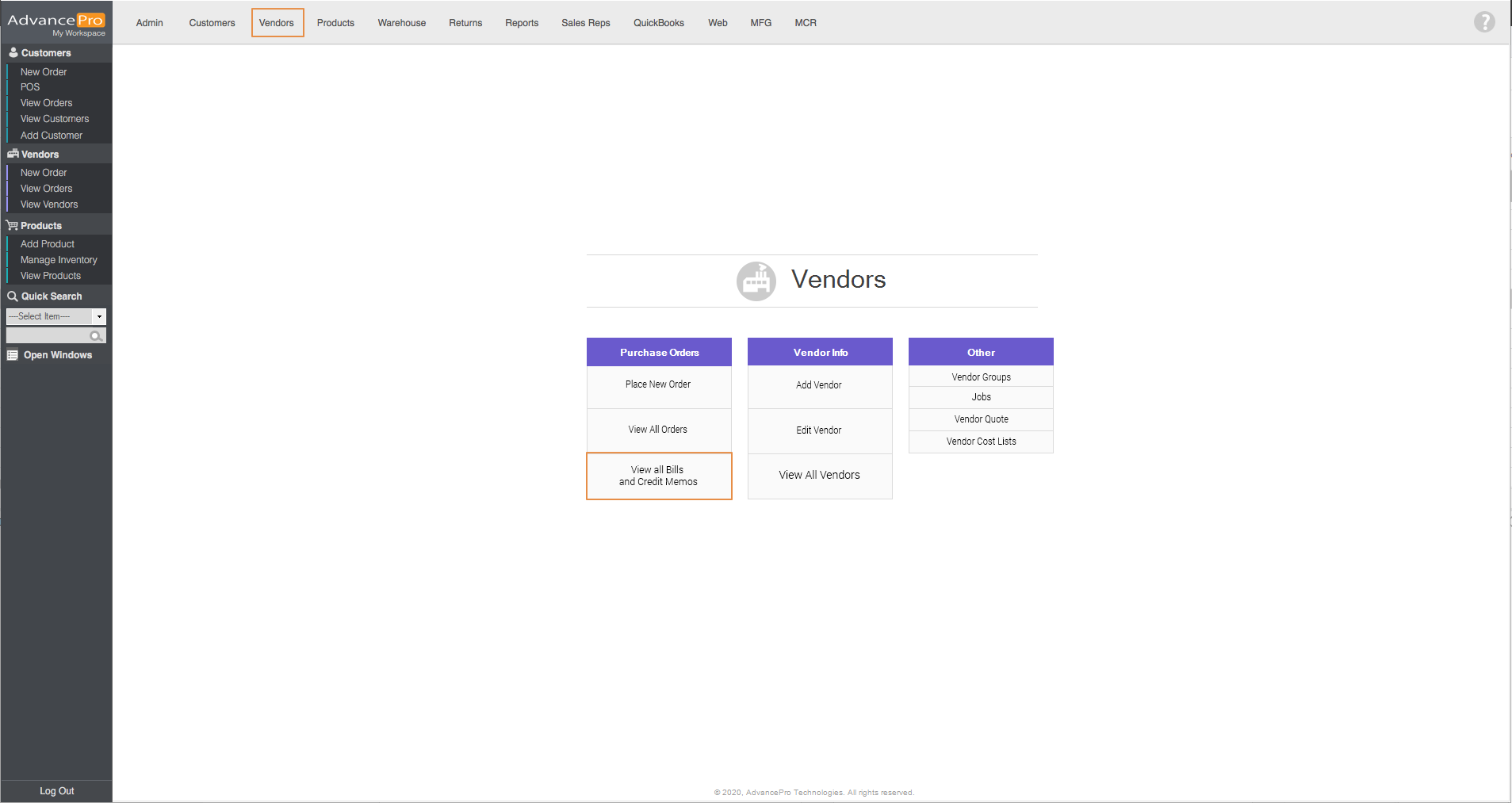
- Click on Pending, then select the Bills you want to batch create by ticking the box on the right side of the screen. Next click on the Create Bill button below.
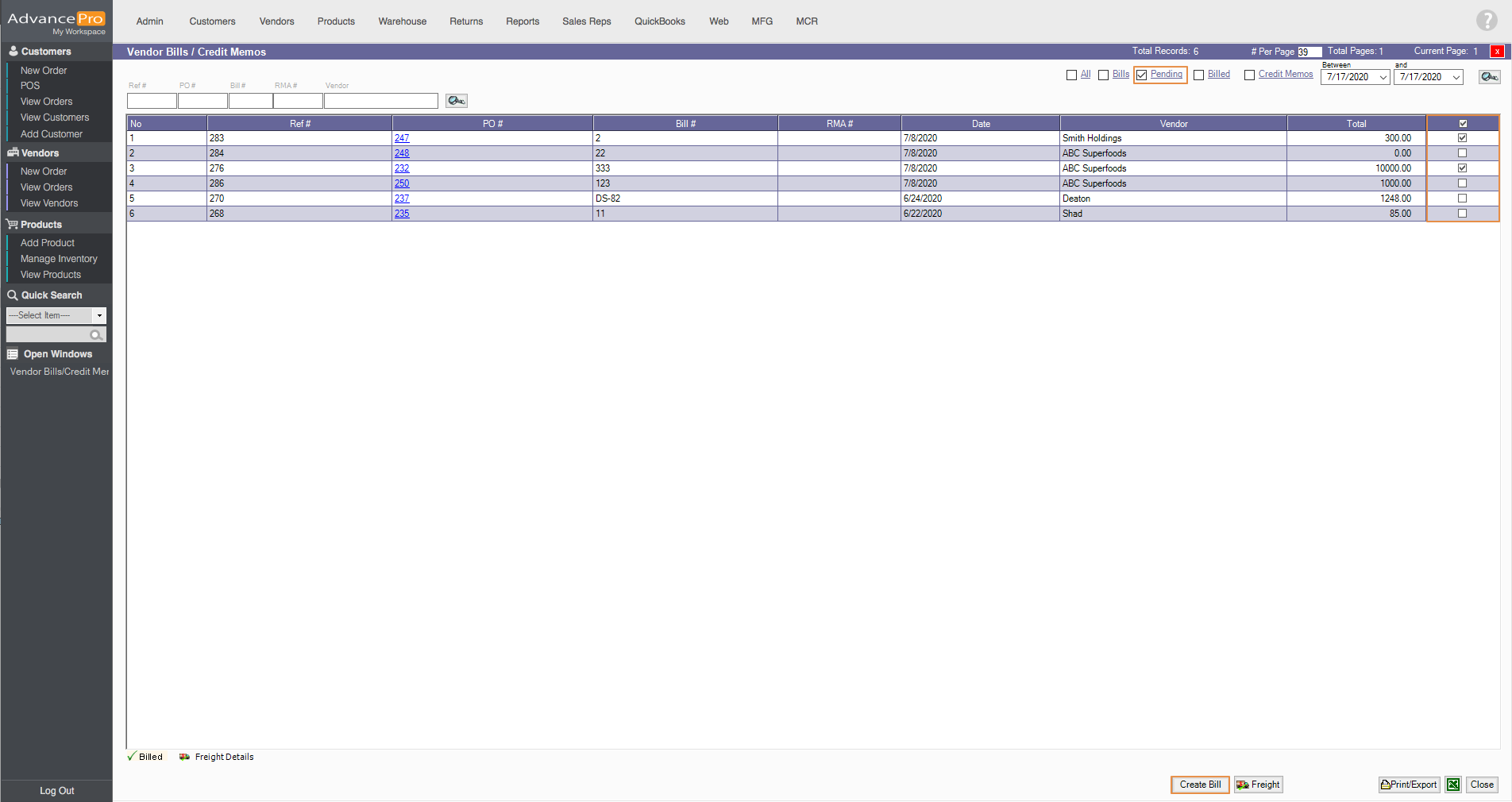
- Upon clicking on the Create Bill button, a prompt message will be shown. Just click on Yes
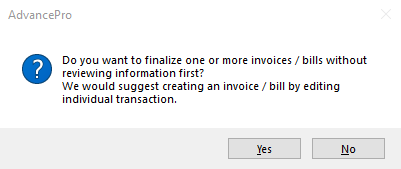
- Another prompt message will be shown, click on Yes again.
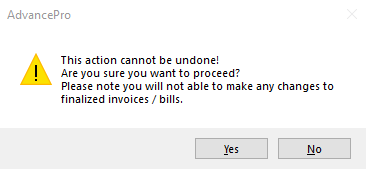
- Selected bills are now finalized.
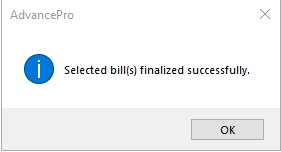
Credit Memos
- Go to Admin switchboard > Site Settings > Additional Settings and click on Finalize Bill (View All) and click on Save & Close.
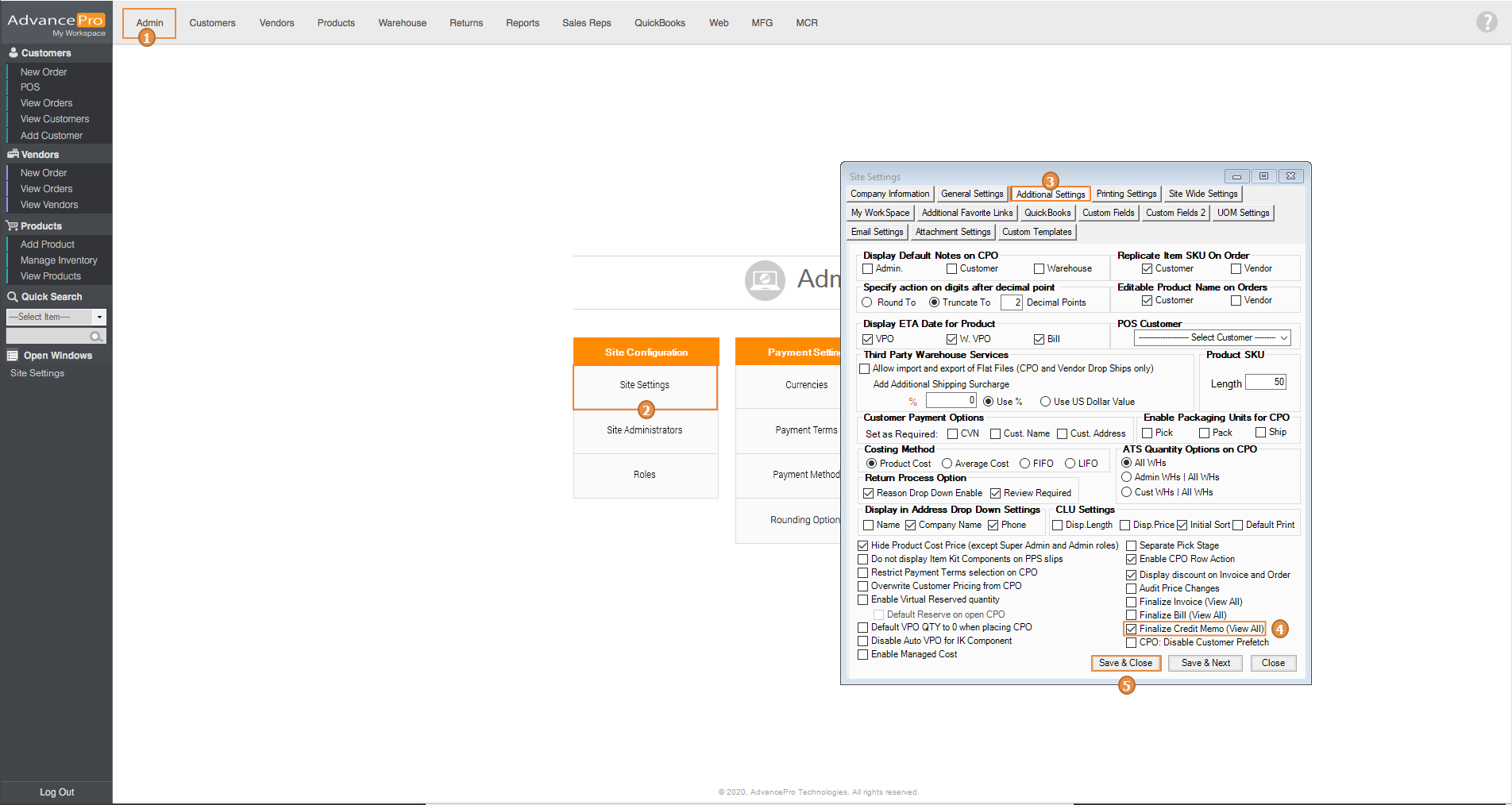
- Next, Go to Customers switchboard and click on View All Invoices & Credit Memos
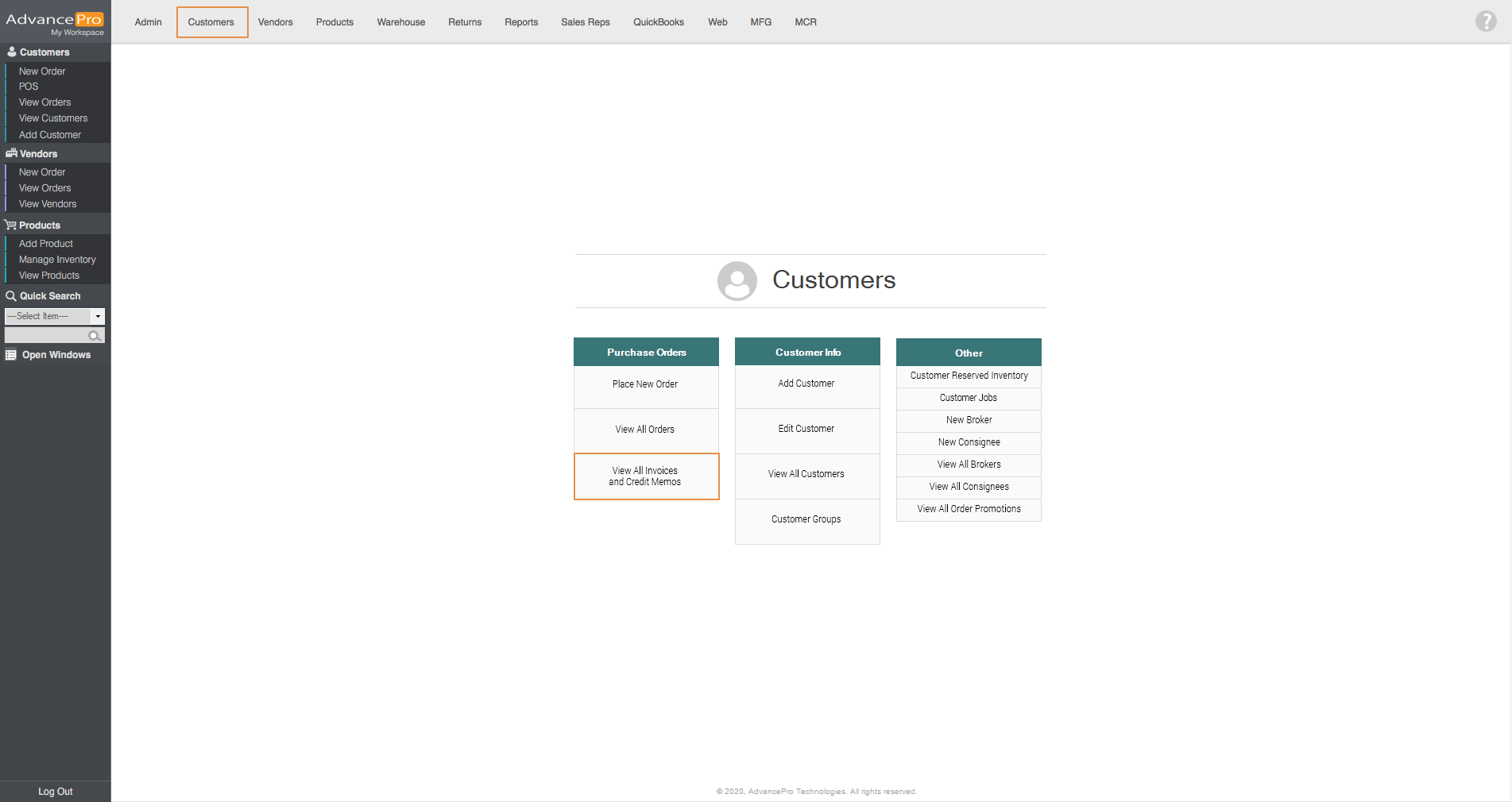
- Click on Pending Credit Memo, then select the credit memos you want to batch create by ticking the box on the right side of the screen. Next click on the Create Memo button below.
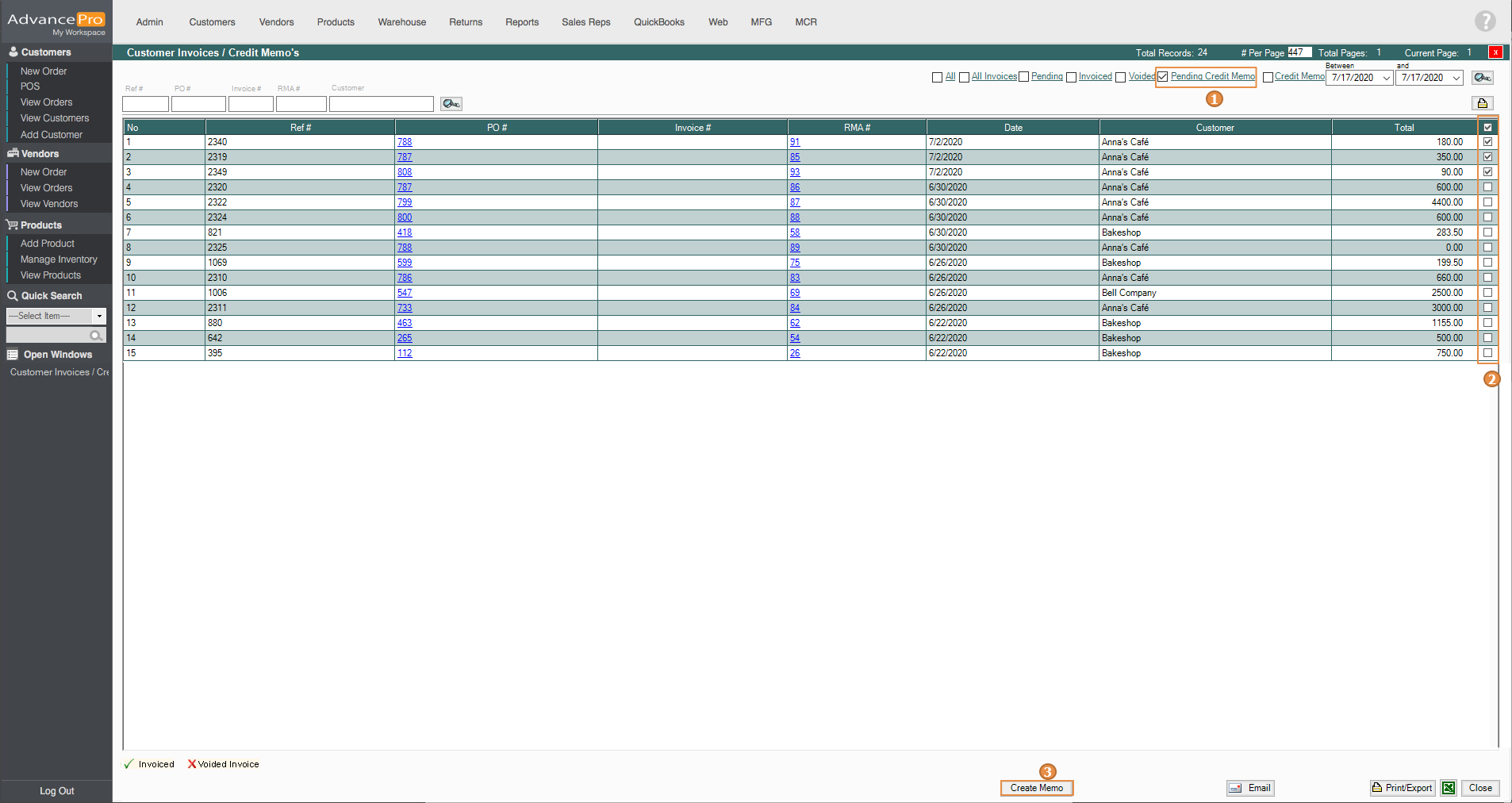
- Upon clicking on the Create Memo button, a prompt message will be shown. Just click on Yes
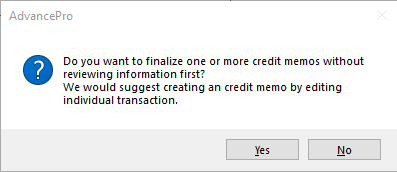
- Another prompt message will be shown, click on Yes again.
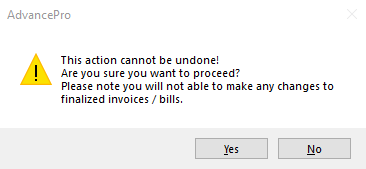
- Selected credit memos are now finalized.