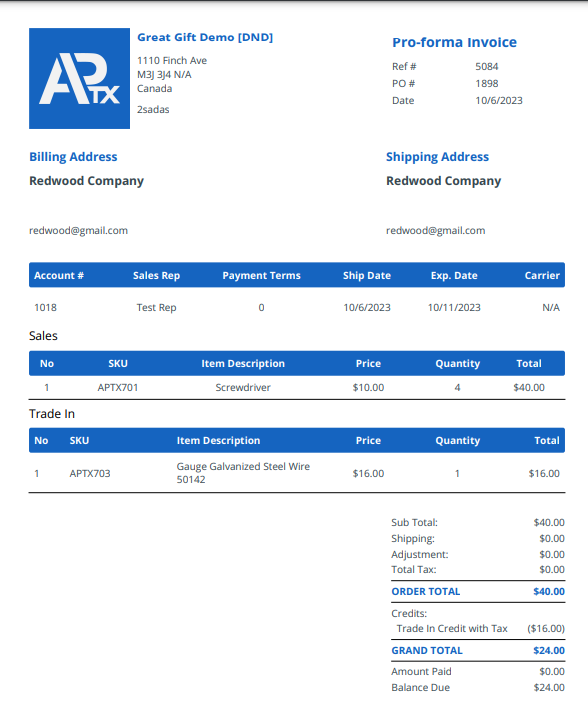APTX: Trade Ins
How to Process Trade-Ins on APTX
1. To create Trade In Orders, create a Sales Order first
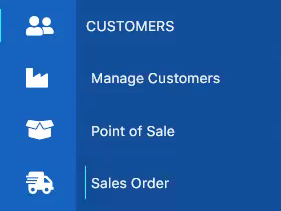
2. Select the products to add to the cart, including the product to be traded by the customer
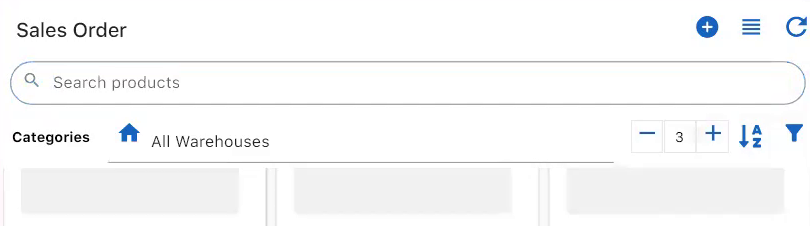
3. Select the customer. IMPORTANT: Sales Rep must be selected
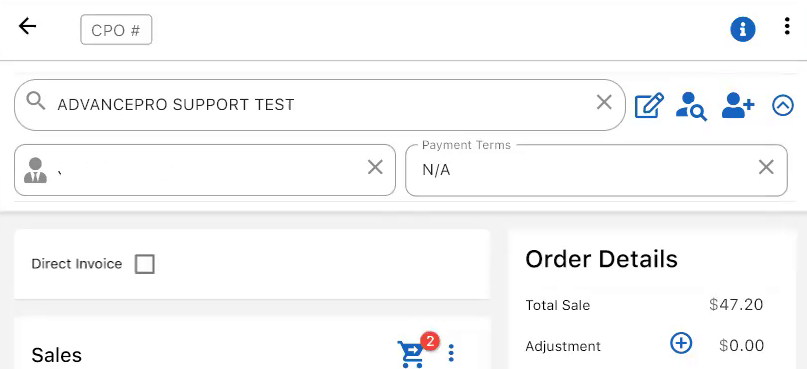
4. For the items to be traded, click the knob / handshake icon on the product card

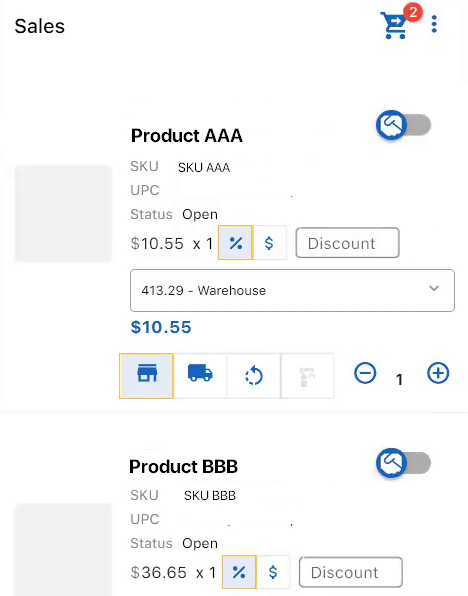
5. As you click the handshake / trade icon, it will add the item to the trade in list, creating a negative amount / credit to the sales order.
IMPORTANT: Trade in items must be in lower value than the Sales item. Otherwise, the order wlll not be pushed through.
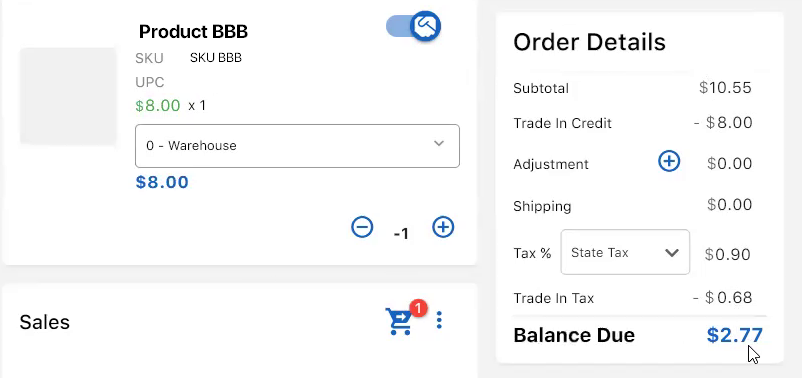
6. When ready, click Check out
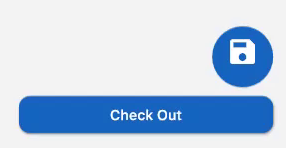
7. The Checkout screen summarizes the order details. Click Place Order when ready
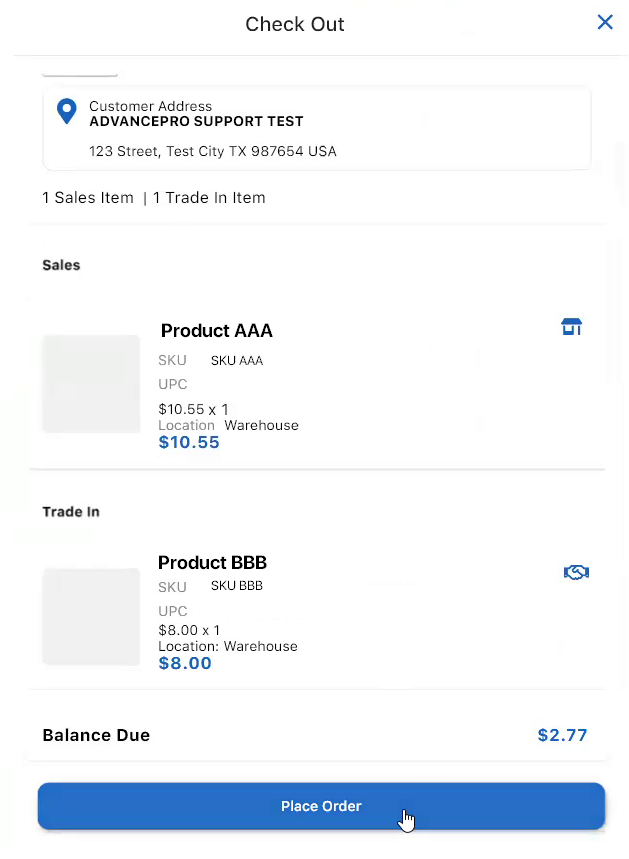
8. Accept a payment or record it On Account. You can see the deducted value of the credit item applied on the total balance.
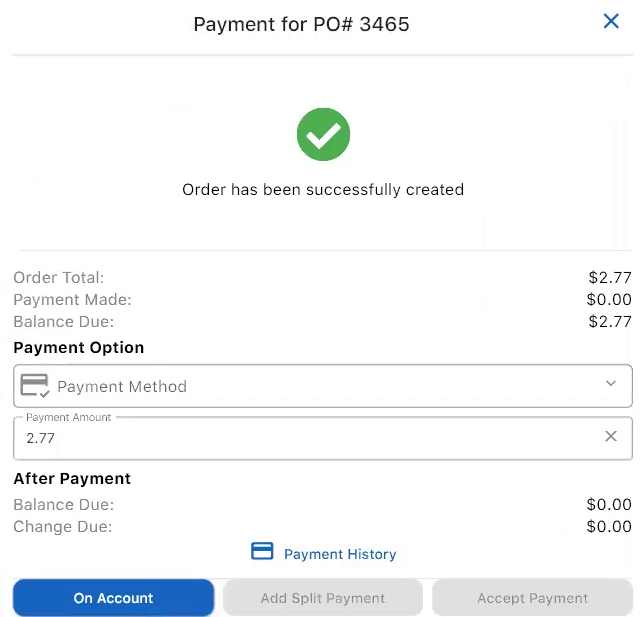
9. After processing the payment, you may click Print to print the Trade In order
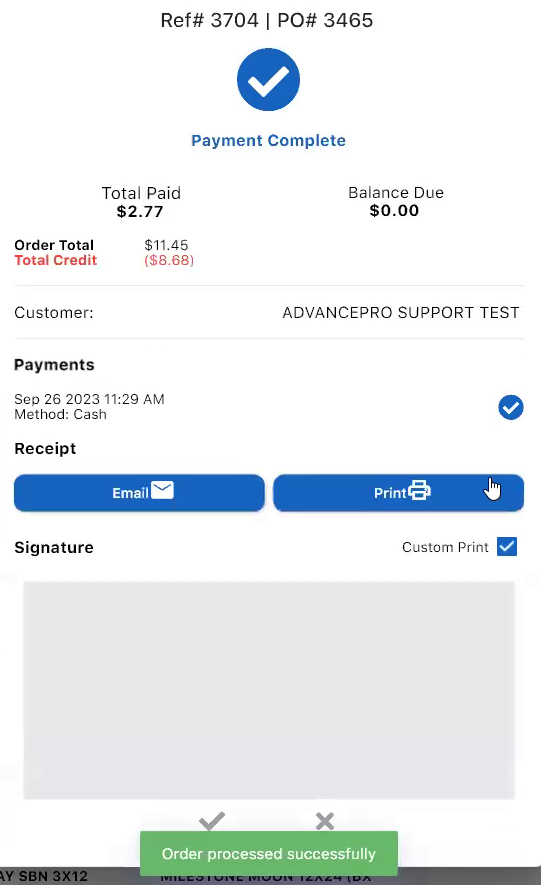
10. This is a sample printed version of the Trade in order.