1. Open SQL Server Configuration Manager. This can be achieved in various ways but the following list shows the default path for the 2008 - 2016 versions of SQL Server which you may follow to access
|
Version |
Default Path |
|
SQL Server 2016 |
C:\Windows\SysWOW64\SQLServerManager13.msc |
|
SQL Server 2014 |
C:\Windows\SysWOW64\SQLServerManager12.msc |
|
SQL Server 2012 |
C:\Windows\SysWOW64\SQLServerManager11.msc |
|
SQL Server 2008 |
C:\Windows\SysWOW64\SQLServerManager10.msc |
2. Expand the SQL Server Network Configuration section > Select Protocols for ADVANCEPRO > Right-click on TCP/IP and select Enable
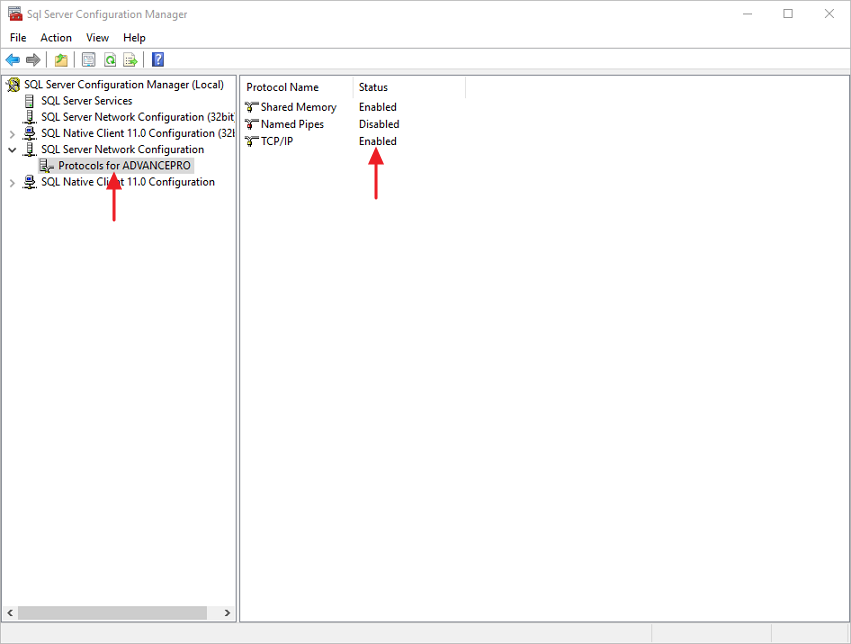
3. Right-click TCP/IP again and select Properties. In the Protocols tab > Set Listen All to Yes
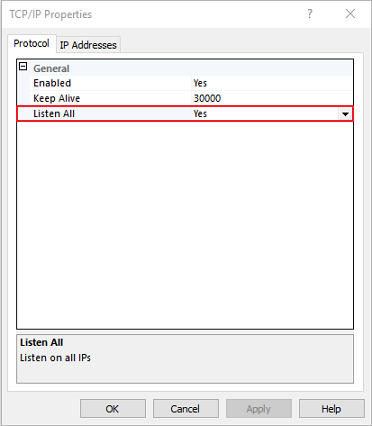
4. In the IP Addresses tab > Scroll down to the IPAll section and enter a port number in the TCP Port field (1433 is the standard SQL Server port) > Click Apply and click OK
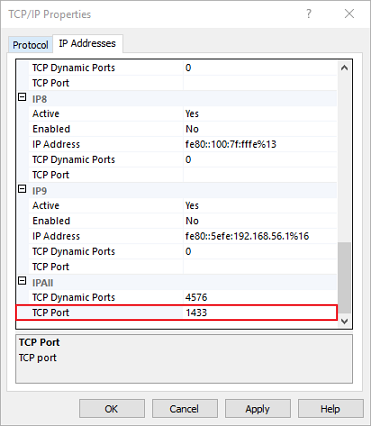
5. You now need to restart the service. One method of doing this is to right-click on the bottom navigation pane of the Windows operating system and open Task Manager (you may also press CTRL + ALT + DELETE) > Click File > Click Run New Task > Enter services.msc > Click OK
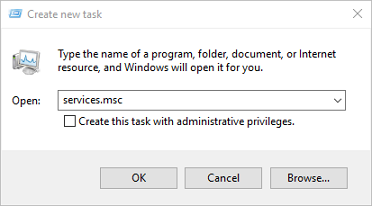
6. Right-click SQL Server on the list > Click Restart
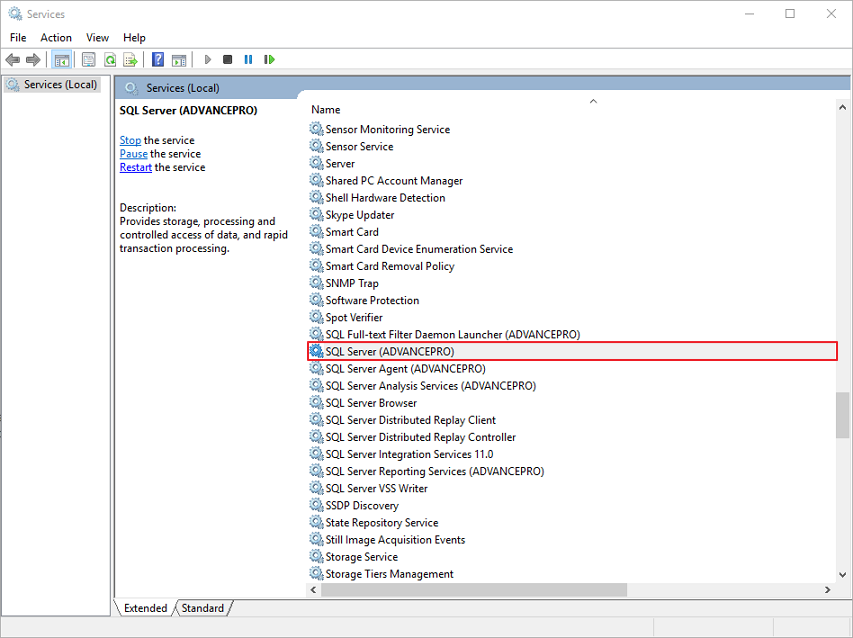
7. Now we need to add an exception to the Windows Firewall. One way to do this is to go back to the Task Manager (See Step 5) > Click File > Click Run New Task > Enter control > Click OK
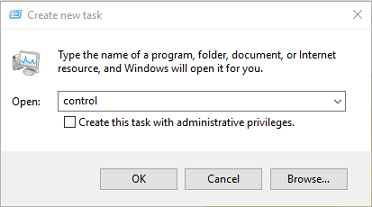
8. Select Windows Firewall > On the left pane click Advanced settings
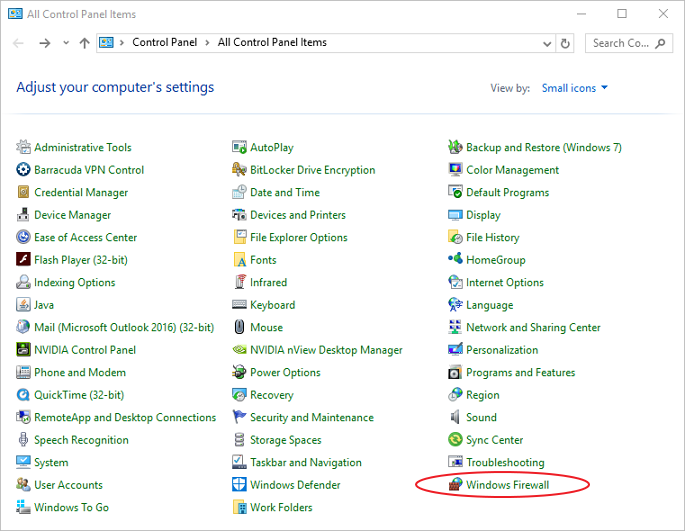
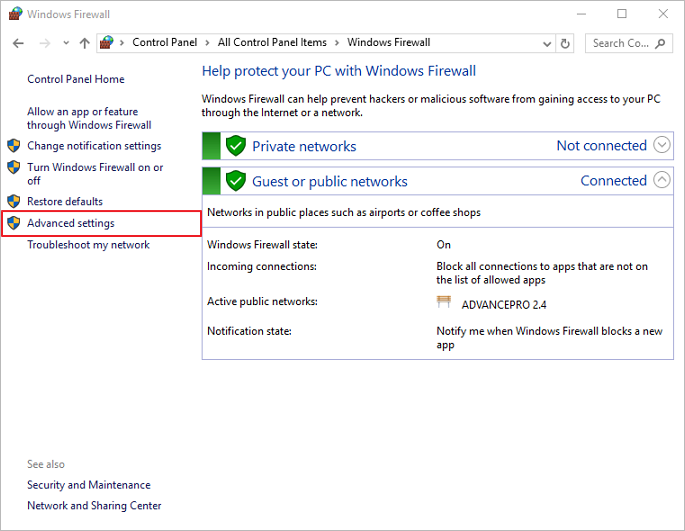
9. On the left pane of the Windows Firewall with Advanced Security screen select Inbound Rules > On the right-most pane, click New Rule to bring up the New inbound Rule Wizard
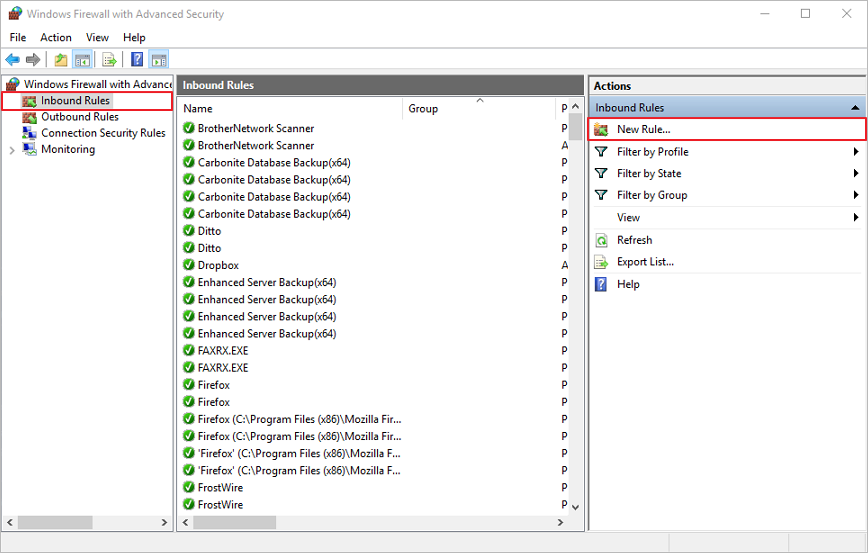
10. On the Rule Type section select the Port radio button > Click Next
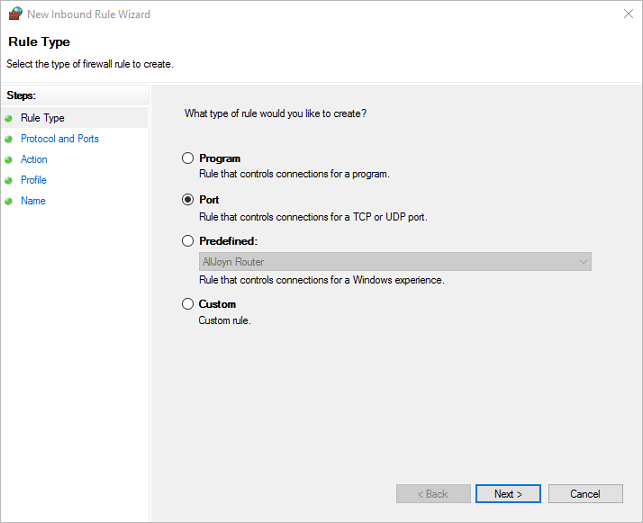
11. In the Protcocols and Ports section select the TCP radio button > Select the Specific local ports radio button and enter the appropriate port number > Click Next
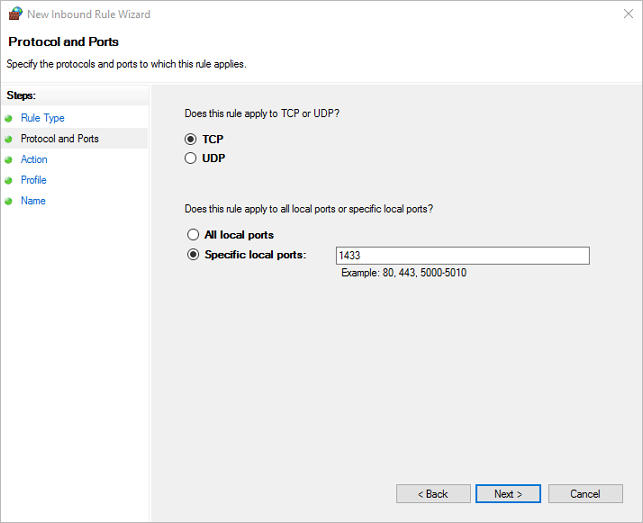
12. In the Action section make sure Allow the connection radio button is selected
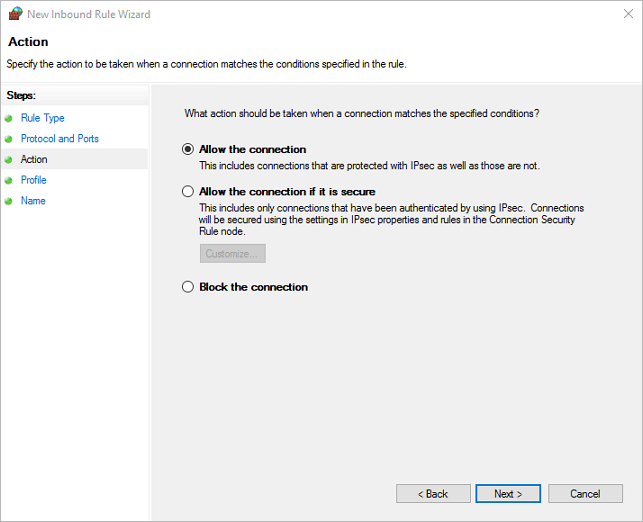
13. In the Profile section make sure all boxes are checked
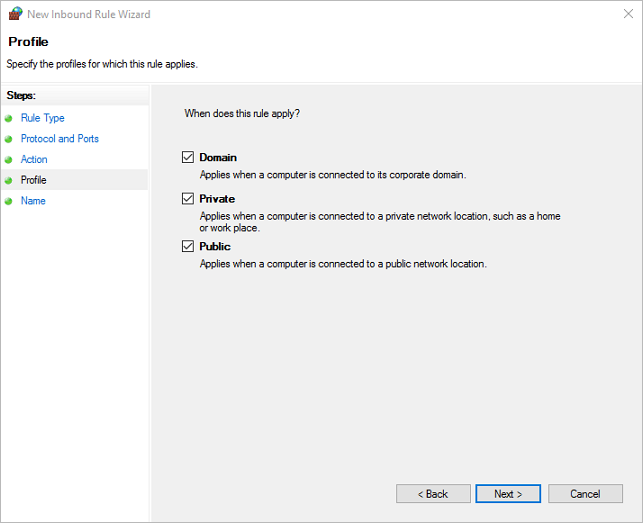
14. In the Name section enter a meaningful name and/or description for the rule > Click Finish
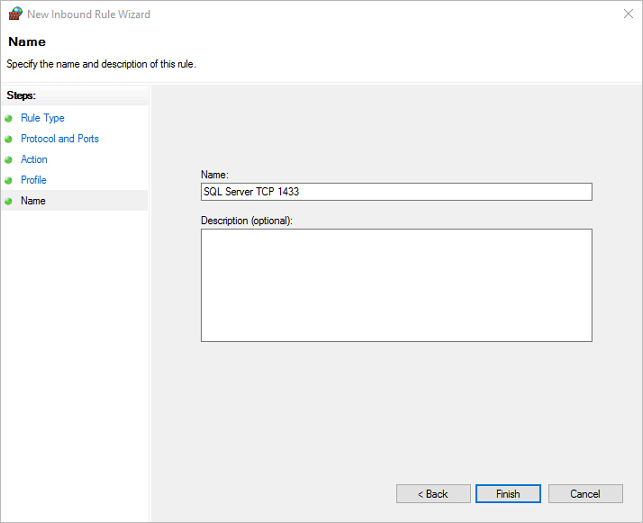
15. Repeat Steps 9 - 14 only this time on Step 11 you need to select the UDP radio button and specify the port 1434. Once complete the external connection should now be ready for access
