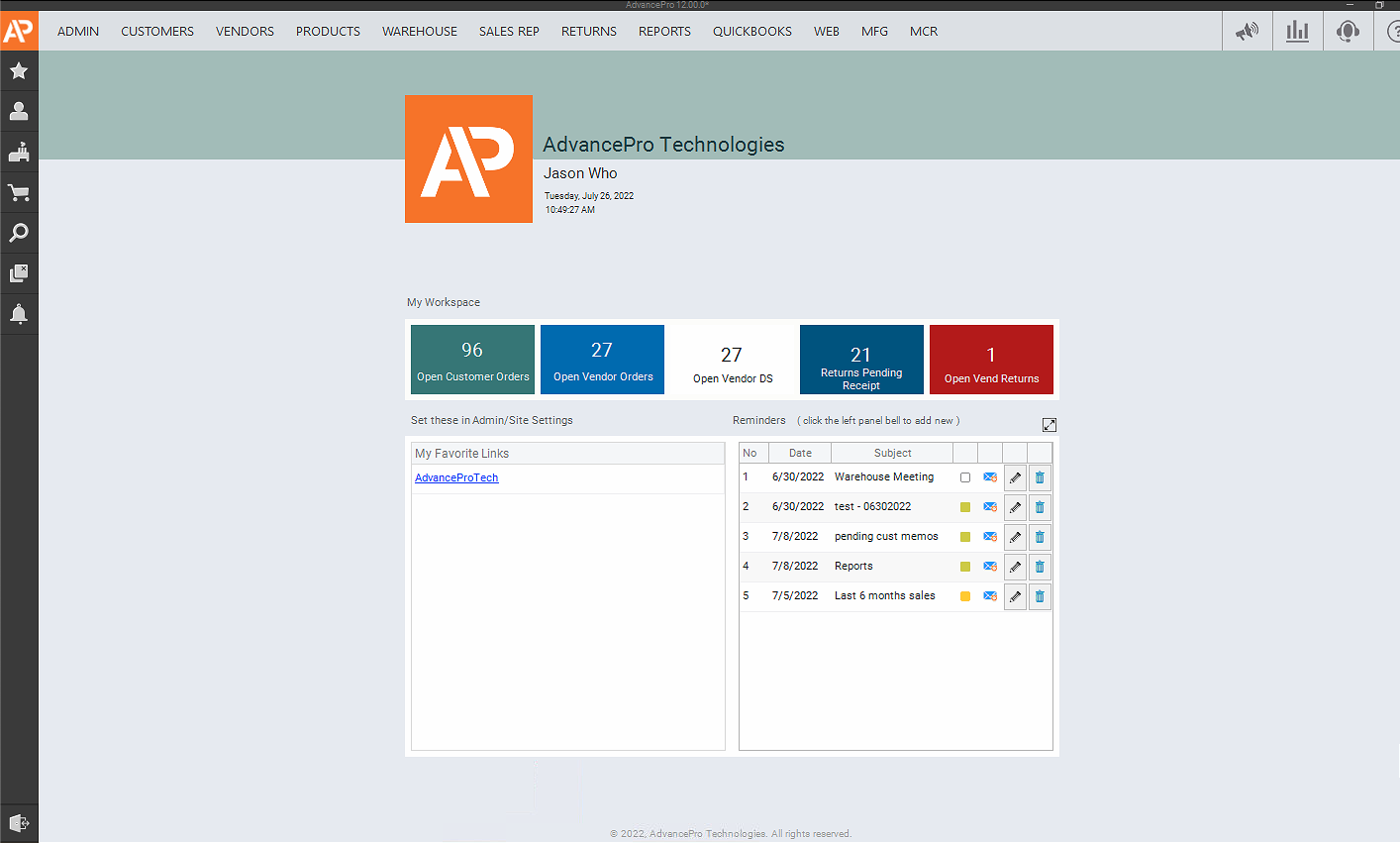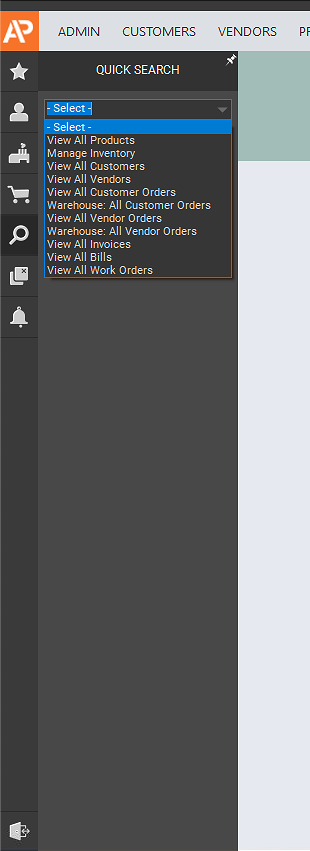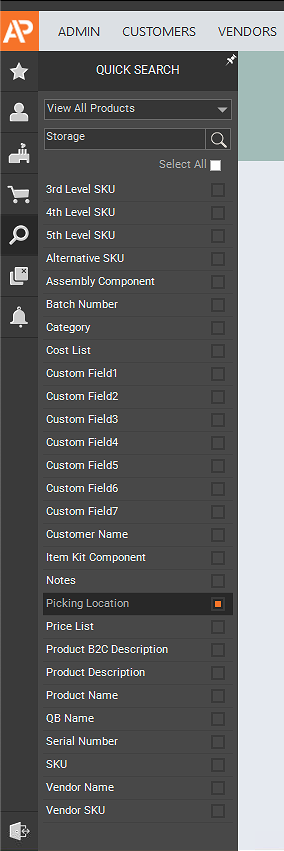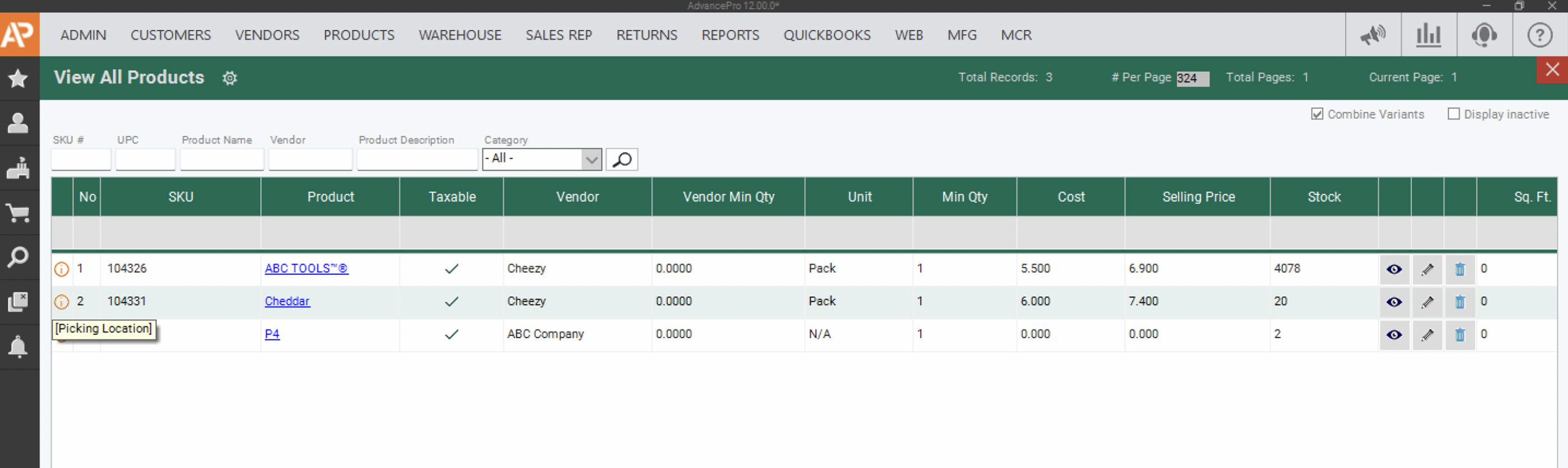Advance Lookup Feature
This feature has been further enhanced where you are able to search AdvancePro using more advanced options and users can make use of multiple field references. This greatly improves the ability to locate information throughout the application.
- Log-in to AdvancePro, you'll be greeted by the new dashboard. To access the advance search, click on the
 (magnifying glass icon).
(magnifying glass icon).
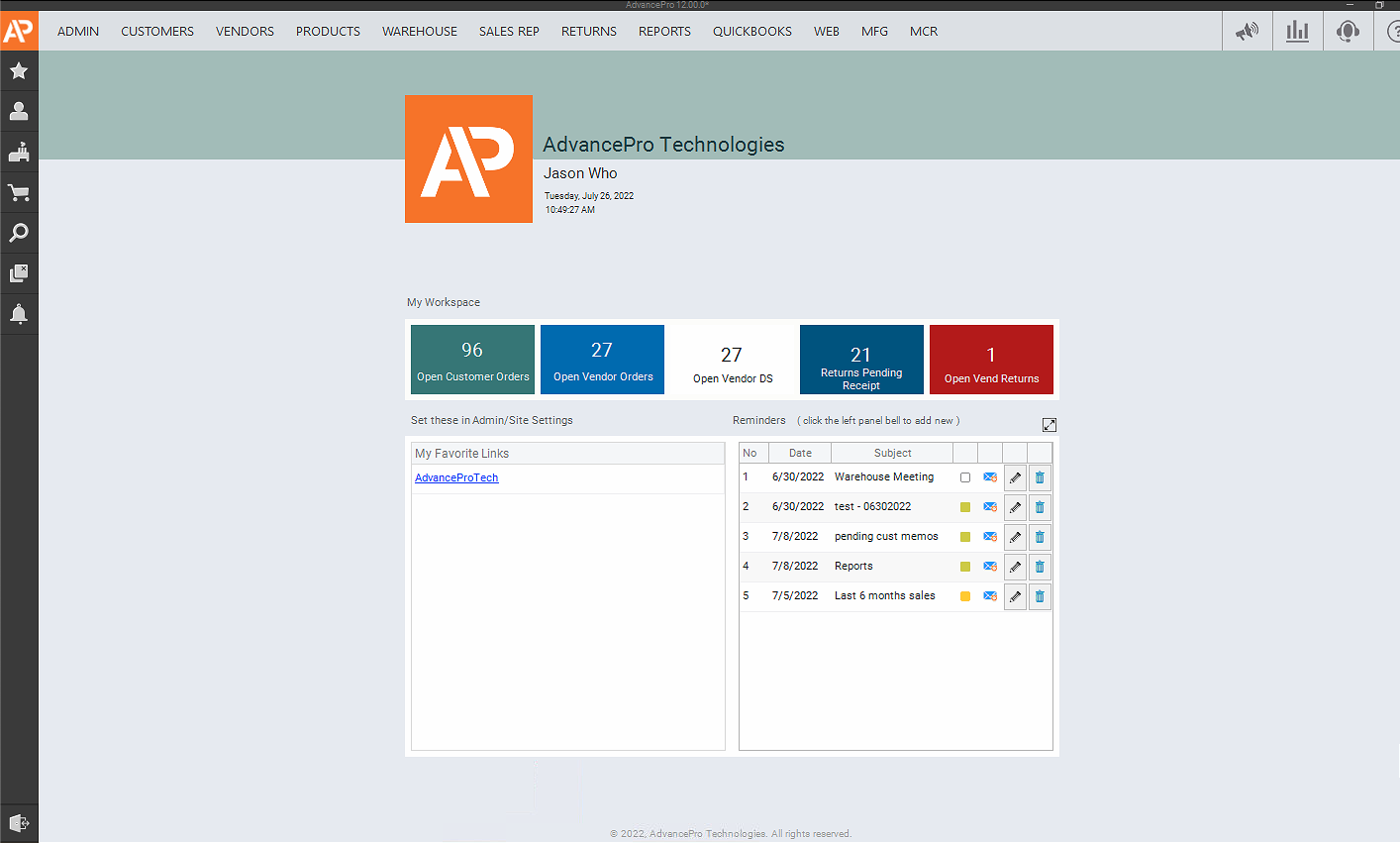
- You can select any of these screans to search for data
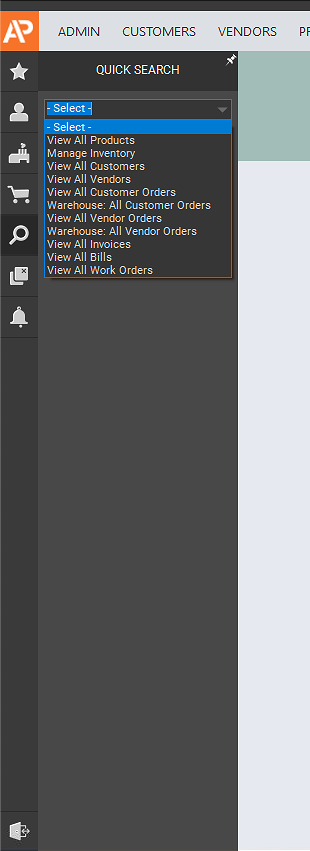
- For this example, let's select View All Products and search for the products that were assigned to a picking location named Storage. You can also tick the Select All option and hit the magnifying glass icon.
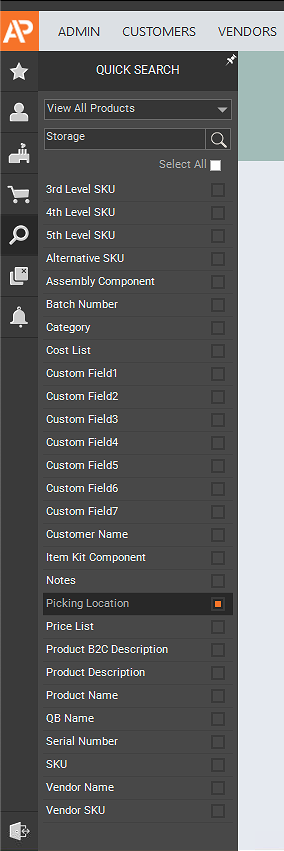
- After the search has completed you will see a (magnifying icon) in the grid row. Mouse over will show which fields were hit by the search criteria for the found record.
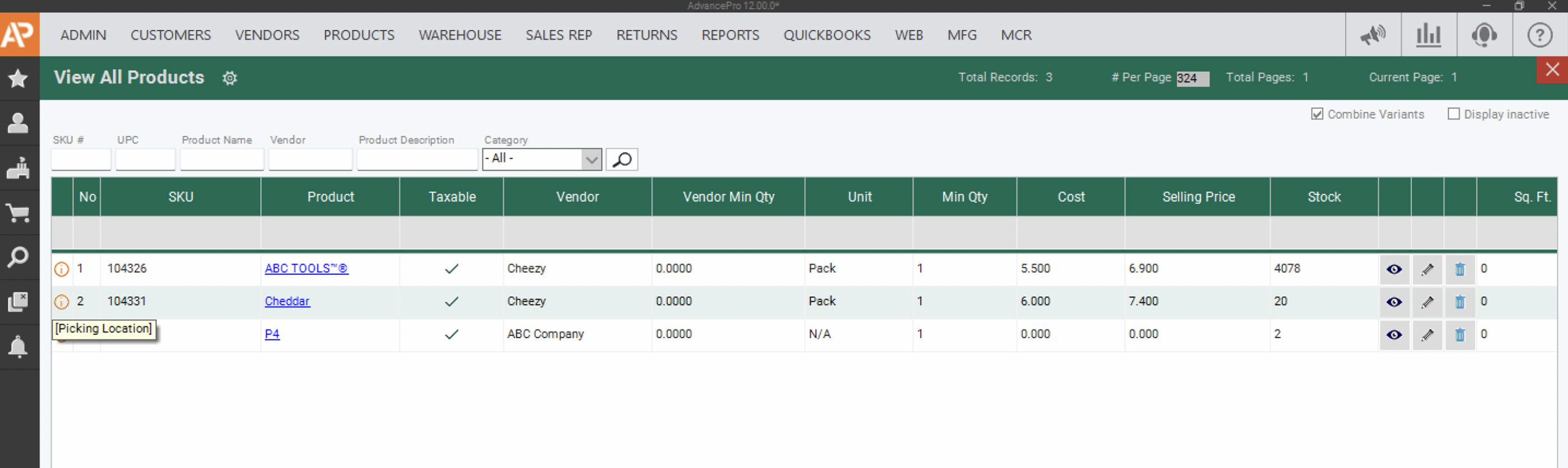
- These are the Advanced wild cards that can be used in the search:
- _ - Add this character to search for ANY character
Example: searching of "h_t" will find hot/hit/hat, etc.
- !!! - If added at the beginning of the search string it will find items that START with the following characters.
Example: searching of "!!!hot" will find all items that start with hot. When this is added to the end of the search string it will find items that END with characters prior to the !!!
- Upper Case - starts with that letter exactly.
Example: searching Hot will find all items that start with hot and exclude items where hot is not at the beginning of text
- [ ] - This option will INCLUDE any character that is recorded inside the square brackets
Example: if you seach for "h[o,i]t" then it will find hot and hit but not hat
- [^] - this option will EXCLUDE any character that is recorded after ^ inside the square brackets.
Example: if you search for "h[^a,i]t" then it will find hat and hit but not hot
- you can enter multiple words separated by comma
 (magnifying glass icon).
(magnifying glass icon).